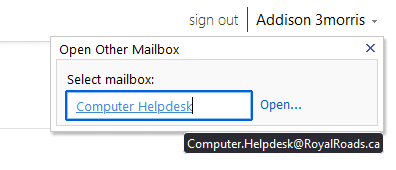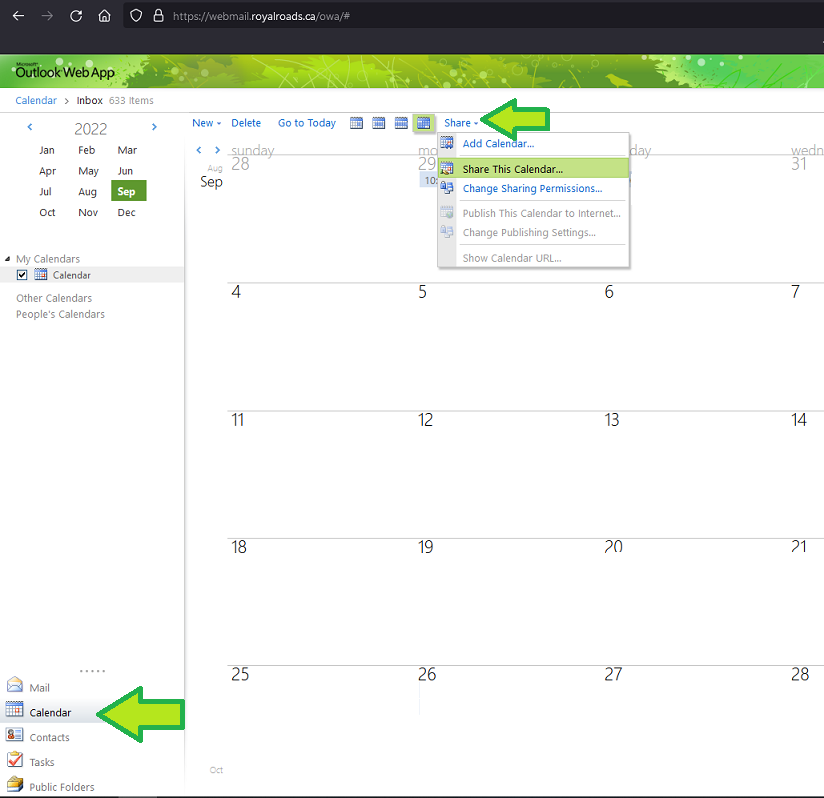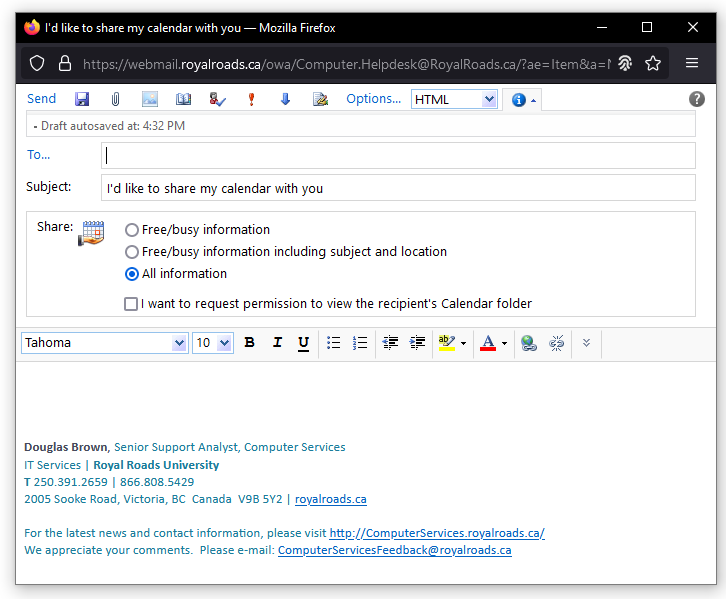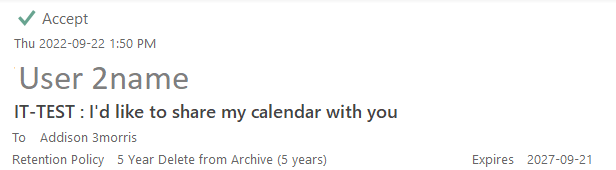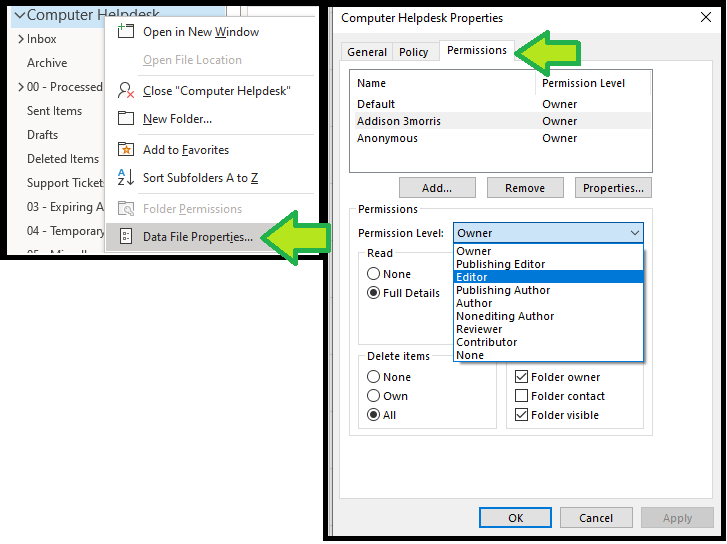/
Outlook - Sharing a Calendar
Outlook - Sharing a Calendar
Sharing your calendar with another user can be done from webmail.
Step-by-step guide
- Sign-in to webmail.royalroads.ca
- Select your name and enter the name of the inbox.
- Select the Calendar tab and choose Share
- Add user and select Send
- The new user accepts the invitation.
- To grant owner or editor permissions, you'll need to update the user permissions from Outlook.
Related articles
, multiple selections available,
Related content
Outlook 365 - Create A Shared Calendar
Outlook 365 - Create A Shared Calendar
More like this
Add a "User" Mailbox to an Outlook Profile in Office 365
Add a "User" Mailbox to an Outlook Profile in Office 365
More like this
Delegates in Outlook
Delegates in Outlook
More like this
Unable to Delete Calendar Items from Another Person's Calendar
Unable to Delete Calendar Items from Another Person's Calendar
More like this
Visual: Outlook webmail online archive mailboxes and calendars
Visual: Outlook webmail online archive mailboxes and calendars
More like this
Adjust your Work Hours in Outlook
Adjust your Work Hours in Outlook
More like this
How to Contact the Computer Services Department
Submit a ticket
To submit a ticket, you will be required to log in using your FULL Royal Roads email address (detailed instructions here)
New! If you do not have a full RRU email address (students not currently in a credit program and/or visitors), you can create a portal account using your personal email address.
Email us at IT Customer Service
Contact Form
Phone: 250-391-2659 Toll Free: 1-866-808-5429
Come visit us in the Sequoia Building
Hours of Operation