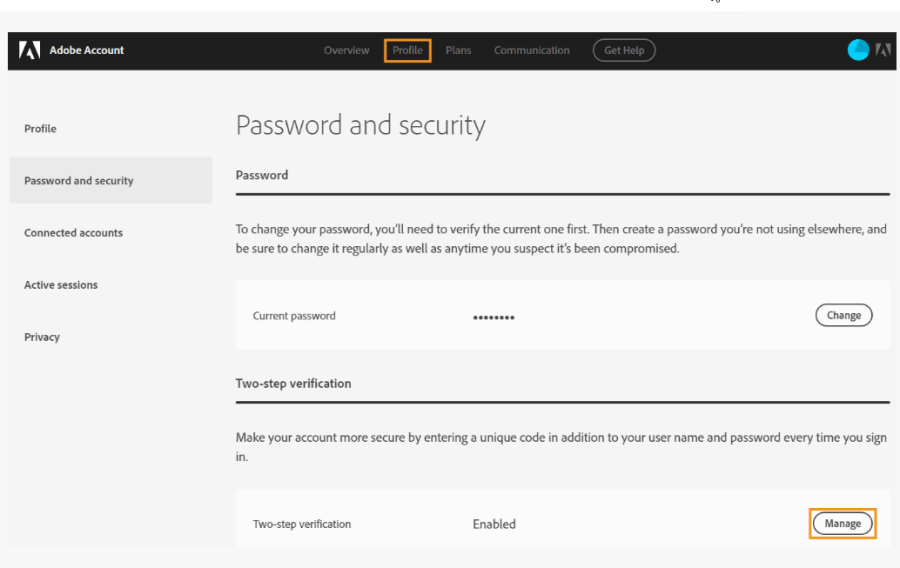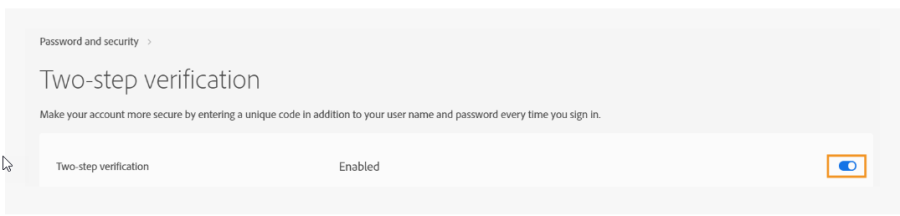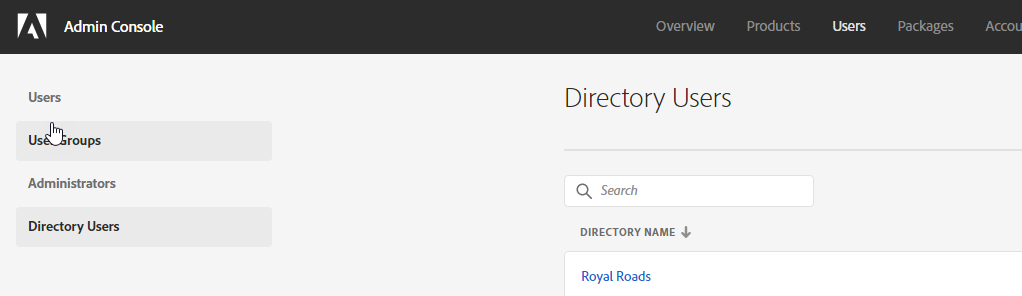How to deactivate or delete Adobe two step verification
Deactivate Adobe two step verification.
Sign in to your Adobe account.
Click Password and security in the left pane of Profile.
In the Two-step verification section, click Manage.
In the Two-step verification screen, deactivate the Two-step verification option. You receive an onscreen message and an email, confirming that two-step verification has been deactivated.
Looking to change the phone saved on your Adobe account.
The owner of the account or Help desk needs to send an email to ecs@adobe.com providing the new contact number and Adobe ID. Adobe will then advise once this is resolved.
Looking to delete the phone saved on your Adobe account.
- Adobe admin (currently ocio and helpdesk email) log in to the adobe portal (www.adobe.ca). Password in the PasswordSafe
- Remove the user from the Adobe software they have access.
- Once you delete the user, on the top left side click directory user, select directory then search and delete the user from the directory.
- Set up a new account, reset the password then have the user log in and advise. Set up instructions refer to /wiki/spaces/CS/pages/22577419
How to Contact the Computer Services Department
Submit a ticket
To submit a ticket, you will be required to log in using your FULL Royal Roads email address (detailed instructions here)
New! If you do not have a full RRU email address (students not currently in a credit program and/or visitors), you can create a portal account using your personal email address.
Email us at IT Customer Service
Contact Form
Phone: 250-391-2659 Toll Free: 1-866-808-5429
Come visit us in the Sequoia Building
Hours of Operation