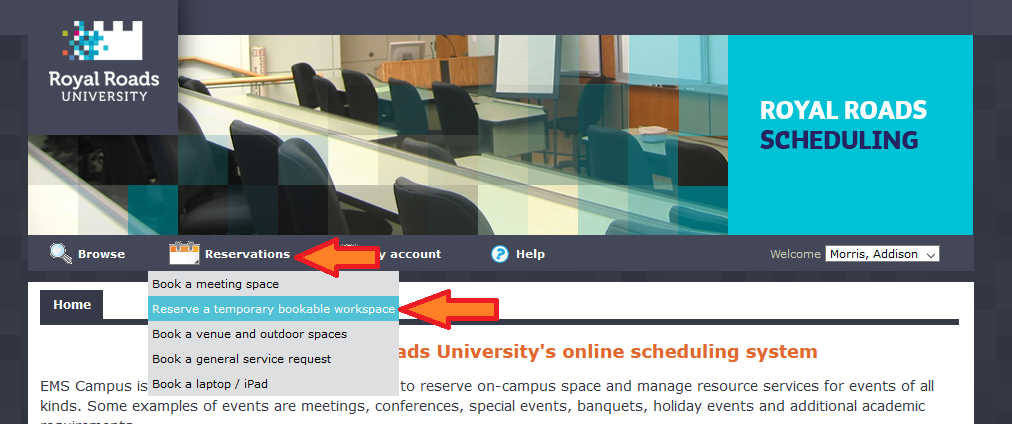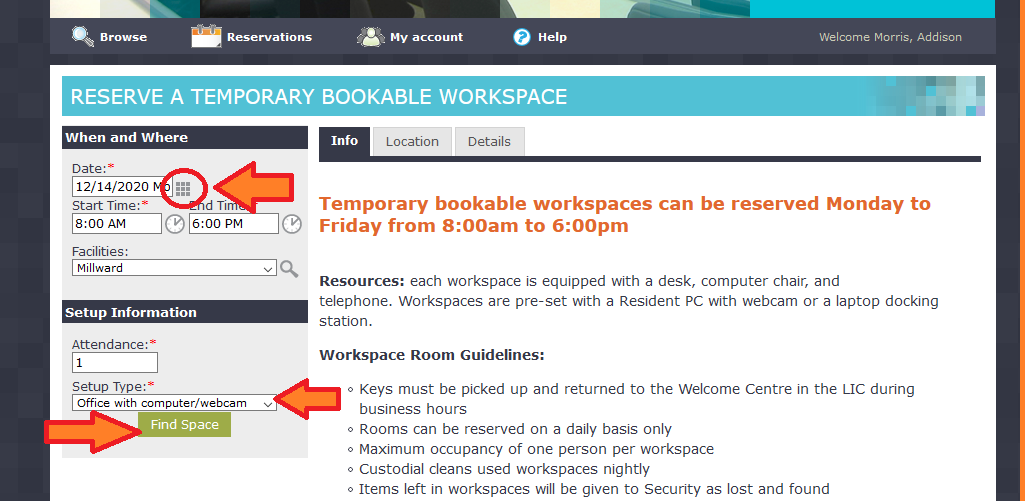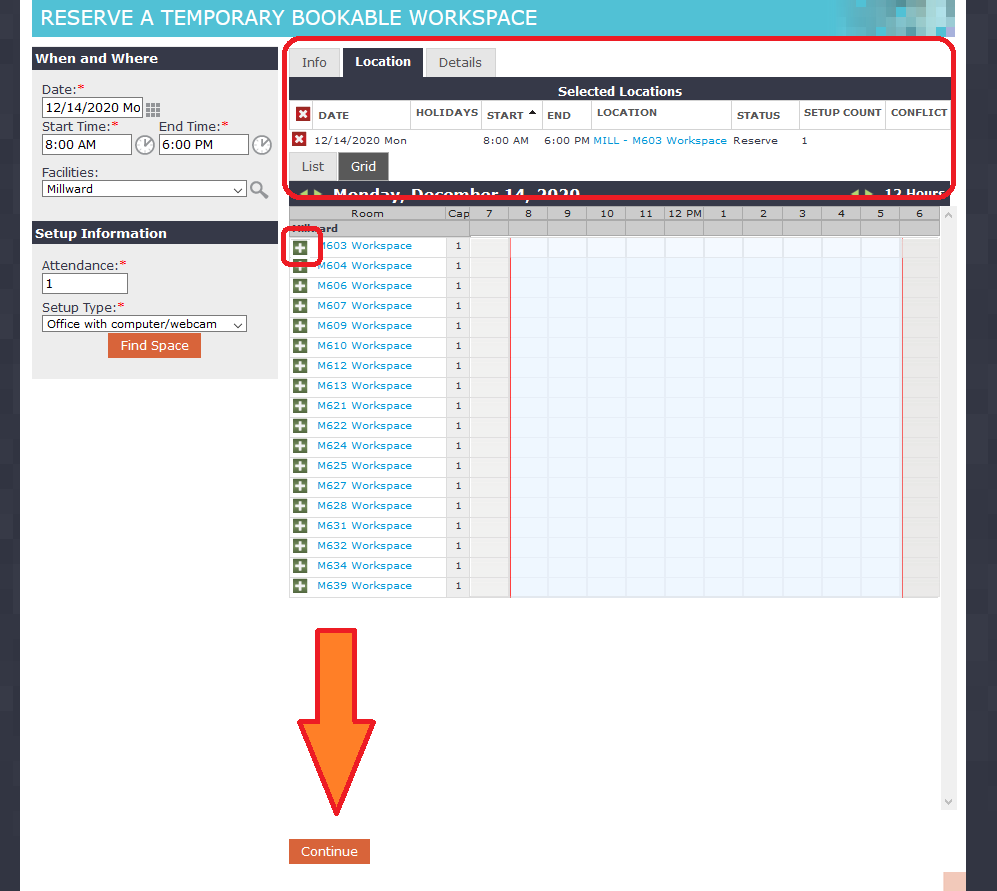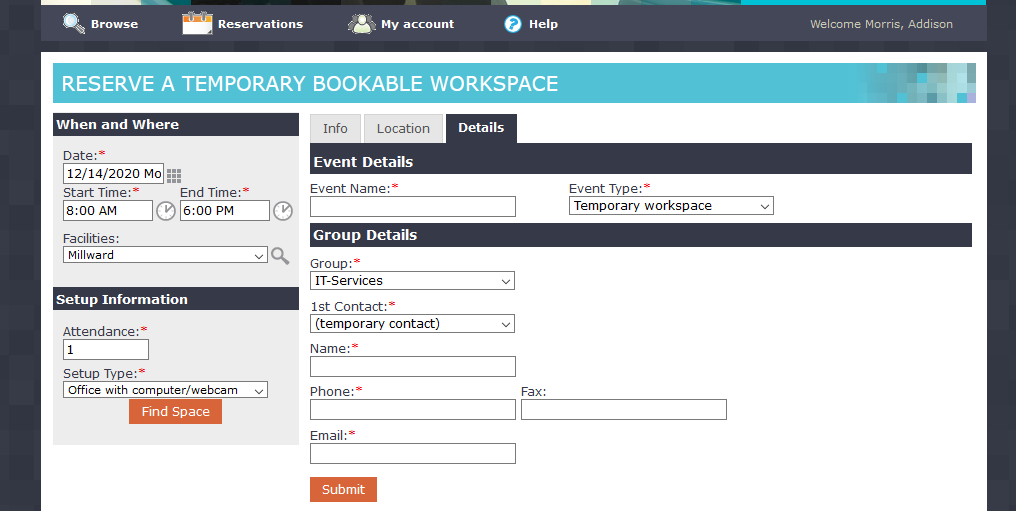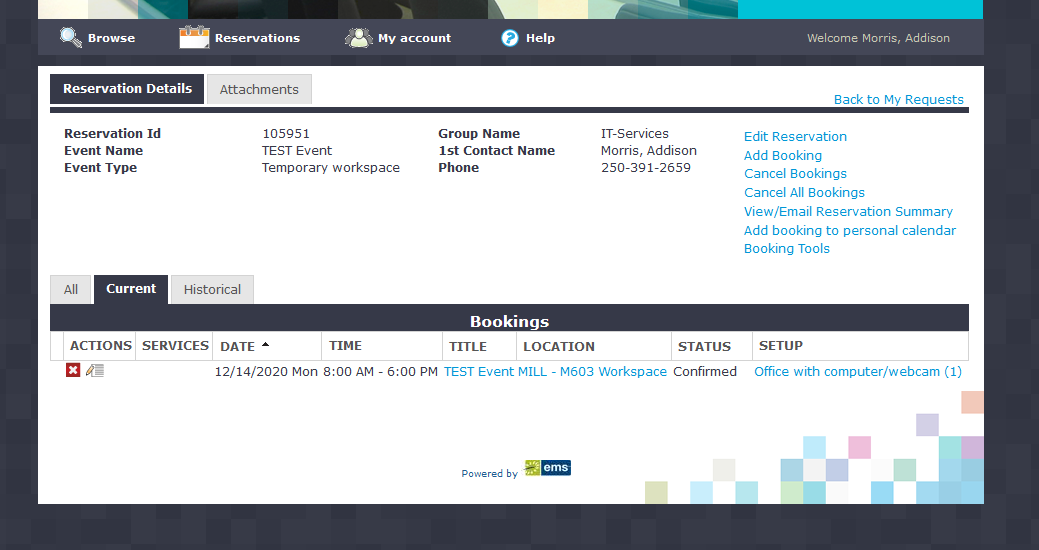Book a Room / Workspace
https://crossroads.royalroads.ca/news/temporary-campus-workspaces-now-available
Reserve a space in EMS:
Go to https://services.royalroads.ca/virtualems/
- On an RRU computer no log in required, the system will validate you by recognizing the account logged in
- PCS students need to log in with their username (username@royalroads,ca) and PCS password
Under the “Reservations” tab, choose “Reserve a temporary bookable workspace”.
Select the calendar grid to choose a date.
Choose a desktop or docking station setup from the “Setup Type” drop-down.
Select “Find Space”.
Select the green plus icon next to the room you’d like to book.
Select “Continue” near the bottom of the page.
Fill out the booking information and click “Submit”.
Related articles
Related content
How to Contact the Computer Services Department
Submit a ticket
To submit a ticket, you will be required to log in using your FULL Royal Roads email address (detailed instructions here)
New! If you do not have a full RRU email address (students not currently in a credit program and/or visitors), you can create a portal account using your personal email address.
Email us at IT Customer Service
Contact Form
Phone: 250-391-2659 Toll Free: 1-866-808-5429
Come visit us in the Sequoia Building
Hours of Operation