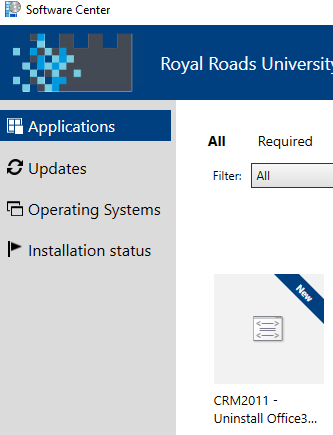/
CRM Installation (manually)
CRM Installation (manually)
, multiple selections available,
Related content
CRM Installation (from Software Centre)
CRM Installation (from Software Centre)
More like this
FAQ Multi-Factor Authentication (MFA) at RRU
FAQ Multi-Factor Authentication (MFA) at RRU
Read with this
Log into Microsoft 365 Online
Log into Microsoft 365 Online
More like this
RRU MFA enrollment for everyone
RRU MFA enrollment for everyone
Read with this
Microsoft 365: Unable to Switch Accounts or Log in with new RRU Microsoft Office 365 Account
Microsoft 365: Unable to Switch Accounts or Log in with new RRU Microsoft Office 365 Account
More like this
How to Contact the Computer Services Department
Submit a ticket
To submit a ticket, you will be required to log in using your FULL Royal Roads email address (detailed instructions here)
New! If you do not have a full RRU email address (students not currently in a credit program and/or visitors), you can create a portal account using your personal email address.
Email us at IT Customer Service
Contact Form
Phone: 250-391-2659 Toll Free: 1-866-808-5429
Come visit us in the Sequoia Building
Hours of Operation