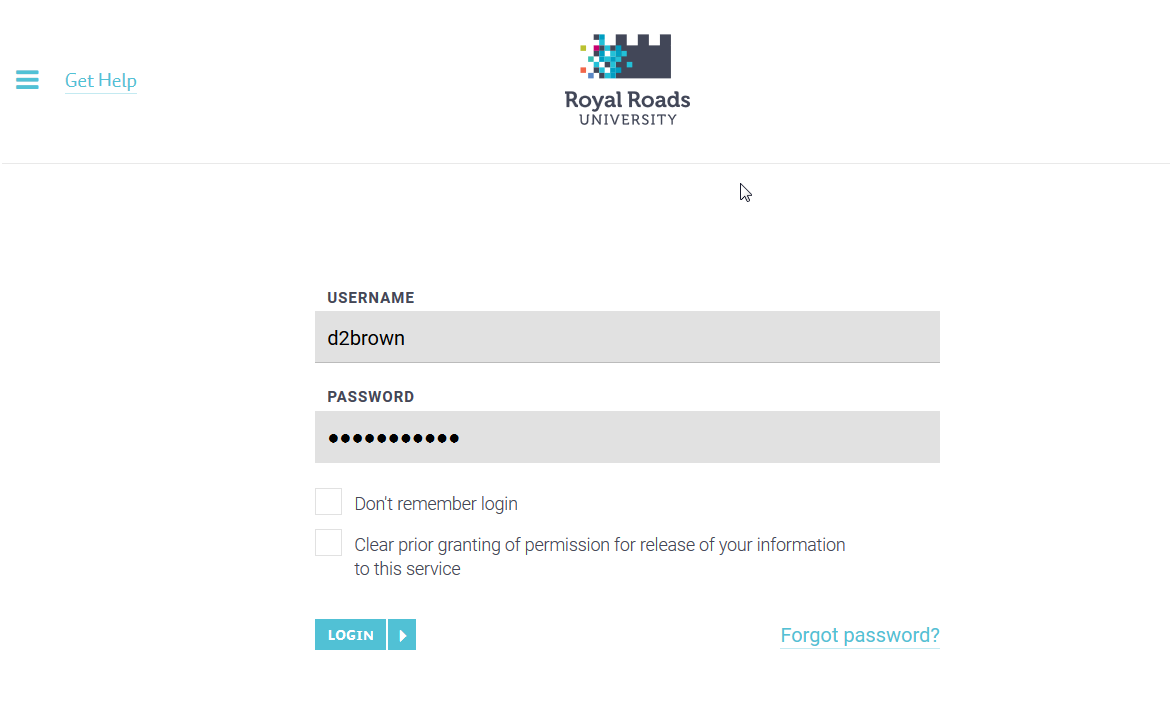e-PDP Login Issues
You can access the login page for the e-PDP from the Human Resources site by clicking on e-PDP under the Employee Tools section.
There is a possibility that you might see the following page. If you do, please make sure you click on the Single Sign-on button.
Once on the single sign-on page, login using your RRU Username and password.
What do I do if I lock out my account?
If you have incorrectly entered your email address and password in the Monster site then you will get a locked out message. If you try to reset the password you get an email with a link that will lead you to an "You are not authorized" page. Ignore this procedure completely. Please instead, use the Single Sign-on page and log in using your RRU username and password. The locked out account message will not affect your actual RRU account.
Contact Computer Services for assistance
As always, should you need further assistance, please contact Computer Services by phone, email or Online Request Form
How to Contact the Computer Services Department
Submit a ticket
To submit a ticket, you will be required to log in using your FULL Royal Roads email address (detailed instructions here)
New! If you do not have a full RRU email address (students not currently in a credit program and/or visitors), you can create a portal account using your personal email address.
Email us at IT Customer Service
Contact Form
Phone: 250-391-2659 Toll Free: 1-866-808-5429
Come visit us in the Sequoia Building
Hours of Operation