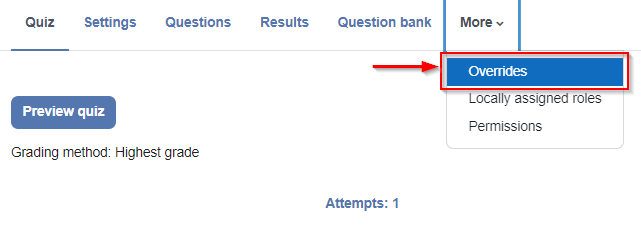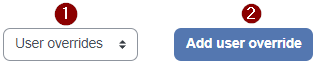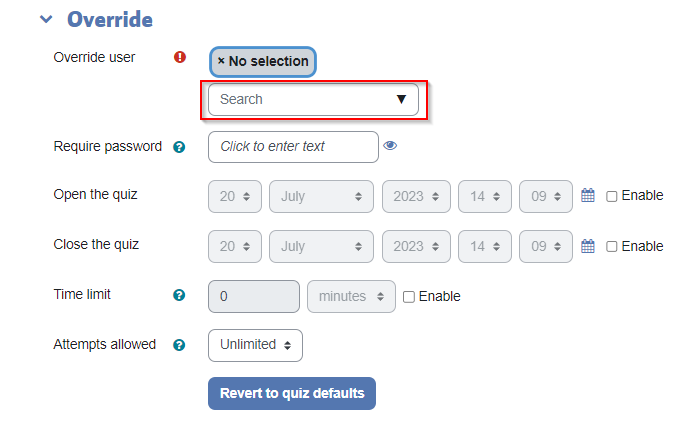/
Moodle - Quiz time extension / user override
Moodle - Quiz time extension / user override
Related content
Moodle - Quiz activity (staff/faculty)
Moodle - Quiz activity (staff/faculty)
More like this
Moodle - Assignment Overrides (staff/faculty)
Moodle - Assignment Overrides (staff/faculty)
More like this
Moodle - Activity/Resource Restrictions & Course Completion (staff/faculty)
Moodle - Activity/Resource Restrictions & Course Completion (staff/faculty)
More like this
Moodle - Granting Assignment Extensions (staff/faculty)
Moodle - Granting Assignment Extensions (staff/faculty)
More like this
Moodle - How to add a Choice activity (staff/faculty)
Moodle - How to add a Choice activity (staff/faculty)
More like this
Moodle My Media - How to create an interactive video quiz
Moodle My Media - How to create an interactive video quiz
More like this
How to Contact the Computer Services Department
Submit a ticket
To submit a ticket, you will be required to log in using your FULL Royal Roads email address (detailed instructions here)
New! If you do not have a full RRU email address (students not currently in a credit program and/or visitors), you can create a portal account using your personal email address.
Email us at IT Customer Service
Contact Form
Phone: 250-391-2659 Toll Free: 1-866-808-5429
Come visit us in the Sequoia Building
Hours of Operation