Moodle - Workshop peer assessment activity (staff/faculty)
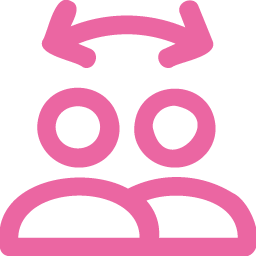
Workshop allows students to peer assess each other, either as a class or in groups. The instructor can randomize who assesses who or manually choose. Workshop automates many steps of the process including combing all the reviewers grades for each student, provides space for student feedback/justification of the grades they give, allows for rubrics, and more. Workshop has multiple steps but tends to be less work than other methods of supporting peer assessment such as having each student submit a filled out form to the instructor.
Video: Workshop Peer Assessment Demo
You can watch this video and/or continue on with the text below. The video covers the basics of what you need to know to use Workshop for peer assessment and walks you through using it for peer assessment. Some features not mentioned in the video include the use of rubrics, grading strategies, and groups, so read on to learn more.
Topics Covered In This Article
Workshop Overview
Workshop is a multi-phase peer assessment activity that generates two separate grades for students: (1) a grade for submission based on peer evaluation, and (2) a grade for assessment based on students' ability to assess.
Workshop is one of the more challenging Moodle activities to gain proficiency with, but it's also one of the most rewarding to students. Evaluation, which is at the top of Bloom's Taxonomy, engages higher levels of learning.
Key features
Workshop is similar to the Assignment activity, extending its functionality in many ways. It is recommended that both course instructor and course participants (students) have at least some experience with the Assignment activity before using Workshop.
- As in the Assignment, course participants submit their work during the Workshop activity. All course participants submit their own work. The submission may consist of text and attachments. Therefore, the Workshop submission merges both Online text and Upload file types of the Assignment activity. Workshop does not support students working teams and submitting a single submission per group.
- The submissions are assessed using a structured assessment form defined by the instructor. Workshop supports several types of assessment forms. All of them allow multi-criteria assessment, in comparison to the Assignment activity where only one grade is given to a submission.
- Workshop supports the peer assessment process. Course participants may be asked to assess a selected set of their peers' submissions. The activity coordinates the collection and distribution of these assessments.
- Course participants receive two grades in a single Workshop activity and both of these grades appear in the gradebook:
- A grade for participants' submissions (i.e., how good their submitted work is)
- A grade for participants' assessments (i.e., how well they assessed their peers)
- The process of peer assessment and understanding the assessment form can be practiced in advance on example submissions. These examples are provided by the instructor together with a reference assessment. Workshop participants can assess these examples and compare their assessments with the reference assessments.
- The course instructor can select some submissions and publish them so they are available to the other participants at the end of Workshop activity (in comparison to the Assignment activity where, with the default permissions, submitted work is available only to the author and the instructor).
Peer assessment
If peer assessement is enabled, students will be allocated submissions from peers to assess. Students will receive grades for the accuracy of their assessments, which will be added together with the grades for their own submissions and will be used as the final grades for the assignment.
This is the key feature of Workshop: to encourage students to assess the work of their peers and learn from each other. Through this, they will see the strengths of their classmates’ submissions and have a better understanding of how to perform well at the assignment. In addition, the advice they get from their peers will give them a more comprehensive view of their own work: The comments from their peers will point out the weakness of their work, which is generally difficult to discover by themselves.
Self-assessment
If self assessment is enabled, students will assess their own work, possibly in addition to assessing the work of others. The grade received from self-assessment will be counted in the grade for assessment, which will be added together with the grade for submission and used to calculate the final grade for this assignment.
This setting enables instructors to see whether students can determine the strengths and weaknesses of their own submissions and judge them objectively. It is a good way to help students think more comprehensively.
Workshop Phases
The workflow for the Workshop activity can be viewed as having five phases. The typical Workshop activity can cover days or even weeks. The instructor switches the activity from one phase to another manually or this process can be automated.
The typical Workshop follows a straight path from Setup to Submission, Assessment, Grading/Evaluation, and ending with the Closed phased. However, alternatives may be used such as multiple submission/assessment phases to allow students to respond to feedback.
The progress of the activity is visualized in the Workshop planner. It displays all Workshop phases, highlighting the current one. A todo list for each phase indicates whether a task is todo ![]() , done
, done ![]() , or failed
, or failed ![]() .
.
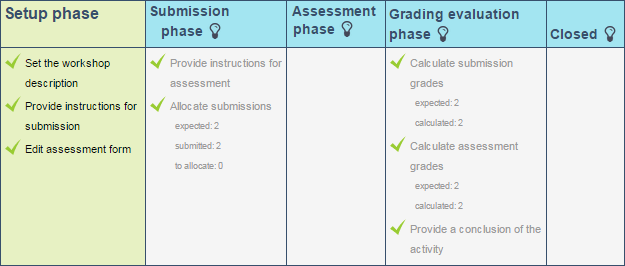
Setup phase
This initiual phase is for setup of the workshop. When Workshop is in this phase, participants will see a message indicating the workshop is being set up. Instructors use this phase to change Workshop settings, change the grading strategy, or modify assessment forms. You can return to this phase at any time to change Workshop settings.
The following image shows the participant view while in this phase.
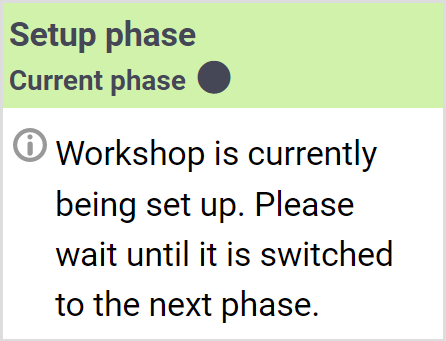
Submission phase
In the submission phase, participants submit their work. Submission start and/or end dates/times may be specified to further restrict when participants can submit.
If you do not want participants making submissions you can skip this phase: Ensure Populate empty submissions when skipping to Submissions phase is enabled in Workshop settings and when you switch to the submission phase it will automatically make a Workshop think that all students have submitted. Once you switch to the submission phase you can immediately switch to the assessment phase.
During this phase you will allocate submissions, determining who is assessing who, a task that can be mostly automated.
Assessment phase
In this phase participants assess submissions allocated to them for the review. An assessment start and/or end dates/times may be specified.
Grading evaluation phase
During this phase the final grades for submissions and assessments are calculated. The instructor may provide feedback for authors and reviewers and may override calculated grades.
The following image shows the participant view while in this phase.
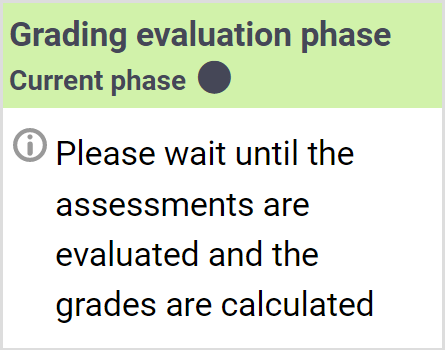
Closed
When a Workshop is switched to the closed phase, the final grades calculated in the previous phase are entered into the course gradebook. This will result in the Workshop grades appearing in the Gradebook and in the Workshop. Participants may view their submissions and their submission assessments.
Workshop Grading
Grades for a Workshop activity are calculated during multiple phases and then finalized. A Workshop creates two grade items in the Gradebook:
- Submission: a grade for the participant's submission based on the assessment from peers
- Assessment: a grade for the participant's assessment of other submissions
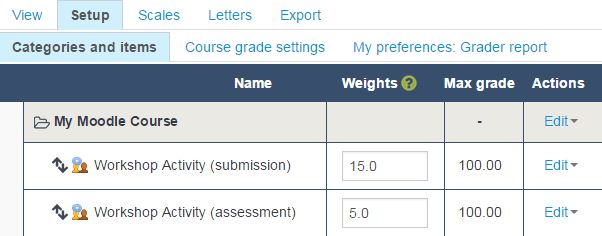
During the Grading evaluation phase, the instructor can allow Workshop to calculate the final grades automatically. Grades aren't sent to the gradebook until Workshop is switched to the final, closed, phase, so it's safe to modify the grades until they're acceptable and then close the Workshop to push the grades to the gradebook. The Workshop can be switched to another phase at any time, even after it is closed. After switching to the closed phase, grades can still be recalculated and/or overridden (also, grades can be overridden in the gradebook).
During the grading evaluation phase, the Workshop grades report provides you with a comprehensive overview of individual grades. The report uses various symbols and syntax.
| Value | Meaning |
|---|---|
| - (-) < Alice | There is an assessment allocated to be done by Alice, but it has been neither assessed nor evaluated yet |
| 68 (-) < Alice | Alice assessed the submission, giving the grade for submission 68. The grade for assessment (grading grade) has not been evaluated yet. |
| 23 (-) > Bob | Bob's submission was assessed by a peer, receiving the grade for submission 23. The grade for this assessment has not been evaluated yet. |
| 76 (12) < Cindy | Cindy assessed the submission, giving the grade 76. The grade for this assessment has been evaluated 12. |
| 67 (8) @ 4 < David | David assessed the submission, giving the grade for submission 67, receiving the grade for this assessment 8. His assessment has weight 4 |
| 80 ( | Eve's submission was assessed by a peer. Eve's submission received 80 and the grade for this assessment was calculated to 20. Instructor has overridden the grading grade to 17, probably with an explanation for the reviewer. |
Grade for submission
The final grade for each submission is based on the grades given by all reviewers of the submission (calculated as a weighted mean).
Instructors can influence the grade for a given submission in several ways:
- by providing their own assessment, possibly with a higher weight than usual peer reviewers have
- by changing the weight of the peer reviews
- by overriding the grade to a fixed value
Grade for assessment (grading grade)
The grade for assessment estimates the quality of the assessments that the participant gave to peers.
Workshop estimates the quality of a participant's assessment by comparing that participant's assessments to the average of the assessments provided by the other participants. The further away an assessment is from the average of assessments the worse that assessment is considered. To obtain meaningful estimates it is recommended that there are at least three peer reviews for each submission. During the Grading Evaluation phase, Comparison of assessments can be set from very lax to very strict to determine how close an assessment should be from the average of the assessments to get full marks. Note that the description in this paragraph has been simplified and is not technically correct from a math perspective, but it gives you the general idea of how things work.
Groups and Workshop
When a Workshop is used in a course that uses separate or visible groups and groupings, it is possible to filter by group in a drop-down menu at the Assessment phase, manual allocation page, grades report, and so on.
Workshop Grading Strategies
The selected grading strategy determines how the assessment form will look and how the grade for a submission given by a certain assessment is calculated based on the assessment form. Workshop has four standard grading strategies: Accumulative grading, Comments, Number of errors, and Rubric.
Accumulative grading
In this case, the assessment form consists of a set of criteria (or aspects). Each criterion is graded separately using either a number grade (e.g., out of 100) or a scale (using either a site-wide scale or a scale defined in a course). Each criterion can have its weight set. Reviewers can comment on each criterion.
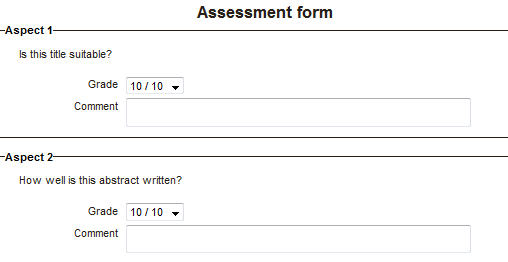
Comments
This assessment form is similar to the one used in the accumulative grading strategy but no grades can be given, just comments. The total grade for the assessed submission is always set to 100%.
This strategy can be effective in iterative workflows when the submissions are firstly just commented by reviewers to provide initial feedback to the authors. Then Workshop is switched back to the submission phase, and the authors can improve it according to the comments. Then the grading strategy can be changed to another one using proper grading and submissions are assessed again using a different assessment form.
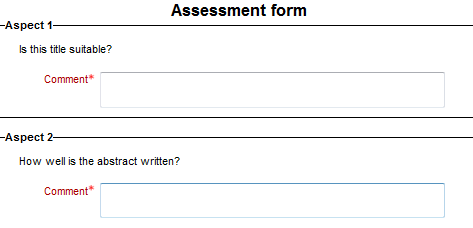
Number of errors
This assessment form consists of several assertions, each of them can be marked as passed or failed by the reviewer. Various words can be set to express the pass or failure state (e.g., Yes/No, Present/Missing, Good/Poor, etc).
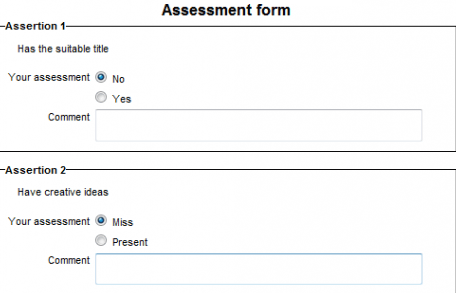
Rubric
The rubric assessment form consists of a set of criteria. For each criterion, several ordered descriptive levels are provided. A numerical grade is assigned to each of these levels. The reviewer chooses which level answers/describes the given criterion best.
The assessment form can be displayed in either grid form or list form. It is safe to switch the representation of the rubric any time.
Levels are assigned point values. To obtain the expected results, it is recommended that there is always a level with a value of zero (otherwise points will be normalized within the min-max range).
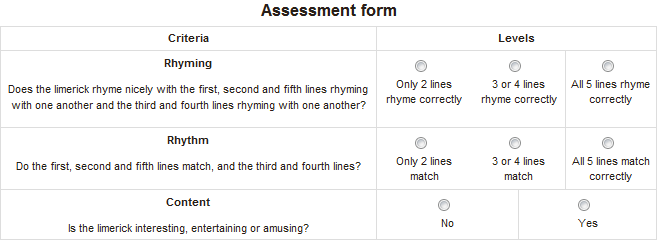
Permissions
Students can see who they're assessing by default. If you'd like to make this anonymous, refer to the permissions section of Moodle - Workshop peer assessment activity step-by-step.
If you do not want students knowing whose work they are reviewing and who is reviewing their work refer to the permissions section of Moodle - Workshop peer assessment activity step-by-step.

Content on this page is licensed under a Creative Commons Attribution-ShareAlike 4.0 International license.
How to Contact the Computer Services Department
Submit a ticket
To submit a ticket, you will be required to log in using your FULL Royal Roads email address (detailed instructions here)
New! If you do not have a full RRU email address (students not currently in a credit program and/or visitors), you can create a portal account using your personal email address.
Phone: 250-391-2659 Toll Free: 1-866-808-5429
Come visit us in the Sequoia Building
Hours of Operation