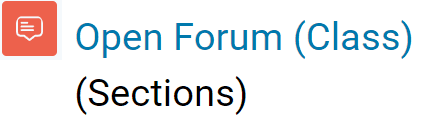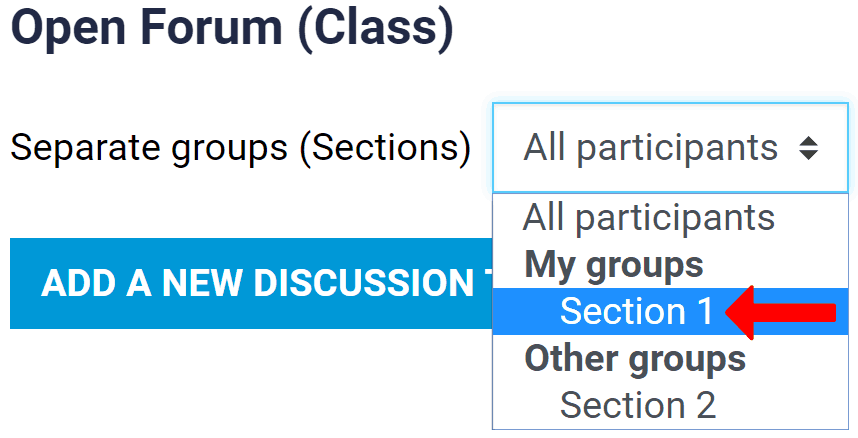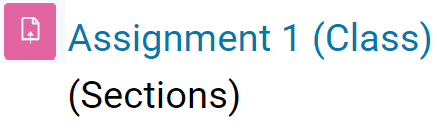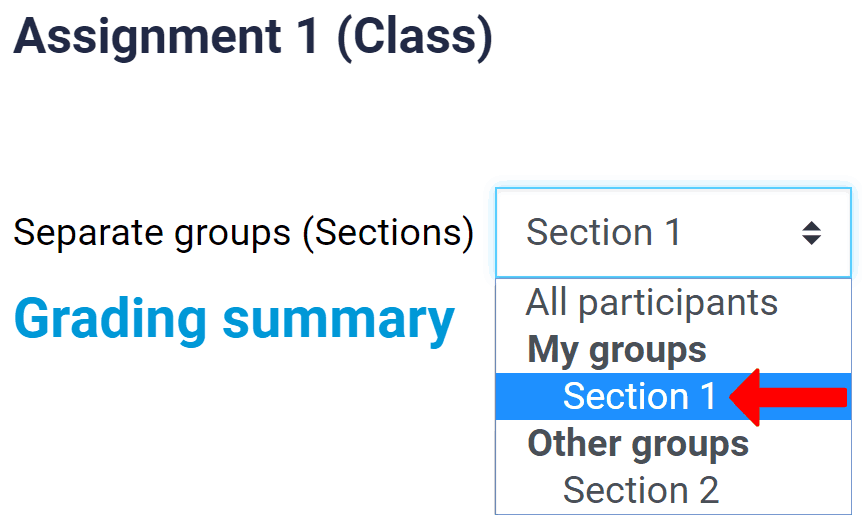Moodle: Teaching Multi-Section Courses
This article describes the main things instructors will want to know about teaching multi-section courses in Moodle when the sections are "open", meaning that instructors can see the forum discussion topics, assignment submissions (etc.) made by students in all sections, including sections taught by other instructors.
Sections may be called cohorts in a course. The terms are sometimes used interchangeably although a course section isn't necessarily a cohort of students.
Topics Covered In This Article
Adding a New Discussion Topic in a Forum Activity
When adding a new discussion topic to a forum activity, the intent is usually to create a discussion topic that only a certain section can see.
When adding a new discussion topic to a forum activity, in the top left corner there will be a drop-down menu to choose what section to create the discussion topic for (see image below). Select the intended section to add a discussion topic for only students in that section.
Here is an explanation of the options:
- All participants: add a discussion topic that is visible by all sections that students cannot reply to. This is the default and yet is rarely intended.
- Section #: add a discussion topic for a specific section. A discussion topic added this way can usually be replied to by students unless it's an Announcements forum that is read-only to students.
- Here's how to add a discussion topic to all sections that students can reply to: select a single section, select 'Add a new discussion topic', select 'Advanced' at the bottom right, and tick the box near the bottom called 'Post a copy to all groups' before posting your discussion topic.
Grading in an Assignment Activity
When grading in an assignment activity you can choose to see only the submissions of the students in your section. From the drop-down menu at the top left select your own section before selecting 'View all submissions' or 'Grade'.
Submitting Grades at the end of the Course
When submitting grades at the end of the course, the section will be need to be selected first. More info on submitting grades may be found here.
How to Contact the Computer Services Department
Submit a ticket
To submit a ticket, you will be required to log in using your FULL Royal Roads email address (detailed instructions here)
New! If you do not have a full RRU email address (students not currently in a credit program and/or visitors), you can create a portal account using your personal email address.
Phone: 250-391-2659 Toll Free: 1-866-808-5429
Come visit us in the Sequoia Building
Hours of Operation