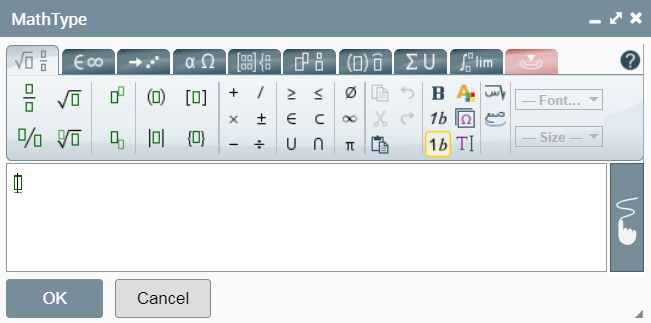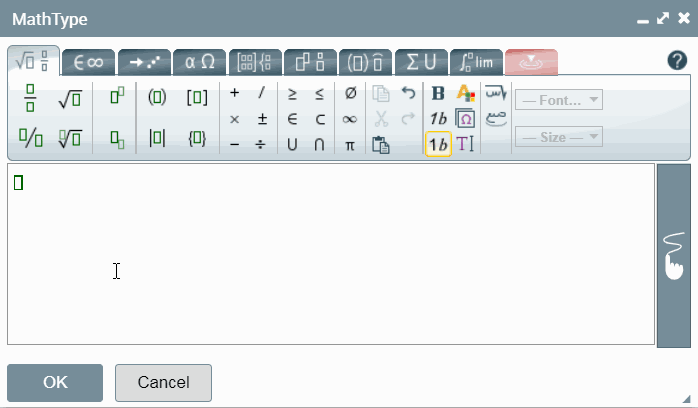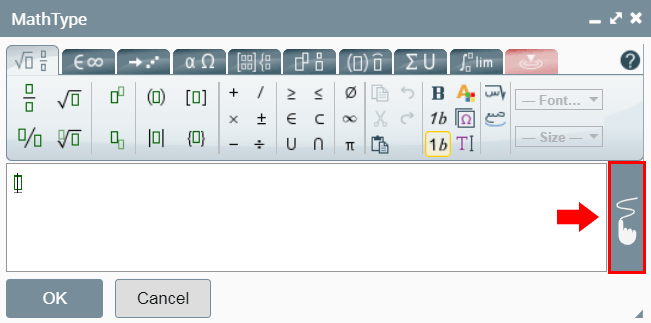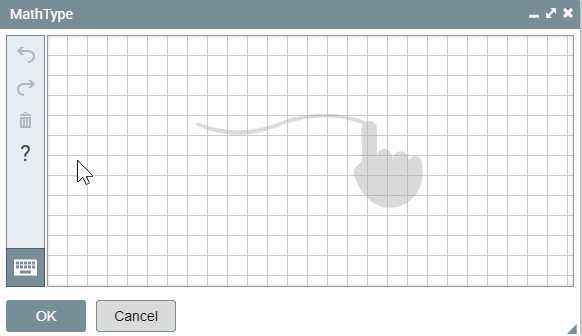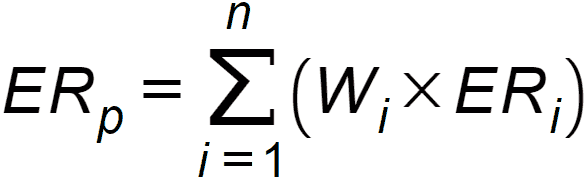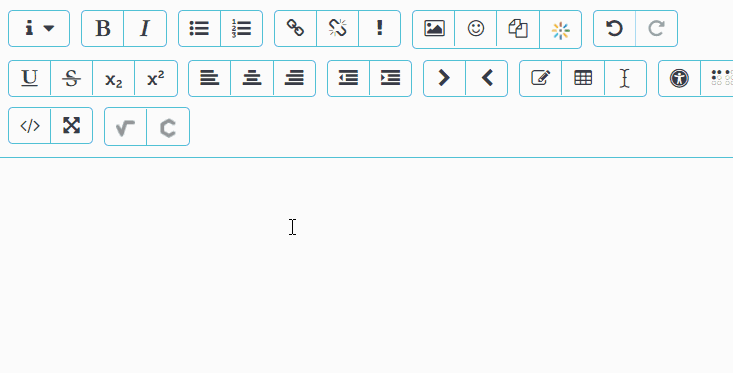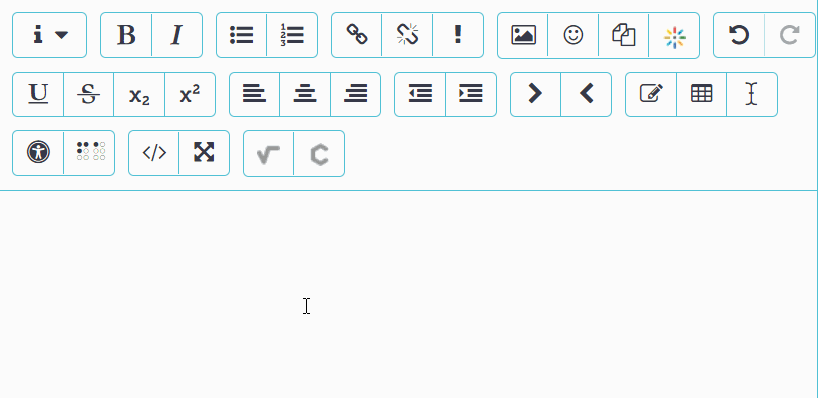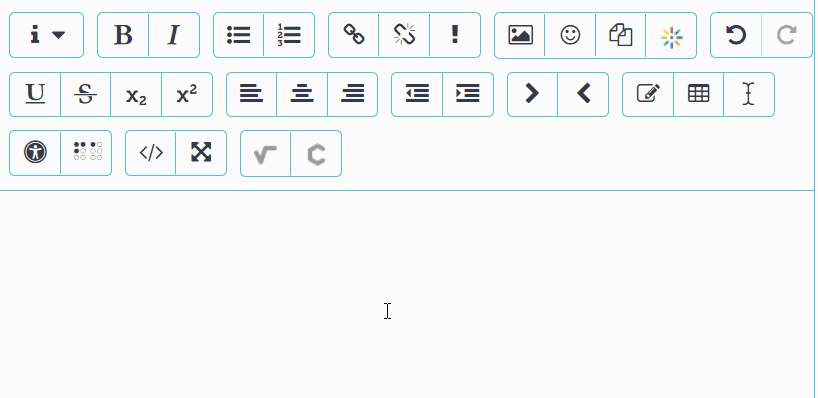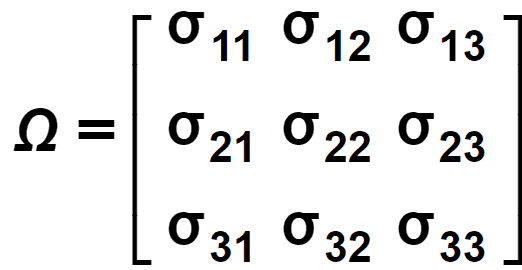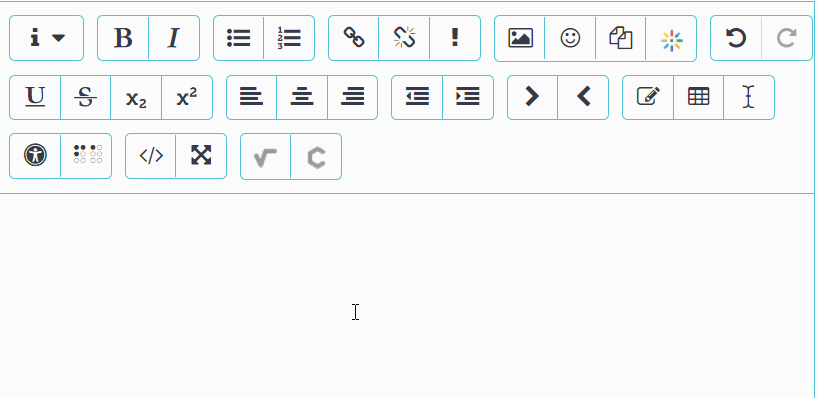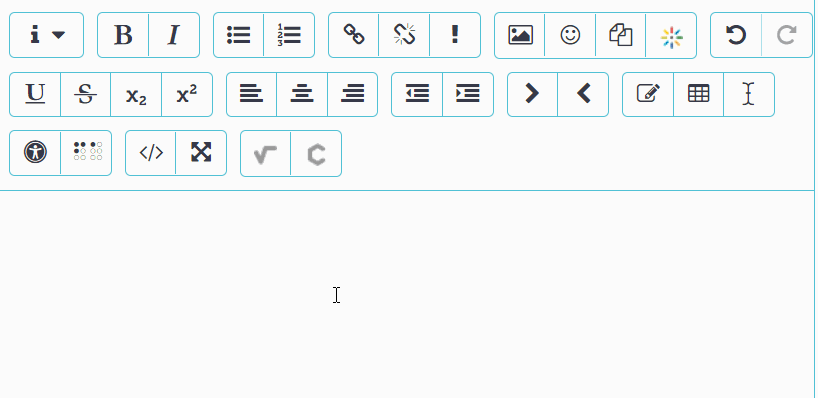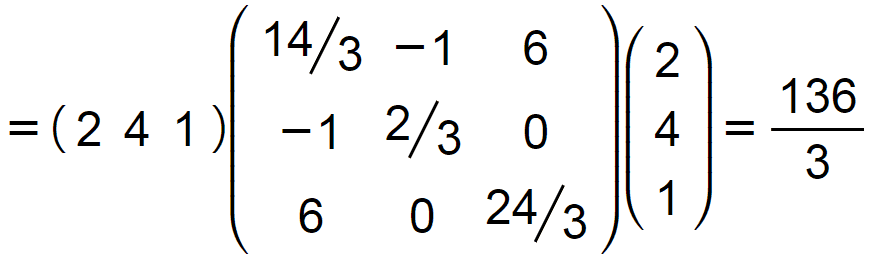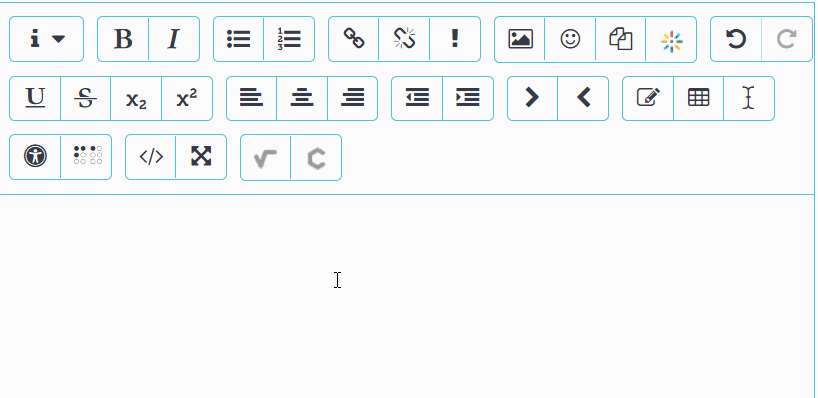Moodle - MathType Math Equation Editor
Topics Covered In This Article
Introduction
The Moodle equation editor allows you to enter mathematical equations into the Moodle text editor.
The equation editor can be accessed with the following button anywhere in Moodle where you have access to the Moodle text editor. To practice using the equation editor you can start a new forum post but not post it.
The equation editor window looks like the following and contains multiple tabs of equation templates and symbols.
Basic Functionality
The following animation shows the equation editor in use to create the equation x = (a^2 - b) / 2.
The button templates are used to construct the equation, and the cursor is moved forward from each box by clicking the right arrow key.
When you're finished, select the OK button to insert the equation into the Moodle text editor.
Handwritten Mode
The button on the right enters handwritten mode, allowing you to "write" the equation with your mouse or touch screen.
The following animation demonstrates using handwriting mode to enter an equation. Scribble out input until it turns red to delete it.
The interpreted equation will be displayed in the bottom right corner. If there's an error, simply scribble the part that is wrong and re-write it. There's a full-screen button at the top right that can make it easier to write your equation clearly since you can write it much larger.
How to Copy an Equation
You may want to create an equation with variables and then copy the equation and populate it with values. It may be quicker to do this by copying the first equation and then populating it with values. To copy the equation follow these steps:
- In the Moodle text editor, double click on the equation you want to copy (an equation you previously created in the MathType editor). This will open the equation in the MathType editor.
- Click control-A (or double click on the equation) to select the whole equation.
- Right click and click copy, then click cancel to close the MathType editor.
- From the Moodle text editor, insert a new MathType equation and in the MathType equation editor right click and click paste to paste in the equation. Now you can quickly replace the variables with values.
More Information
You may find more information on using the equation editor here.
Further Examples
Example #1: ERp=
Tutorial #1 Problem 2
Note that we're hitting the space key between some of the elements:
Tutorial #2 Problem 1
Note that the prime symbols are being created with the apostrophe key on the keyboard.
Note that we're using copy/paste to quickly populate the matrix.
Note that we're using the apostrophe key on the keyboard to enter the prime symbol.
How to Contact the Computer Services Department
Submit a ticket
To submit a ticket, you will be required to log in using your FULL Royal Roads email address (detailed instructions here)
New! If you do not have a full RRU email address (students not currently in a credit program and/or visitors), you can create a portal account using your personal email address.
Phone: 250-391-2659 Toll Free: 1-866-808-5429
Come visit us in the Sequoia Building
Hours of Operation