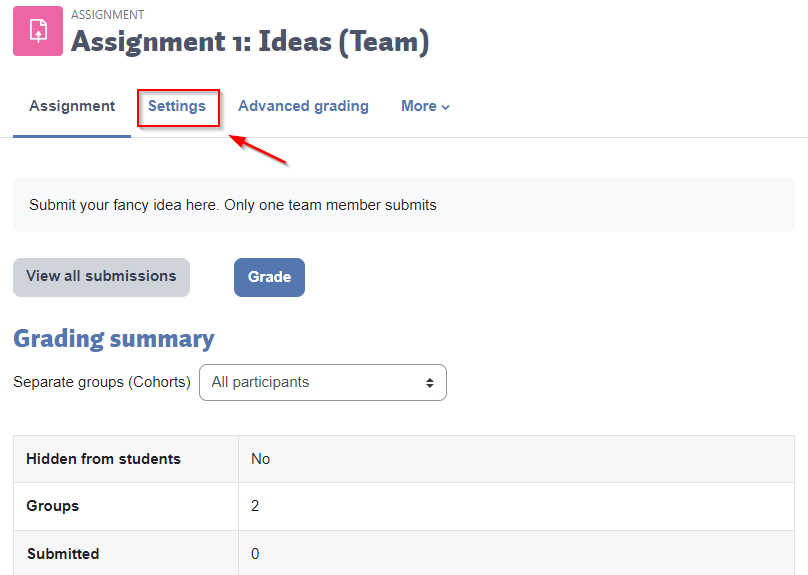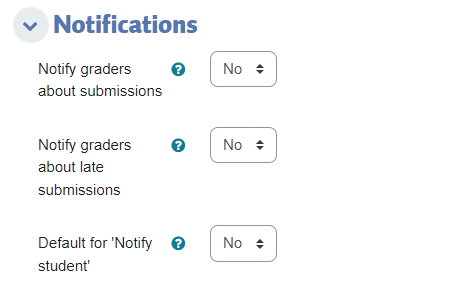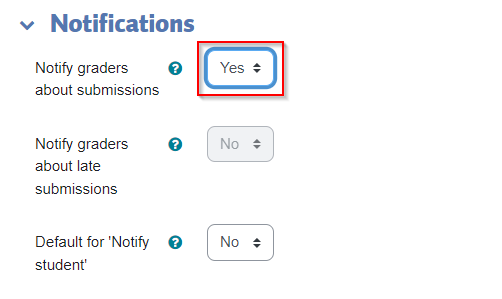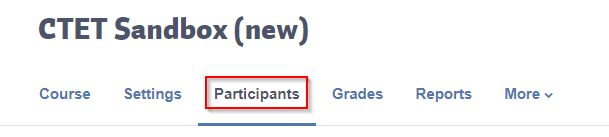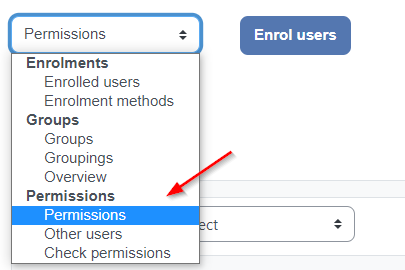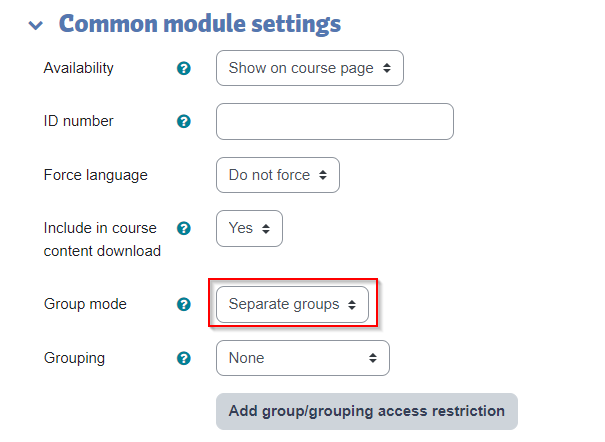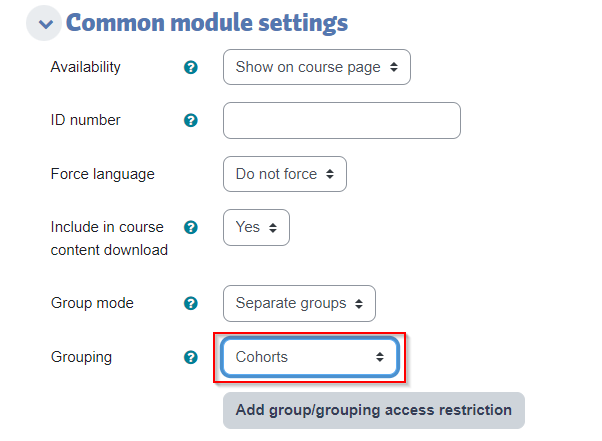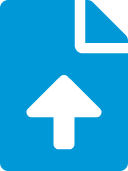
This article will explain what is needed to setup assignment notifications in Moodle. Assignment notifications send out an email, usually to an instructor or program associate, when an assignment has been submitted.
To have an instructor receive email when a student submits an assignment the following criteria need to be met:
- Enable Notify Graders in Assignment: The assignment must be set to notify graders. The default is disabled.
- Allow Role to Receive Notifications: The instructor must be enrolled in the course in a role that allows grader submission notifications. By default, instructors in the 'instructor' role will receive notifications, along with most other non-student roles.
- Add Instructor to Group: If the assignment is set to group mode (whether or not it's group submission) the instructor will need to be added to the group.
- Enable Assignment Notification Preference (the default is enabled): The instructor must have assignment notifications enabled in notification preferences. This will effect all assignment notifications for this user.
Enable Notify Graders in Assignment
Set the assignment notifications to Notify graders about submissions
1. Click into the assignment. Then, click the gear icon on the top right and select Edit settings
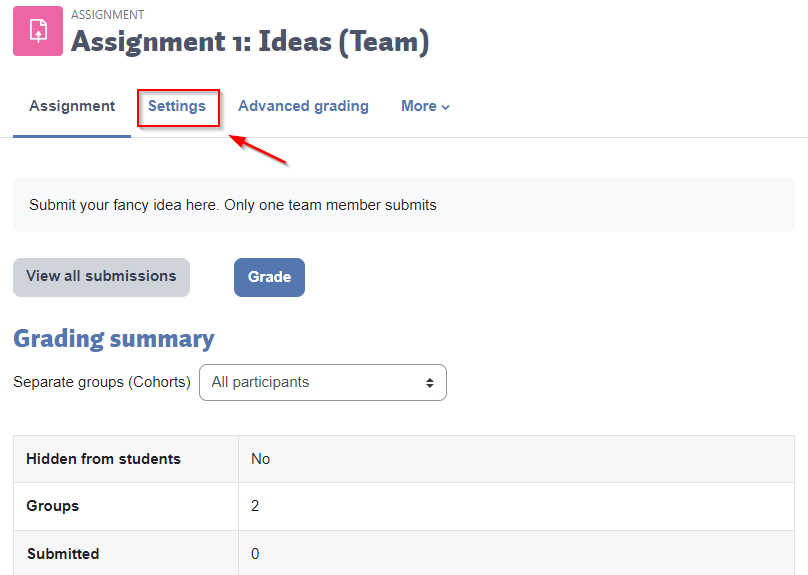
2. Scroll down and expand the Notifications section.
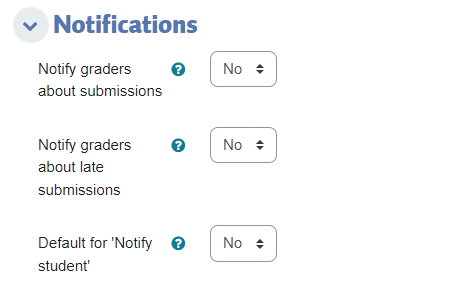
3. Change the notifications setting to Notify graders about submissions:
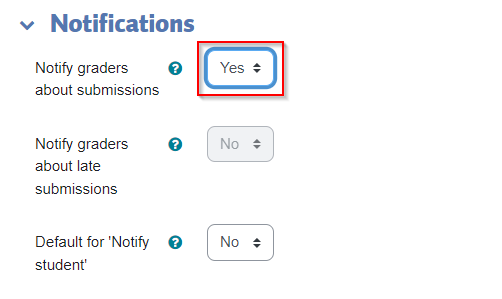
Allow Role to Receive Notifications
The person (usually an instructor) expected to receive the notification must be in a role that has Receive grader submission notifications as an allowed permission. Common roles with this permission enabled are Instructor, Course Instructor, Non-editing instructor, NO-Grade-or-editing instructor, Program Associate, Manager, or CTETAdmin. This article will simply refer to this person as the instructor.
1. Click on Participants in the top Navigation bar. You will need to scroll to the top of the course (or hit Home) to see it:
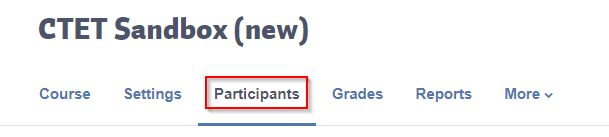
2. Click on the drop down menu next to Enrol Users and select Permissions:
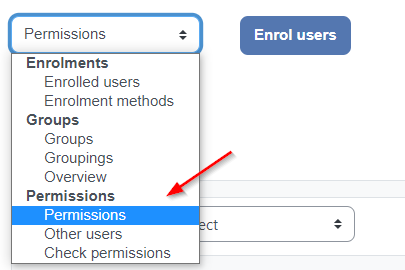
3. Scroll down to Receive grader submission notifications (towards the middle of the page; press Ctrl+F and type Notifications in the search bar to find it):

From here, ensure that the role has this permission enabled. For example, if your grader is an instructor, make sure that the instructor role is listed in the second-to-right column (Roles with this permission). If it isn't, click the plus sign to add this role.
Add Instructor to Group (If it is a group assignment)
If it is a group assignment, the instructor must be in any groups that they wish to receive notifications about:
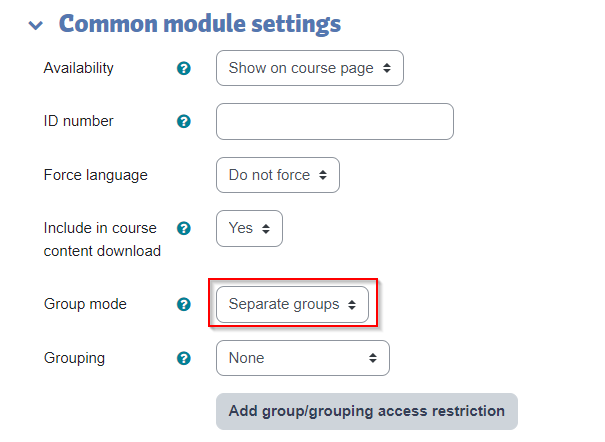
If the assignment is set to groupings, the instructor must be in groups that are within the grouping of any students he or she wishes to receive notifications from.
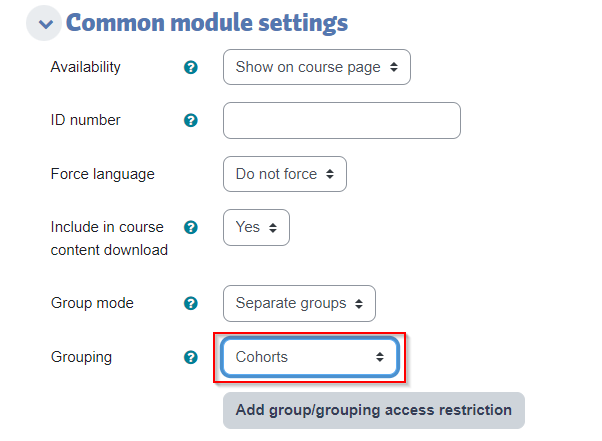
Enable Assignment Notification Preference
In Moodle a user is able to turn off all assignment notifications if they wish. This will prevent them from receiving assignment notifications in all courses. To ensure notifications are enabled: from the user menu at the top right select Preferences, select Notification preferences, and then set all Assignment notifications options to On.

Content on this page is licensed under a Creative Commons Attribution-ShareAlike 4.0 International license.