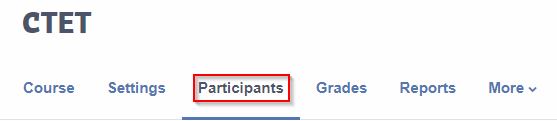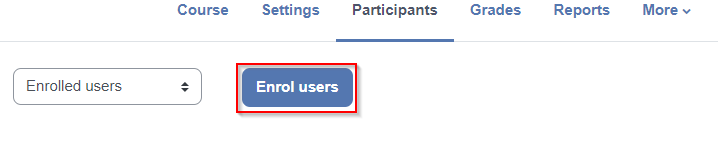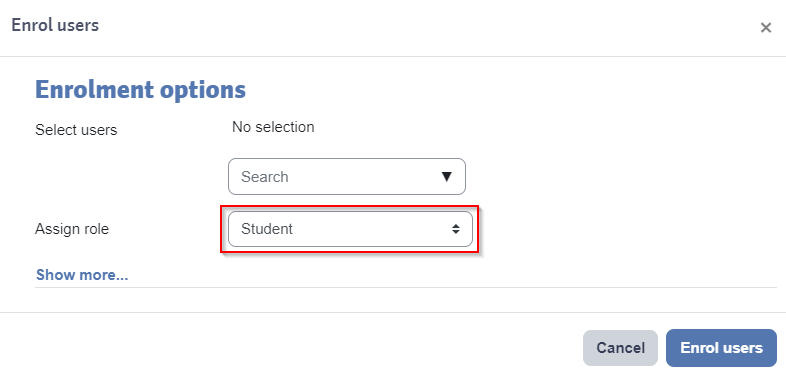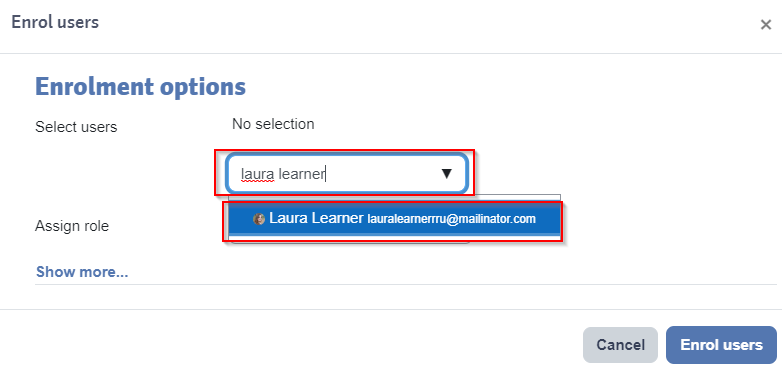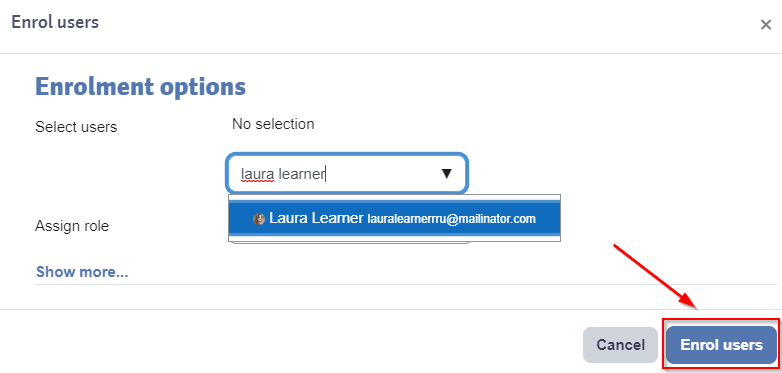/
Moodle - Roles & enrollment (staff)
Moodle - Roles & enrollment (staff)
Related content
Moodle - Course editing (staff/faculty)
Moodle - Course editing (staff/faculty)
More like this
Moodle - Updating profile & preferences
Moodle - Updating profile & preferences
More like this
Moodle - Activity/Resource Restrictions & Course Completion (staff/faculty)
Moodle - Activity/Resource Restrictions & Course Completion (staff/faculty)
More like this
Logging in to Moodle
Logging in to Moodle
More like this
Moodle - Sandbox or Community of Practice (CoP) sites (Innovate Now)
Moodle - Sandbox or Community of Practice (CoP) sites (Innovate Now)
More like this
Moodle - Groups/teams & groupings overview (staff/faculty)
Moodle - Groups/teams & groupings overview (staff/faculty)
More like this
How to Contact the Computer Services Department
Submit a ticket
To submit a ticket, you will be required to log in using your FULL Royal Roads email address (detailed instructions here)
New! If you do not have a full RRU email address (students not currently in a credit program and/or visitors), you can create a portal account using your personal email address.
Email us at IT Customer Service
Contact Form
Phone: 250-391-2659 Toll Free: 1-866-808-5429
Come visit us in the Sequoia Building
Hours of Operation