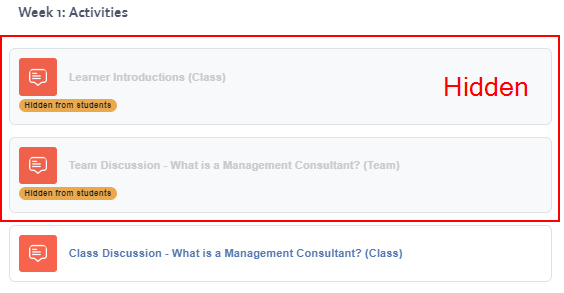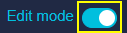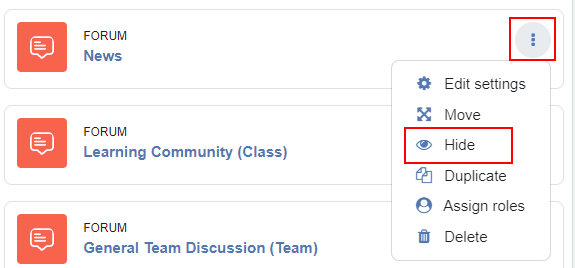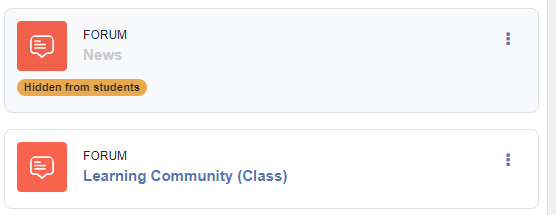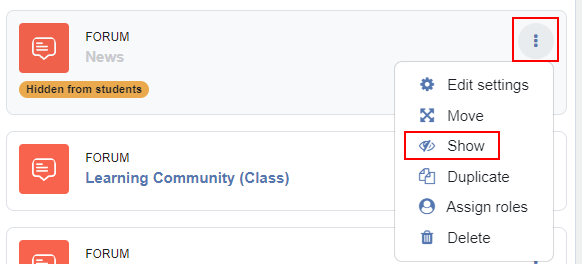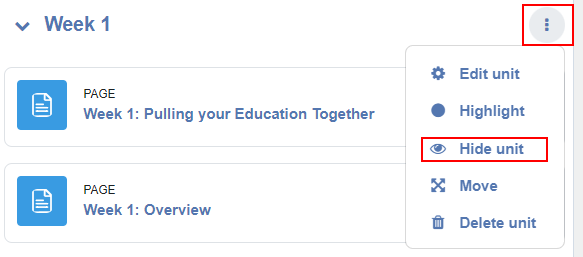Resources, activities, and sections can all be hidden from student view. You may want to do this if content is still being developed or you want to make content visible at certain points in the course.
Below is an example of activities in a course that are hidden from students. It's grey to indicate that it is hidden.
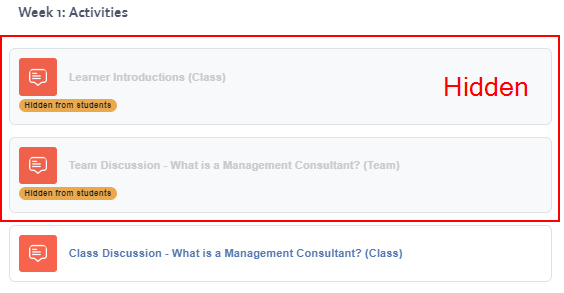
How To Hide An Activity or Resource
- First turn editing on by clicking the Gear Icon in the top right of your browser window, then click on Turn editing on from the drop down menu.
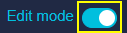
- In the following example. the news forums is hidden by selecting the three dots icon and then Hide.
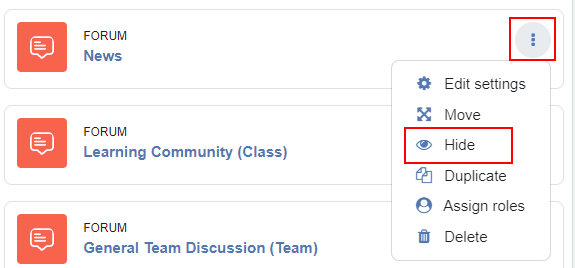
- The News Forum is now hidden to students
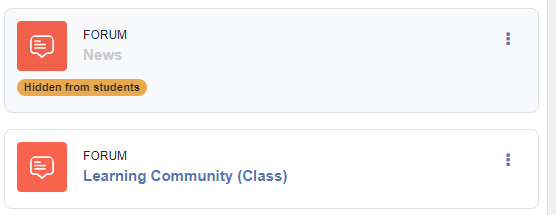
How To Show An Item
If an item is hidden the steps to show it are the same, as the Hide button will display Show instead.
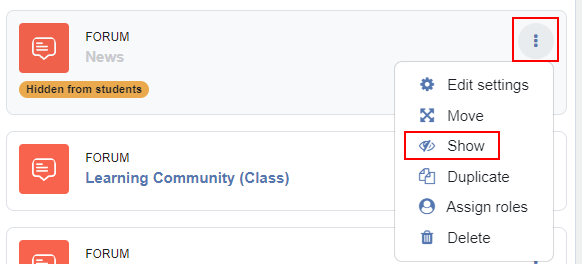
Hiding a Section
Hiding sections is similar to hiding activites or resources. Select the three dots to the right of the section and select Hide. Depending on the type of section used in the course, you will usually see either Week or Unit. Unhiding is the same process but select Show.
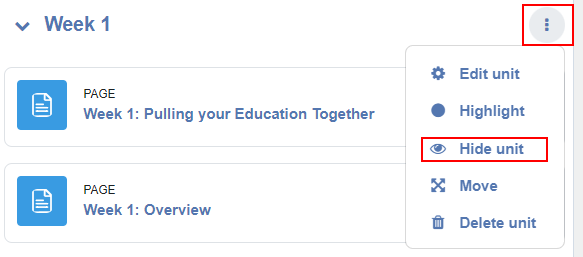

Content on this page is licensed under a Creative Commons Attribution-ShareAlike 4.0 International license.