Moodle - Roles & enrollment (staff)
Jason 1keddie
Jeremy Fuller
Zac Macdonald
Lauren HalcombSmith (Deactivated)
When you are logged in to RRU's Moodle site you have been assigned a role (e.g. student, instructor, CTET admin, program associate, etc.) and each role has been assigned certain permissions. Your role and its permissions determine your capabilities in Moodle. For example, if you are in the student role you do not have permission to edit a forum, but you do have permission to post in a forum.
There are three commonly used instructor roles: instructor, non-editing instructor, and course instructor. If you can access your course, but cannot edit resources and activities then you are in a non-editing instructor role. Instructors and students must also be enrolled in their courses. Students are usually enrolled automatically when they are registered in a course. Instructors are usually enrolled by program staff and sometimes by CTET.
School directors, program heads, program associates and librarians have their own roles and have been assigned access to Moodle at the course category level. This means that they automatically have the needed access and permissions to the appropriate courses without being enrolled in courses, so their names will not appear in course participant lists or the Online user block.
Enrolling Instructors
Program associates have the ability to enrol instructors into courses in their program area. Only the instructor of a course can be enrolled in the course. If you want to enrol a guest into a course, you will need permission of the students; this includes enrolling an instructor into a course that has finished.
To enrol an instructor in a course, click on Participants in the Navigation Drawer at the top of the main course page.
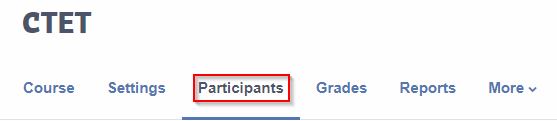
Click Enrol users.
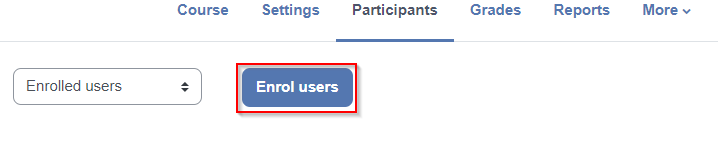
In the Enrol users window, follow these steps to enrol a user in the course:
1. Select the role you wish to assign to the user/s.
NOTE! Students in credit courses are only enrolled through the automatic enrolment system and should not be manually enrolled here.
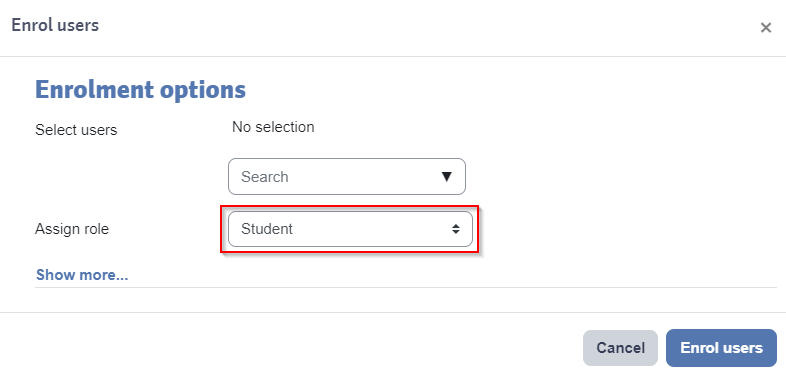
2. Search for the user/s and select the user/s. It's best to search for participants with their email addresses to ensure that you are enrolling the correct participants, as multiple people can have the same name but email addresses are unique.
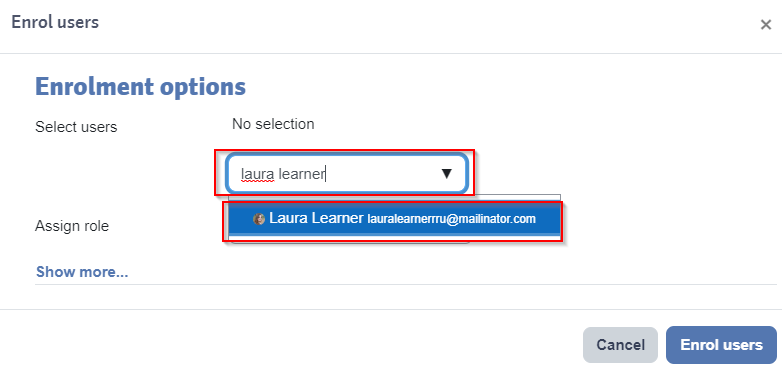
3. With the correct user/s selected, select the Enrol users button.
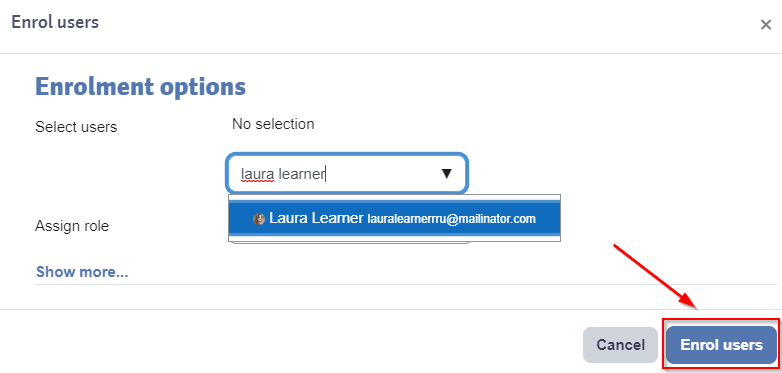

Content on this page is licensed under a Creative Commons Attribution-ShareAlike 4.0 International license.
Related Articles
-
Page:
-
Page:
-
Page:
-
Page:
-
Page:
How to Contact the Computer Services Department
Submit a ticket
To submit a ticket, you will be required to log in using your FULL Royal Roads email address (detailed instructions here)
New! If you do not have a full RRU email address (students not currently in a credit program and/or visitors), you can create a portal account using your personal email address.
Email us at IT Customer Service
Contact Form
Phone: 250-391-2659 Toll Free: 1-866-808-5429
Come visit us in the Sequoia Building
Hours of Operation