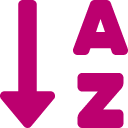
The Glossary activity allows you and your students to create and maintain a collection of terms and definitions for your course. The simplest example is a glossary of key terms, but Glossary is a versatile tool that can be used for a variety of purposes, creating an engaging and effective learning experience for your students.
Glossary is intended as a student activity, so the content of a glossary isn't automatically copied from the previous course offering.
Here are some examples what you can have your students use Glossary for:
- Create a glossary of key terms for your course and have students contribute definitions and examples. This can help build a shared understanding of course concepts and encourage active learning.
- Collect and organize resources related to your course, such as links to relevant websites, videos, or articles. Students can also contribute resources they find helpful.
- Collaborative note-taking or study groups. Assign small groups of students to create a glossary of terms or concepts for a particular topic and have them present it to the class.
- Track progress or mastery of course content. Require students to submit glossary entries for each chapter or module and use them as a basis for quizzes or exams.
- Create a list of acronyms or abbreviations commonly used in your field or discipline. This can be helpful for students who are new to the field or who are not familiar with the terminology.
- Create a list of key people, events, or movements related to your course. This can help students understand the historical or cultural context of the subject matter.
- Showcase student work or creativity. Encourage students to create entries that incorporate multimedia elements such as images, videos, or audio recordings.

Content on this page is licensed under a Creative Commons Attribution-ShareAlike 4.0 International license.
