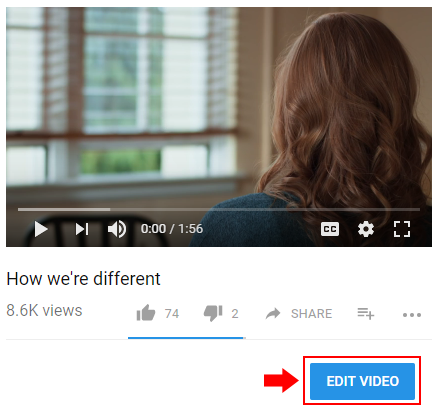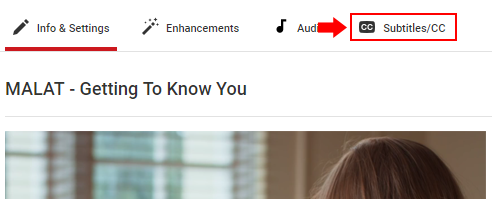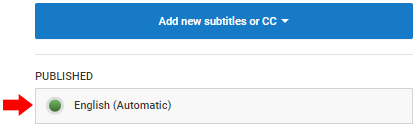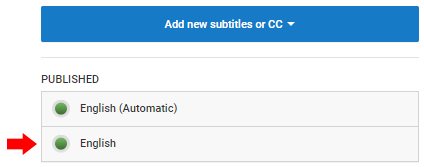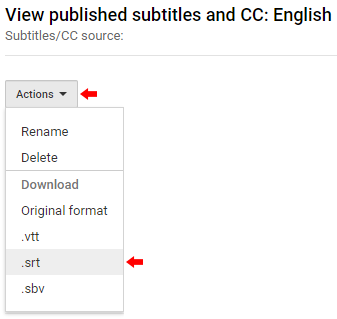/
How to create an SRT caption file for a video using YouTube
How to create an SRT caption file for a video using YouTube
, multiple selections available,
Related content
Moodle My Media - How to enable video captions
Moodle My Media - How to enable video captions
More like this
Zoom: How to Join a Meeting Multiple Times From One Computer For Testing Purposes
Zoom: How to Join a Meeting Multiple Times From One Computer For Testing Purposes
Read with this
Moodle My Media - How to add an SRT caption file to a video
Moodle My Media - How to add an SRT caption file to a video
More like this
Zoom: How to enable Auto-transcription
Zoom: How to enable Auto-transcription
Read with this
Moodle My Media - How to order video captions
Moodle My Media - How to order video captions
More like this
MediaSpace - Upload, Download and Share Video
MediaSpace - Upload, Download and Share Video
Read with this
How to Contact the Computer Services Department
Submit a ticket
To submit a ticket, you will be required to log in using your FULL Royal Roads email address (detailed instructions here)
New! If you do not have a full RRU email address (students not currently in a credit program and/or visitors), you can create a portal account using your personal email address.
Email us at IT Customer Service
Contact Form
Phone: 250-391-2659 Toll Free: 1-866-808-5429
Come visit us in the Sequoia Building
Hours of Operation