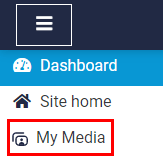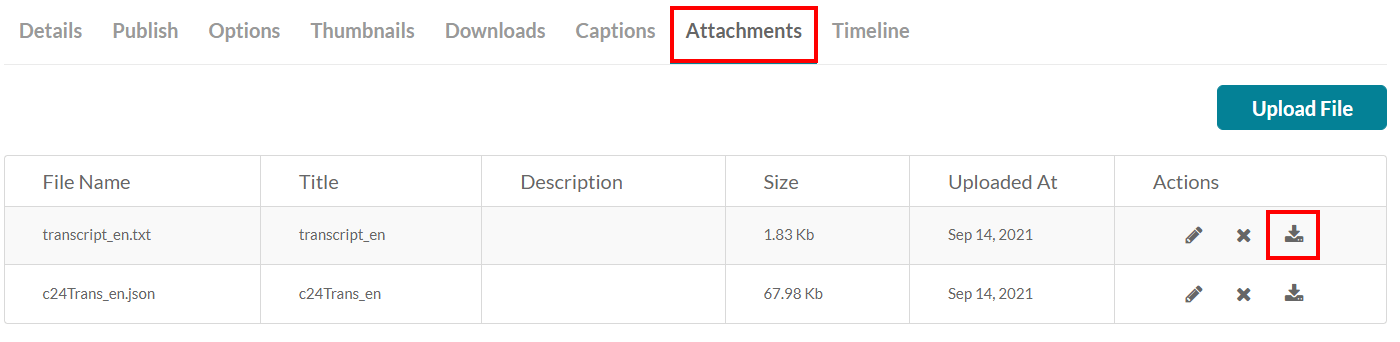/
Moodle My Media - How to download video captions
Moodle My Media - How to download video captions
, multiple selections available,
Related content
Moodle My Media - How to order video captions
Moodle My Media - How to order video captions
More like this
Moodle My Media - How to add an SRT caption file to a video
Moodle My Media - How to add an SRT caption file to a video
More like this
Moodle My Media - How to download your video
Moodle My Media - How to download your video
More like this
Moodle My Media - How to enable video captions
Moodle My Media - How to enable video captions
More like this
Moodle My Media - How to create a webcam recording (using Kaltura Capture)
Moodle My Media - How to create a webcam recording (using Kaltura Capture)
More like this
Moodle My Media - Kaltura My Media Upgrade - Replace Embedded Media
Moodle My Media - Kaltura My Media Upgrade - Replace Embedded Media
More like this
How to Contact the Computer Services Department
Submit a ticket
To submit a ticket, you will be required to log in using your FULL Royal Roads email address (detailed instructions here)
New! If you do not have a full RRU email address (students not currently in a credit program and/or visitors), you can create a portal account using your personal email address.
Email us at IT Customer Service
Contact Form
Phone: 250-391-2659 Toll Free: 1-866-808-5429
Come visit us in the Sequoia Building
Hours of Operation