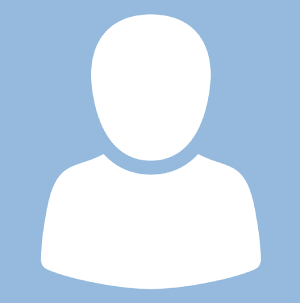WebSpace - FAQ
Jason 1keddie
Cathy Pretorius
Jeremy Fuller
Lauren HalcombSmith (Deactivated)
WebSpace Basics
Privacy and Security
- How do I change my privacy settings?
- How do I password protect a specific page or post?
What is the difference between a username and a display name?
How do I upload a picture of myself (an avatar) in my profile and other areas?
Customizing Your WebSpace
- How do I change my background colour?
- How do I make my website look different?
- What WordPress themes are available?
- How do I change the theme?
- How do I add an image gallery?
What is the difference between writing a post and writing a page?
- How do I make my front page a static page rather than a blog?
- How do I upload a document and place it in a post or page?
- How do I upload an image and place it in a post or page?
Why should I consider using external services to store my images and documents?
- Why is my embed code not working?
- Why won't my site's url work when I paste it into MS Word?
WebSpace Basics
What Software Does WebSpace Use?
WebSpace runs on WordPress. WordPress is a state-of-the-art, open source, semantic personal publishing platform with a focus on aesthetics, web standards, and usability. Often associated with blogging, WordPress is much more than a blog–it is a simple and easy-to-use web publishing platform that can allow you to build a web presence with little or no fuss!
How Much Space Do I Get For My WebSpace?
The limit is currently 500MB.
We recommend optimizing any photos before uploading them and using external services to host media such as video and audio. Refer to Free External Hosting Options.
Please note: WebSpace is a not permanent way to store any academic work or data storage. It is best practice to write your content in a word document or other file and transfer it over. This also acts as a backup in case something happens with your internet connection.
How Long Will My WebSpace Exist? Once I Graduate, Will I Still Have Access To The WebSpace I Created?
Your WebSpace login will be available for two (2) weeks after convocation and the site will be deleted 30 days after that (i.e. 45 days after convocation). Since WebSpace is part of your Academic Account, once it has been disabled you will not have access or be able to log in anymore. Refer to Prepare to Graduate for more information on your RRU accounts. Refer to Take Your WebSpace With You When You Graduate for information on how to export your content.
How Do I Design My WebSpace For Portability?
Using external services to host media such as video, audio, and images will make it easier to move your WebSpace after you graduate. Refer to Free External Hosting Options.
Privacy and Security
How Do I Change My Privacy Settings?
To make the entire WebSpace private, refer to Security And Visibility, Restricting Access To Your WebSpace.
To display a 'maintenance mode' or 'under construction' message on your WebSpace, refer to Putting Up A Under Construction Or Maintenance Mode Page.
How Do I Password Protect A Specific Page Or Post?
To make a page or post private, refer to Visibility for more information.
What Does WebSpace Use For Security?
We have many layers of security in place including Akismet SPAM protection; Securi malware auditing, malware detection, audit logging and security hardening; blocking malicious URL requests; hardware and software firewalls; Captcha for account creation and commenting; daily backups; protection from DDoS and other brute force attacks; and full-time encryption.
All of this is taken care of for you so you can focus on creating a great WebSpace.
What Is The Difference Between A Username And A Display Name?
The username is your Royal Roads academic account username. Your display name, usually your first and last name, can be customized and will show up in all activities. For example, your display name is published when you leave a comment on a blog and when writing a blog post your name will display as the author. Display names are not unique–two people named John Smith may both use John Smith as their display names.
How Do I Upload A Picture Of Myself (an avatar) In My Profile And Other Areas?
The Gravatar (Globally Recognized Avatar) service by WordPress.com allows you to use the same picture to help identify you when writing posts and commenting on blogs.
Note: Gravatar/WordPress.com is a third-party service. We are unable to provide technical assistance with your Gravatar/WordPress.com account.
Follow these steps to create your Gravatar/WordPress.com account:
- Go to http://en.gravatar.com/
- Select Sign-in at the top right.
- Most people won't have a WordPress.com account and will need to select Create a new account.
- A WordPress.com account is not the same thing as your RRU WordPress account (you cannot sign-in to Gravatar/WordPress.com using your RRU credentials). If you have ever had your own blog on WordPress.com before coming to RRU, you can sign in using that account or you can choose to create a separate account using your RRU email address.
- Once you've created your account and are signed-in to Gravatar, select Add a new image to create a Gravatar image for yourself.
That’s it! You should now be able to view your Gravatar on your WebSpace profile and all your WordPress blogs.
How Do I Edit My Profile To Change My Display Name?
- In the top right corner, hold your mouse pointer over your name, and click on Edit My Profile.
- After making any changes, click the Update Profile button at the bottom of the page. Note that it will not prompt you to save your changes.
How Do I Change My Email Address On My WebSpace?
You cannot change your Royal Roads email address under your WebSpace profile, otherwise your account will not be synchronized in our system and you will not be able to log in.
However, you can change the personal email on your academic account. If email forwarding is turned on, any emails to your Royal Roads email address will be forwarded to the personal email address on your account. Refer to Manage Your Email Forwarding (non-students) for more information.
How Do I Change My WebSpace Password?
Changes to your academic account password will automatically change your WebSpace login and password. If you would like to change your password, refer to Manage Your Passwords for more information.
Customizing Your WebSpace
How Do I Log Into (or get to the dashboard) Of My WebSpace?
Refer to Logging In To Your WebSpace for more information.
How Do I Change The Title Of My WebSpace?
Refer to Customizing The Appearance Of Your WebSpace to change the title.
How Do I Change My Background Colour?
Refer to Customizing The Appearance Of Your WebSpace to change the background colour.
Why Can't I Upload A New Theme Or Plugin?
WebSpace is a multi-user install of WordPress and themes and plugins are shared between subsites. New plugins can't be installed, however, students are administrators on their own site and can enable plugins and themes showing in their plugins or themes list. We currently aren't installing new plugins or themes. We suggest using an external WordPress or other hosting service for adding extended plugins. Sites like wordpress.com have a free and paid service. OpenETC and Edublogs also offer sites and various installed plugins.
How Do I Make My Website Look Different?
You can change the look and feel of your website by choosing and activating a different theme from the Appearance menu on your site dashboard. Refer to Choosing a Different Theme for more information.
What WordPress Themes Are Available?
To see what themes are available refer to WordPress vs Elegant Themes for more information.
How Do I Change The Theme?
To activate a different theme, refer to How to Choose a Different Theme.
How Do I Add An Image Gallery?
Refer to Image Gallery for more information on how to create an image gallery.
How Do I Add A User To My WebSpace?
To add additional users to your WebSpace navigate to your dashboard > Users > Add New. You will need to know their Royal Roads email. Refer to Adding An Editor, Author Or Contributor To Your WebSpace.
What is The Difference Between Writing A Post And Writing A Page?
Posts default to automatically appearing in chronological order on the front page of your site in a blog format. Pages are static content that users access by navigating to the page in the menu. Refer to Creating Content, Pages, And Posts for more information.
What Is WP Edit?
WP Edit is a free plugin installed on WebSpace. It provides new buttons and additional functionality to the default WordPress editor.
To customize the WP Edit toolbar in the editor:
- From your Dashboard, select WP Edit from the menu.
- Drag and drop to customize the top row of editor buttons.
- Click Save Buttons.
What Are Comments And How Do I Manage Them?
Comments are a way for visitors to add feedback to your posts and pages. If you choose to enable comments for your posts, a comment form will appear at the bottom of posts allowing people to respond to what you have written.
Depending on your settings, initial comments are placed in a moderation queue until you approve them. To view any comments as well as those awaiting moderation, click on Comments from your dashboard.
To change your comment settings, hover over Settings and click Discussion.
Additionally, when writing a post, you can turn off comments on the post. Look for the Post or Page options menu on the right side of the screen. Make sure that the Allow Comments box in the Discussion section is unchecked.
Keep in mind that comments are extremely vulnerable to spammers. Two plugins have been activated to prevent spam: reCaptcha and Akismet. reCaptcha will force users to enter a randomly generated captcha code to post a comment. Akismet will filter spam that may get through this method. Comments that Akismet considers spam will be placed under Comments->Akismet Spam for you to review.
How Do I Change The Chronological Order Of My Comments?
From the dashboard, navigate to Settings > Discussion -> Other comment settings, and set Comments should be displayed with the Older/Newer comments at the top of each page to the setting of your preference.
How Do I Make My Front Page A Static Page Rather Than A Blog?
Refer to customizing your Static Front Page for more information.
How Do I Upload A Document And Place It In A Post Or Page?
Refer to Adding Documents, Images, Audio, and Videos for more information.
How Do I Upload An Image And Place It In A Post Or Page?
Refer to Adding Documents, Images, Audio, and Videos for more information.
I Can't Upload Any More Files. What's Going On?
You are probably out of space. If you are uploading video or sound files please use an external hosting service. Refer to Adding Documents, Images, Audio, and Videos and Free External Hosting Options for more information.
Why Should I Consider Using External Services To Store My Images And Documents?
We currently have a limited amount of upload space per user. This will not be enough to upload large video, audio, and possibly other media-rich files. It may be preferable to use an external hosting service. Refer to Free External Hosting Options. If you move your WebSpace site from Royal Roads University hosting to a different hosting service at the end of your program, this transition will be easier if you use external hosting options for your media since all the links will be persistent.
How Do I Embed Videos?
WordPress will automatically embed videos from many popular video sites simply by pasting the URL into the text editor. Refer to Adding Documents, Images, Audio, and Videos.
How Do I Embed Audio?
Refer to Adding Audio for more information.
Why Is My Embed Code Not Working?
If you are using embed code that relies on an <iframe>, it will not work on your WebSpace. WebSpace rejects iframes for security reasons.
There is an easier way to embed video and objects. Copy and paste the URL into the content area of a page or post and it will automatically embed the content. Make sure the URL is on its own line and not linked. Refer to the list of services that WordPress will automatically embed.
What Are Widgets?
Widgets allow you to add functionality to your WebSpace site.
To see the list of widgets available, from the dashboard navigate to Appearance > Widgets. Refer to customizing Widgets for more information.
How Do I Find My Site's RSS feed?
To find the RSS feed for your WebSpace, add /feed/ to the end of your URL. The format of your URL will be:
https://webspace.royalroads.ca/<username>/feed/
Why won't my site's url work when I paste it into MS Word?
If your screen shows a Stale Request error message after clicking on the link in your Word document, the site is only viewable to registered RRU users. Please change your privacy and site visibility settings and make it public.
Who Contributed To This WebSpace FAQ And Support Material?
Some of this content was originally created by Jim Groom at the University Mary Washington and the The Academic Commons of The City University of New York. The content is distributed under the Creative Commons Attribution-Share Alike 3.0 Unported License. Thank you to Capilano University and UBC’s Centre for Teaching, Learning and Technology, Rogic Novak and Randell Ong, for allowing us to repurpose this blog support content.

Content on this page is licensed under a Creative Commons Attribution-ShareAlike 4.0 International license.
Related Articles
-
Page:
-
Page:
-
Page:
-
Page:
-
Page:
Related content
How to Contact the Computer Services Department
Submit a ticket
To submit a ticket, you will be required to log in using your FULL Royal Roads email address (detailed instructions here)
New! If you do not have a full RRU email address (students not currently in a credit program and/or visitors), you can create a portal account using your personal email address.
Email us at IT Customer Service
Contact Form
Phone: 250-391-2659 Toll Free: 1-866-808-5429
Come visit us in the Sequoia Building
Hours of Operation