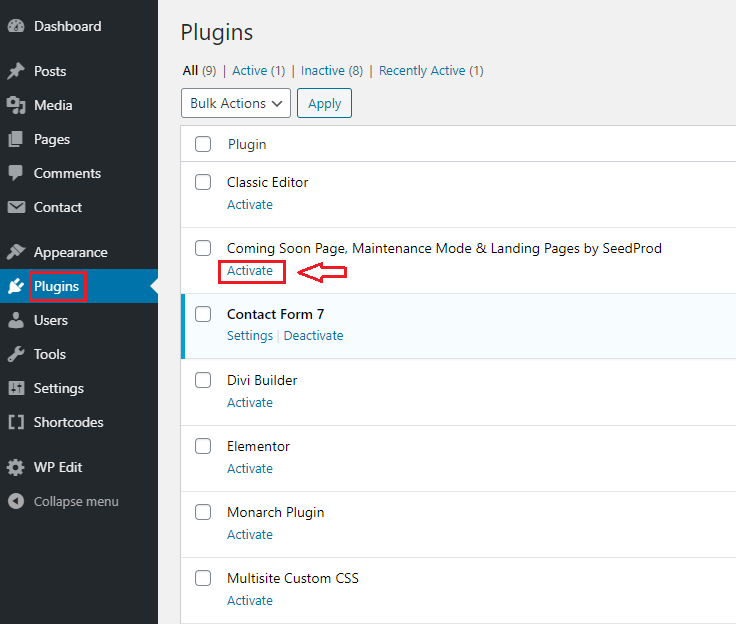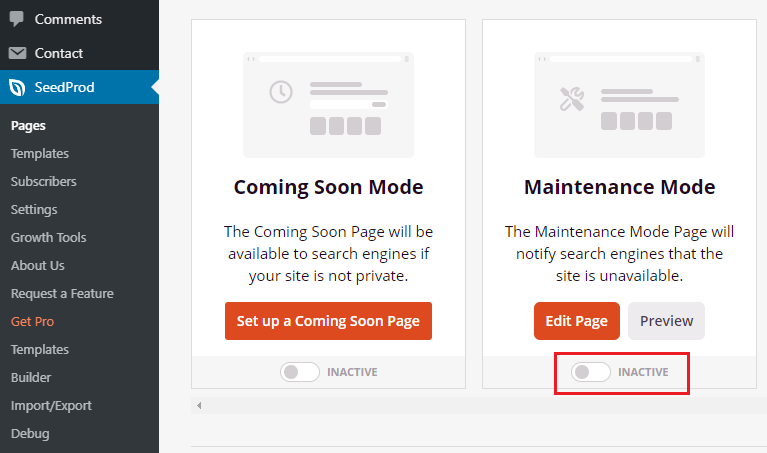/
WebSpace - Putting Up A Under Construction Or Maintenance Mode Page
WebSpace - Putting Up A Under Construction Or Maintenance Mode Page
, multiple selections available,
Related content
WebSpace - Security And Visibility, Restricting Access To Your WebSpace
WebSpace - Security And Visibility, Restricting Access To Your WebSpace
More like this
WebSpace - Take Your WebSpace With You When You Graduate
WebSpace - Take Your WebSpace With You When You Graduate
More like this
WebSpace - Navigating The Dashboard
WebSpace - Navigating The Dashboard
More like this
WebSpace - Adding An Editor, Author Or Contributor To Your WebSpace
WebSpace - Adding An Editor, Author Or Contributor To Your WebSpace
Read with this
WebSpace - Optional Plugins - Elementor
WebSpace - Optional Plugins - Elementor
More like this
MALAT WebSpace - Optional Plugins - Advanced iFrame
MALAT WebSpace - Optional Plugins - Advanced iFrame
Read with this
How to Contact the Computer Services Department
Submit a ticket
To submit a ticket, you will be required to log in using your FULL Royal Roads email address (detailed instructions here)
New! If you do not have a full RRU email address (students not currently in a credit program and/or visitors), you can create a portal account using your personal email address.
Email us at IT Customer Service
Contact Form
Phone: 250-391-2659 Toll Free: 1-866-808-5429
Come visit us in the Sequoia Building
Hours of Operation