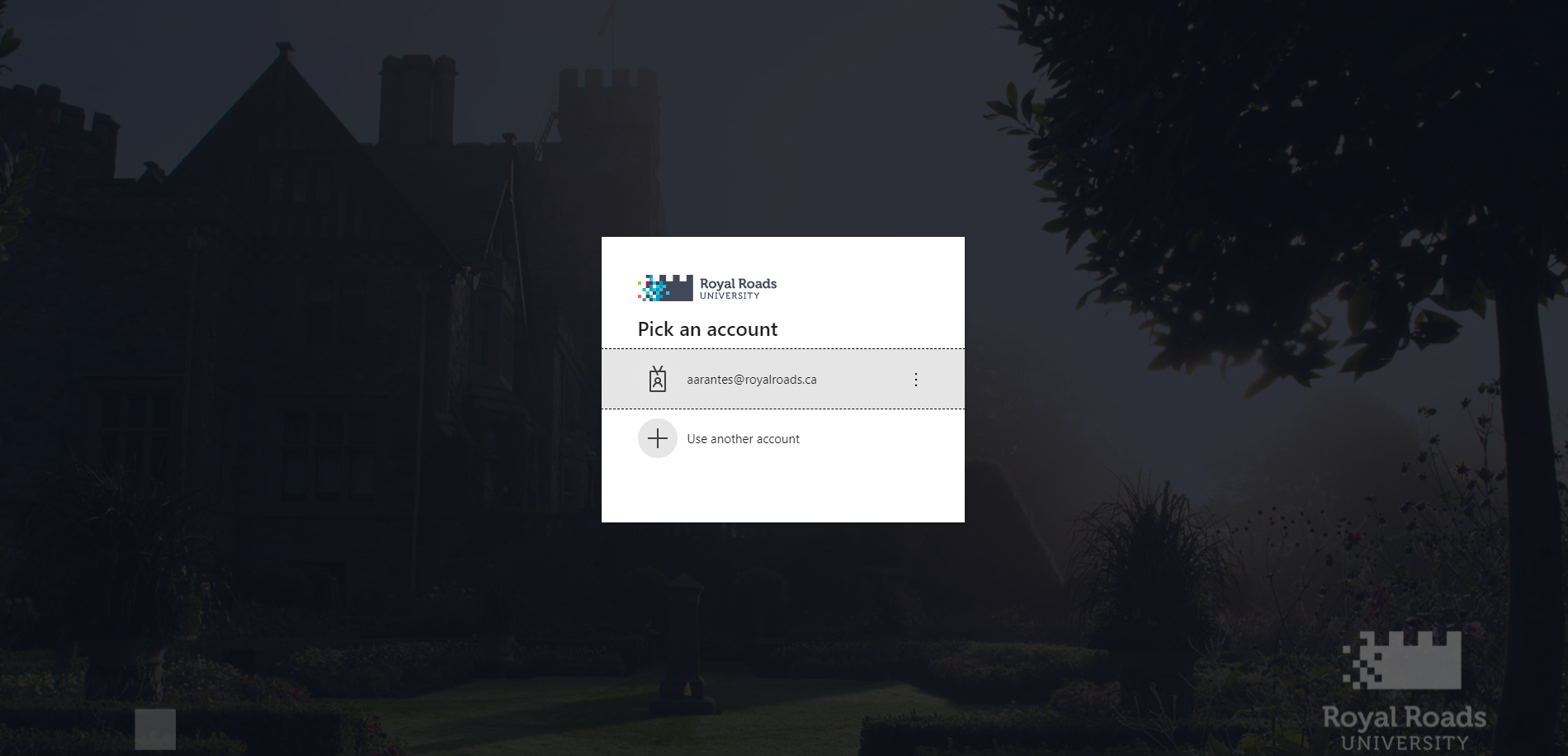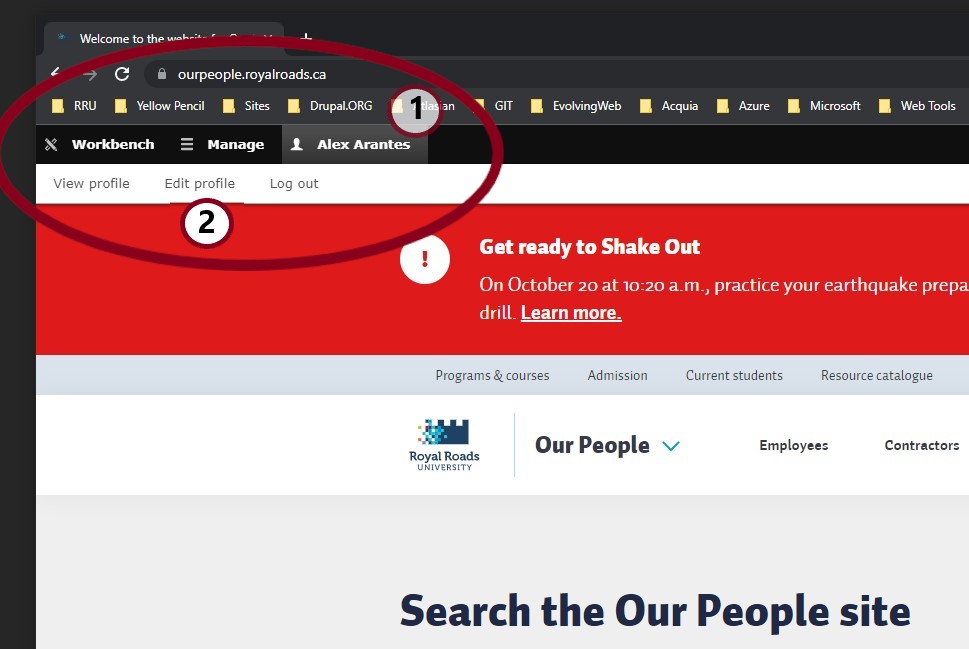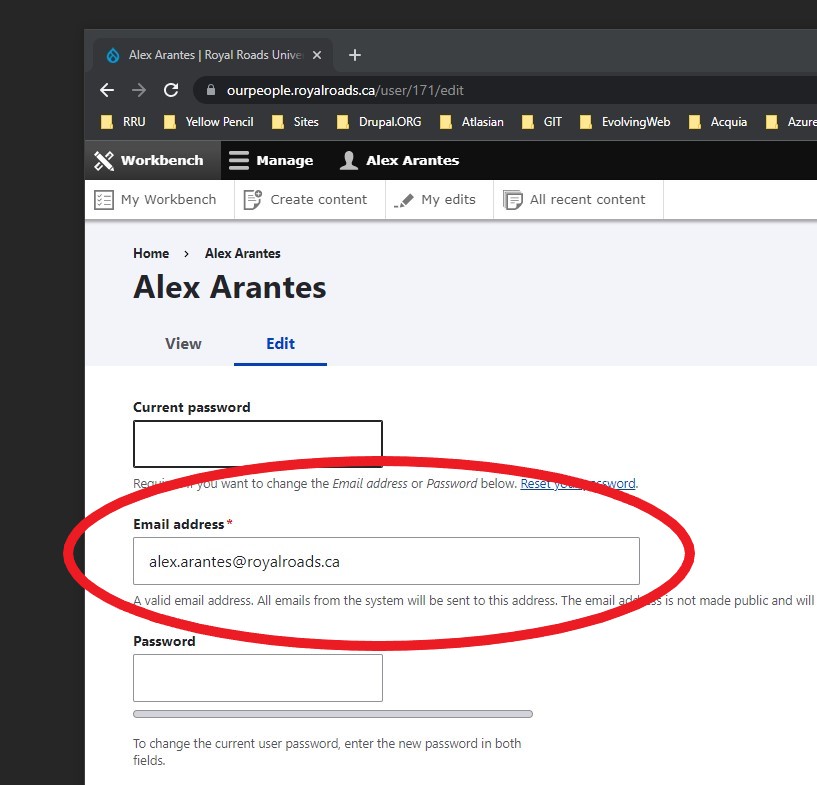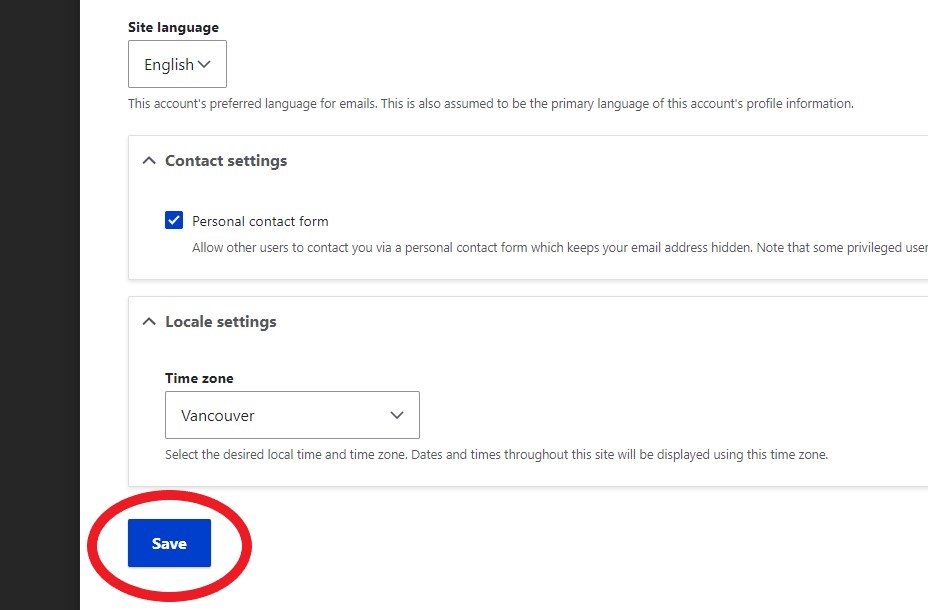How to change your own Email Address in Drupal
This article is intended for people who can visit one of our Drupal sites as an authenticated user.
Our Drupal sites are:
- https://www.royalroads.ca
- https://ourpeople.royalroads.ca
- https://library.royalroads.ca
- https://hatleypark.ca
- https://www.crcresearch.org
- https://mc-3.ca
An "authenticated user" is anyone who has credentials to the site and can loging to its backend (administrative area) including those using SSO (Single Sign-On).
Step-by-step guide
- Login to the site using the traditional login URL: https://<site-url>/user (for example, https://ourpeople.royalroads.ca/user)
- If your browser does not recognized you, you might be asked to login to your Microsoft account. Proceed as usual:
- If your browser does not recognized you, you might be asked to login to your Microsoft account. Proceed as usual:
- Once inside, you should see two bars above the site itself (see image below).
If your name is not the selected option, click on it (if it was the selected option and you click it, it will make the bar below it disappear. Click it again to make it reappear)
Once your name is the selected option in the first bar, select "Edit profile" in the second bar. - Once you selected "Edit Profile", you can see something like the image below and you can update your email address:
- Don't forget to scroll down the page and click on "SAVE":
- Congratulations! Your email address has been updated.
Related articles
Related content
How to Contact the Computer Services Department
Submit a ticket
To submit a ticket, you will be required to log in using your FULL Royal Roads email address (detailed instructions here)
New! If you do not have a full RRU email address (students not currently in a credit program and/or visitors), you can create a portal account using your personal email address.
Email us at IT Customer Service
Contact Form
Phone: 250-391-2659 Toll Free: 1-866-808-5429
Come visit us in the Sequoia Building
Hours of Operation