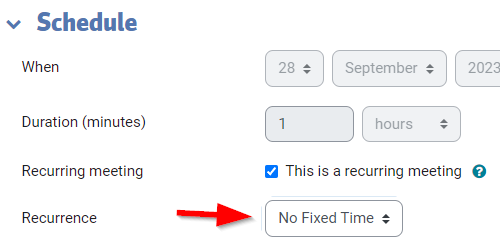/
Zoom: Moodle Zoom Meeting Activity Overview
Zoom: Moodle Zoom Meeting Activity Overview
, multiple selections available,
Related content
Zoom
More like this
Zoom: How to sign in
Zoom: How to sign in
Read with this
Zoom: How to add a Zoom meeting to your course with the Zoom Meeting activity
Zoom: How to add a Zoom meeting to your course with the Zoom Meeting activity
More like this
Zoom: Cloud recordings
Zoom: Cloud recordings
More like this
Zoom: How to ensure you're the host in your Zoom meetings and signed-in as the intended Zoom user
Zoom: How to ensure you're the host in your Zoom meetings and signed-in as the intended Zoom user
More like this
Zoom: How to add a Zoom cloud recording link to Moodle
Zoom: How to add a Zoom cloud recording link to Moodle
More like this
How to Contact the Computer Services Department
Submit a ticket
To submit a ticket, you will be required to log in using your FULL Royal Roads email address (detailed instructions here)
New! If you do not have a full RRU email address (students not currently in a credit program and/or visitors), you can create a portal account using your personal email address.
Email us at IT Customer Service
Contact Form
Phone: 250-391-2659 Toll Free: 1-866-808-5429
Come visit us in the Sequoia Building
Hours of Operation