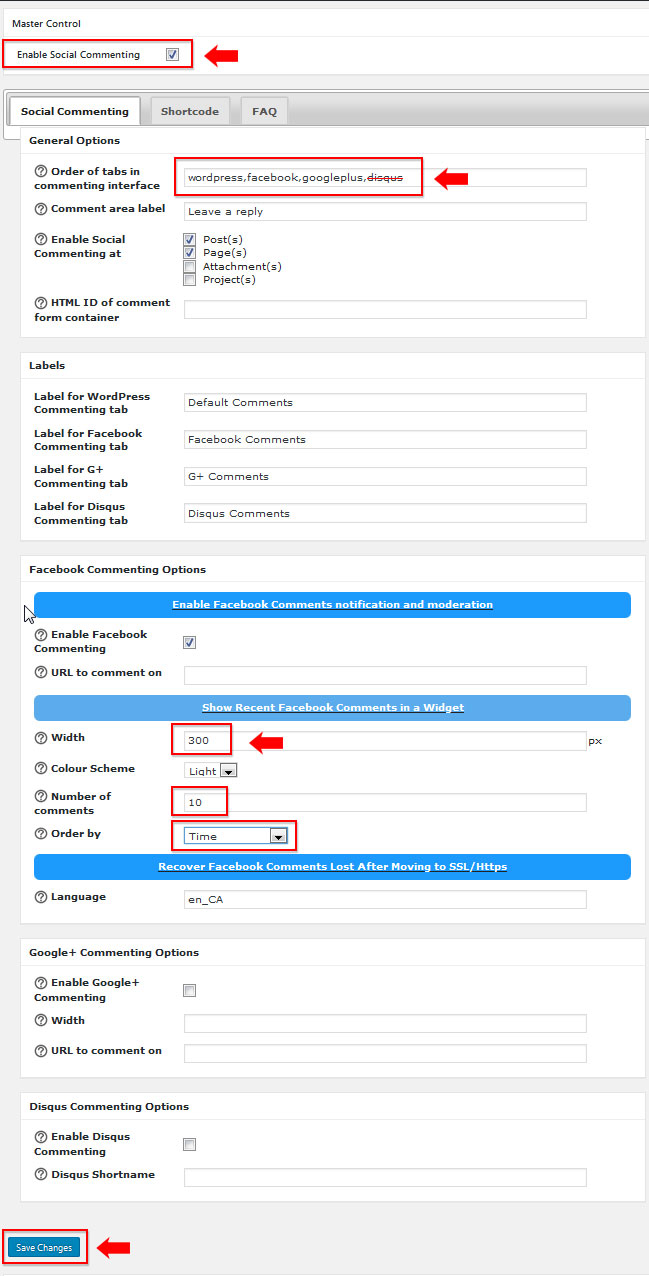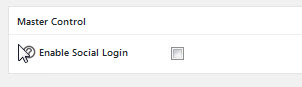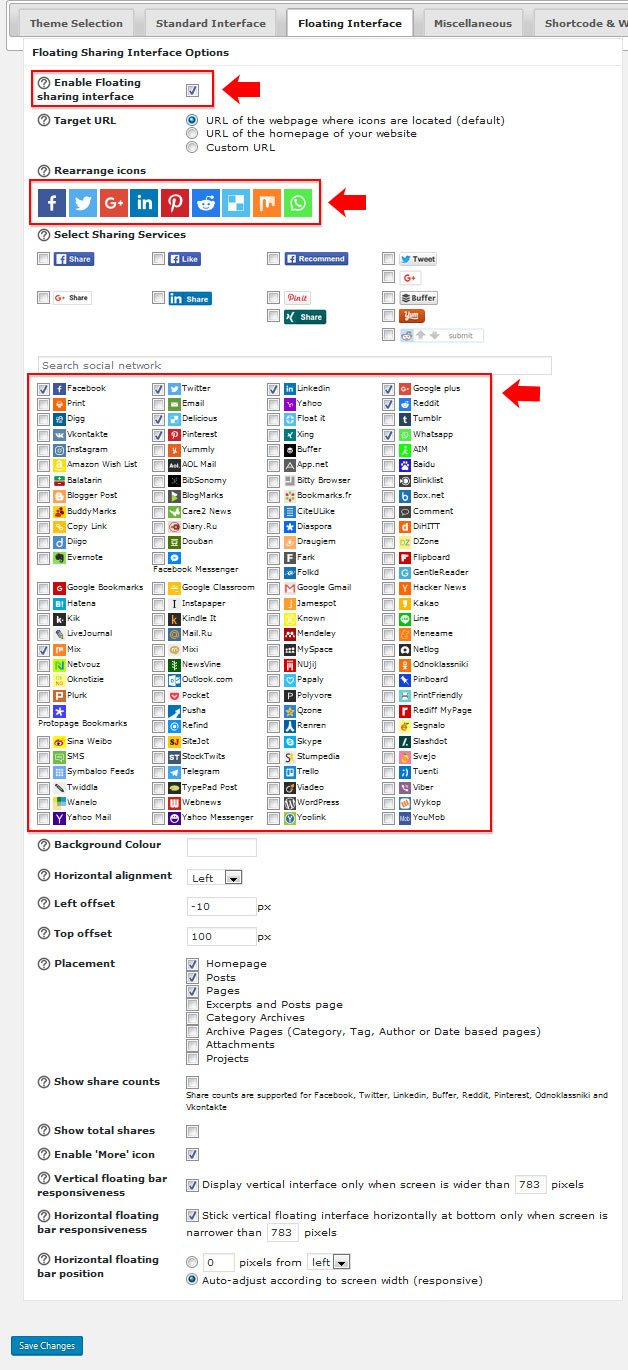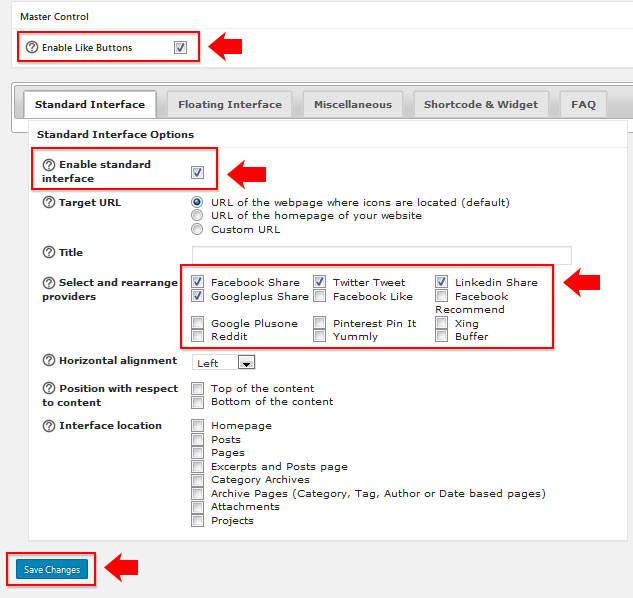Topics Covered In This Article
Please note: Super Socializer is only available for students who are enrolled in the MALAT program and have a MALAT WebSpace.
Social Media Plugins
There are several ways to add social media to your site. Activate one of these plugins:
Social Follow Icons
- Divi Builder plugin - Social Follow Module
Social Share and Follow Icons
- Monarch plugin - Documentation, Adding Networks
- Super Socializer - see details below.
Super Socializer Instructions
There are many settings for this plugin, adjust settings as needed.
As a place to start, here is one example with social commenting and social follow enabled.
- Go to your Dashboard → Plugins → Super Socializer → Activate.
- In the left side menus, click on Super Socializer, it will expand and open the General Options.
- Uncheck the popup the notification if you don't want any popup notifications:
- Next, click on Social Commenting in the menu. To enable social commenting, check off the checkbox.
In this example,- disqus was deleted from the tabs.
- the Facebook Comments widget was set to:
- Width = 300 pixels,
- Number of comments = 10,
- Order by = Time
- Save
- Next in the men is Social Login. Do not need to enable. Leave unchecked.
- Next in the menu is Social Sharing.
- Check the checkbox to enable social sharing.
- The Theme Selection tab will become visible. Icons can be changed for both the Standard and Floating Interfaces. In this example, the icon sizes were change to 30 pixels.
- Save.
- Standard Interface tab:
- In this example, we are using the Floating interface on the pages. Uncheck the box to turn off the Standard interface.
- In this example, we are using the Floating interface on the pages. Uncheck the box to turn off the Standard interface.
- Floating Interface tab:
- Check off the checkbox to enable the floating sharing interface
- Rearrange icons - drag and drop the order of icons
- Select sharing services - check the boxes to select the networks you want
- Save.
- Last in the menu is Like Buttons.
- Check off the checkbox to enable the like buttons.
- Select and rearrange provides - Check off the ones you want.
- Save.
- Go to your live site and view the social media icons.