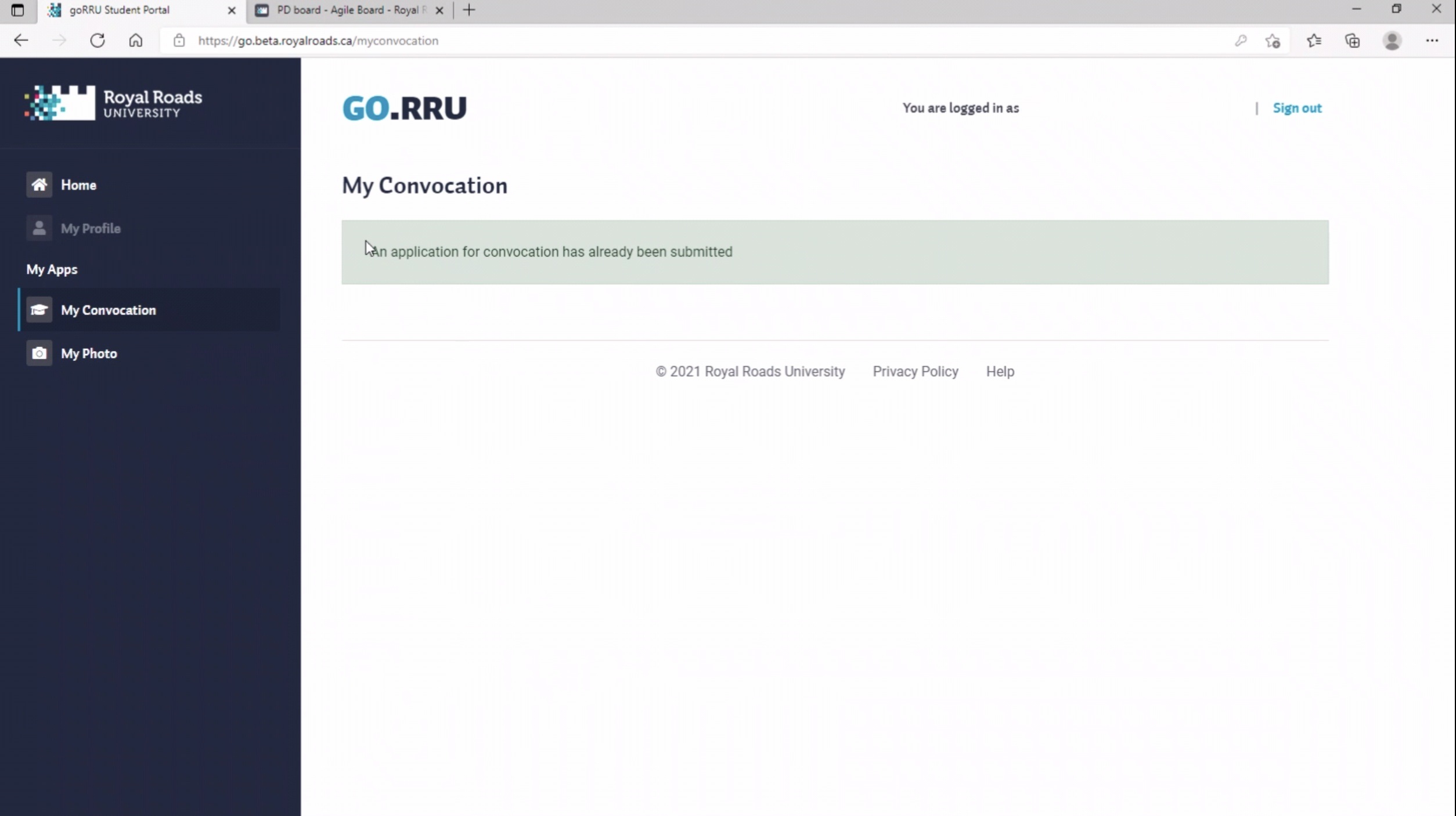This will bring the student to the go.royalroads.ca site. In order to log in, they must use the same email address and password that they use to log into MyAdmin. They cannot log into go.royalroads.ca with their Academic Account username and password.
Here are the screen shots once a student clicks on MyConvocation
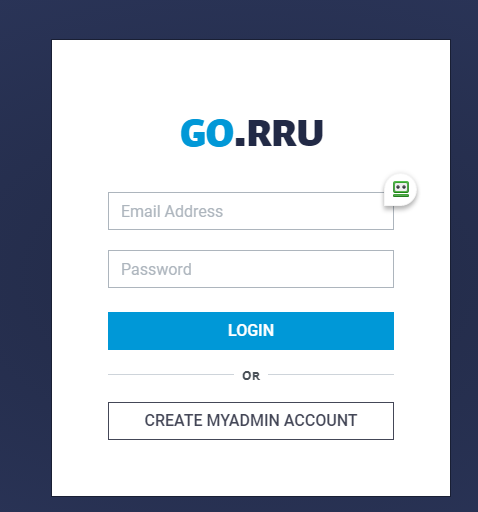
You must complete the info in each step before you can proceed
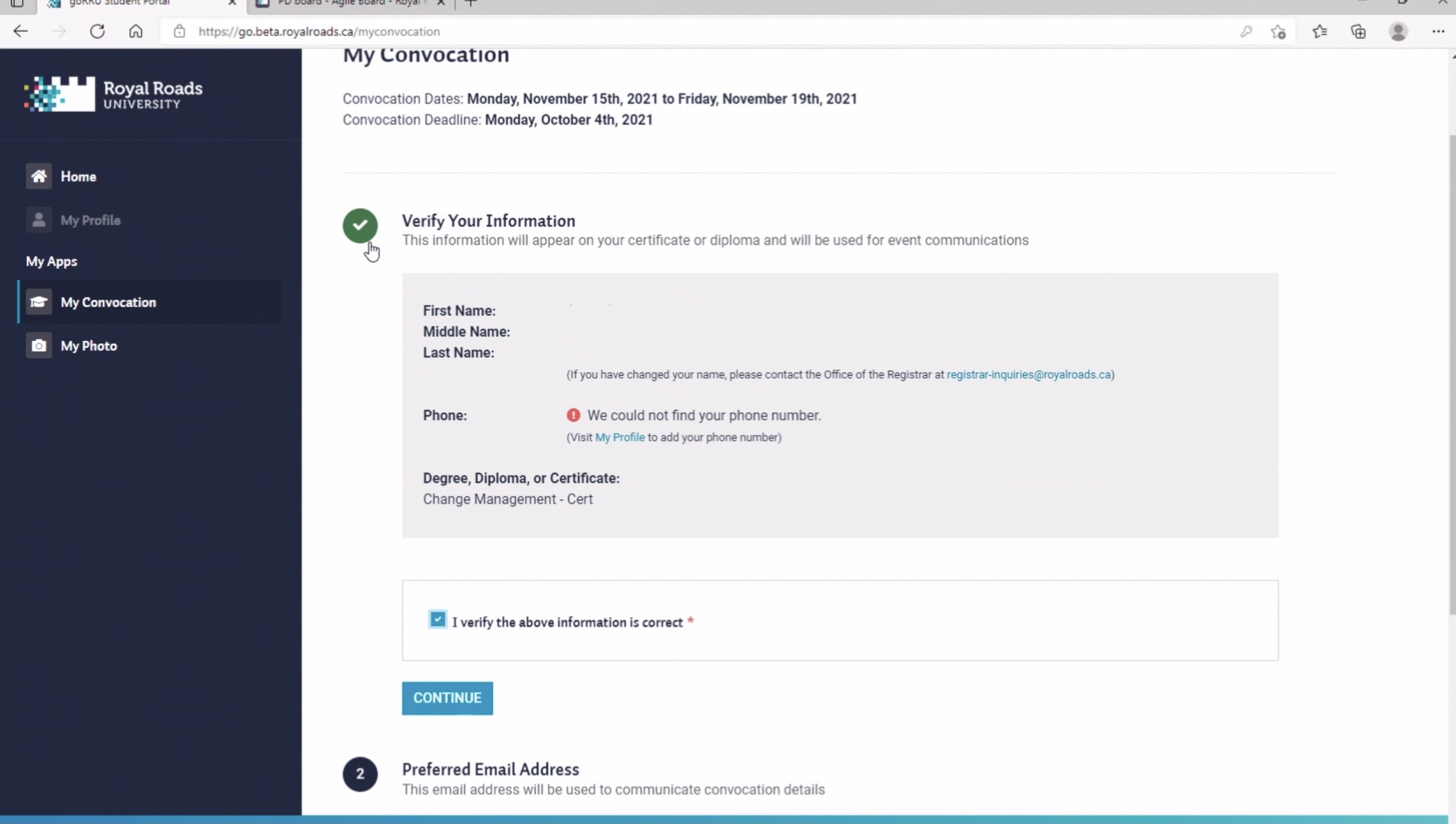
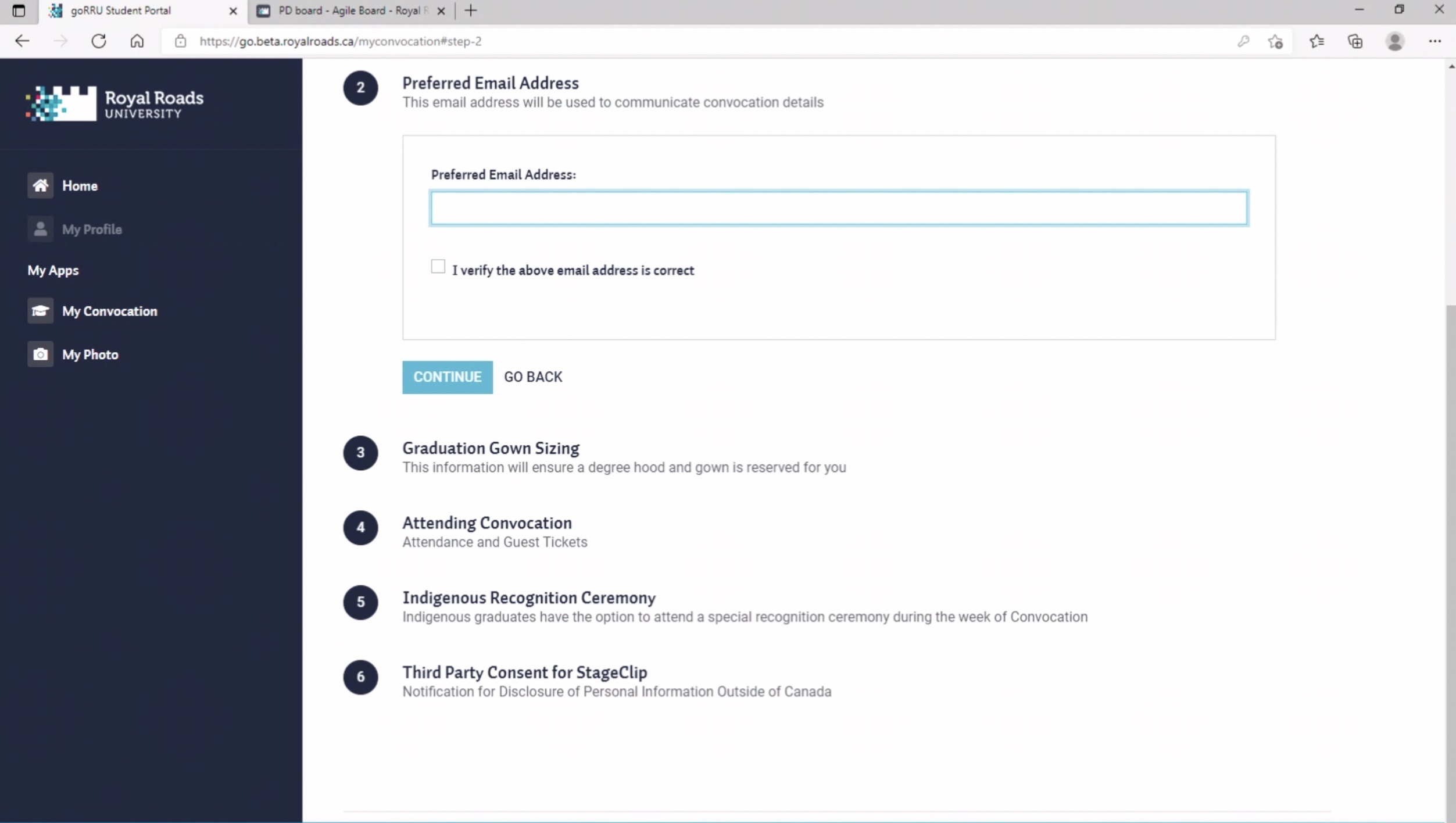
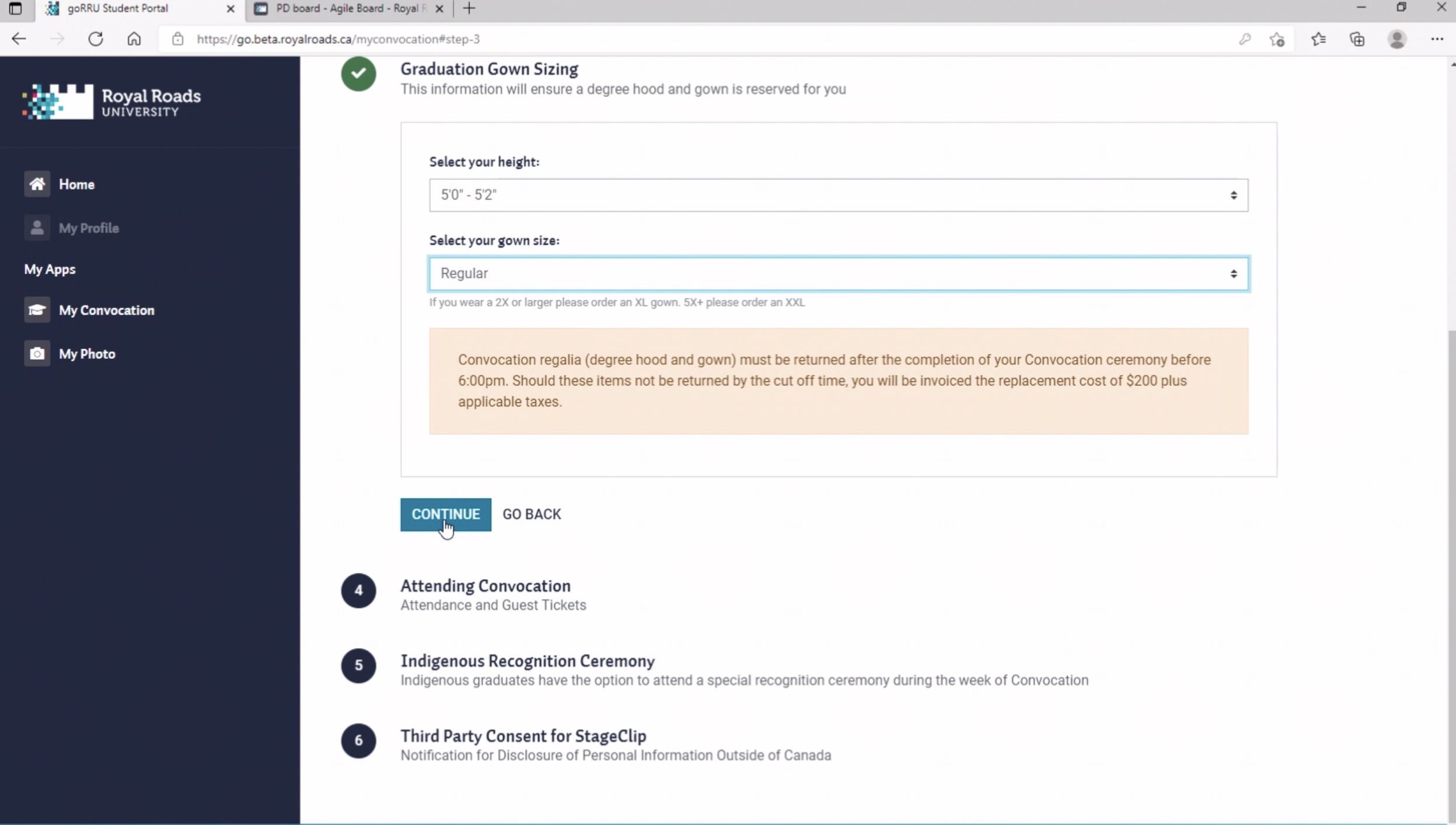
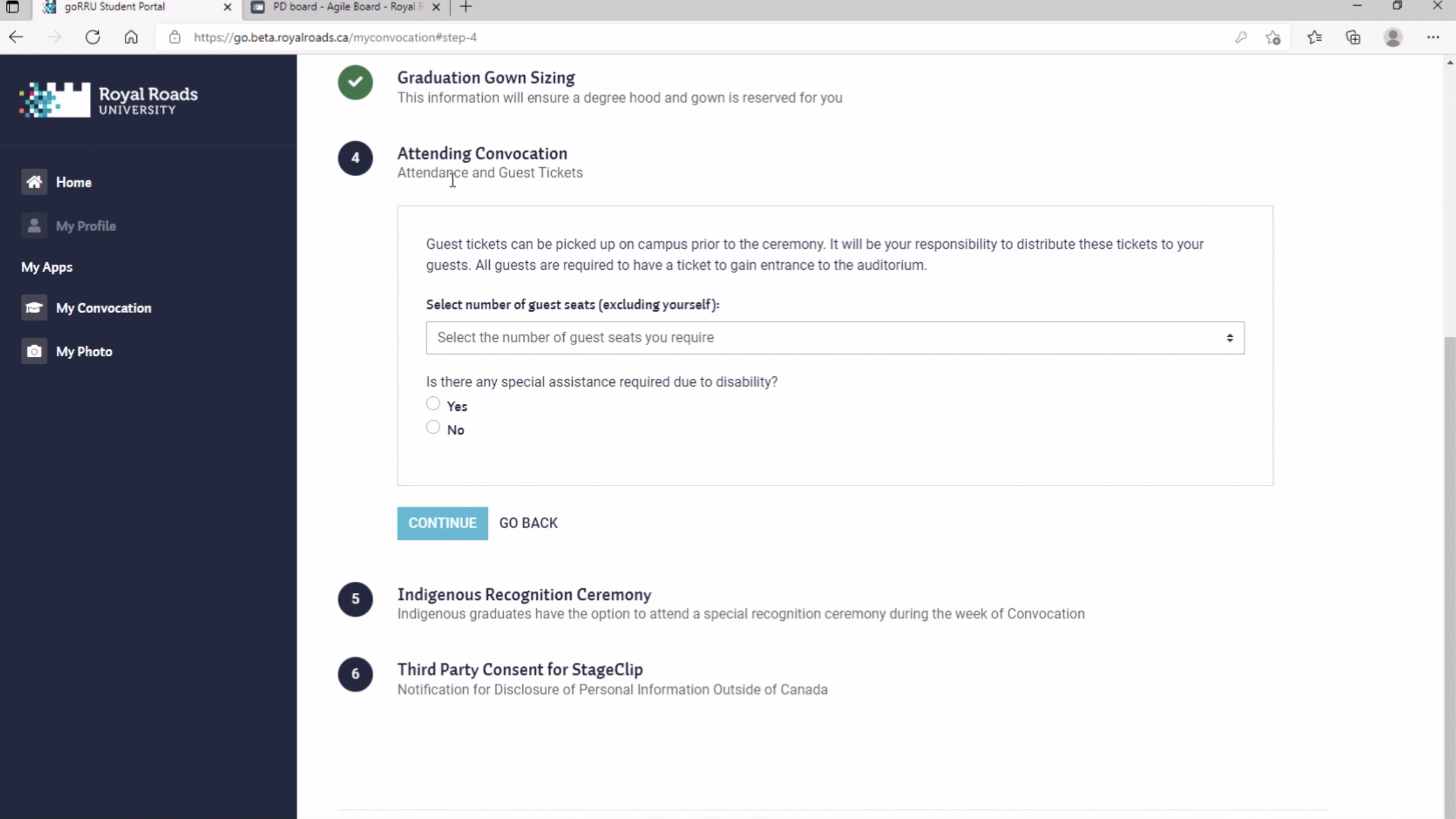
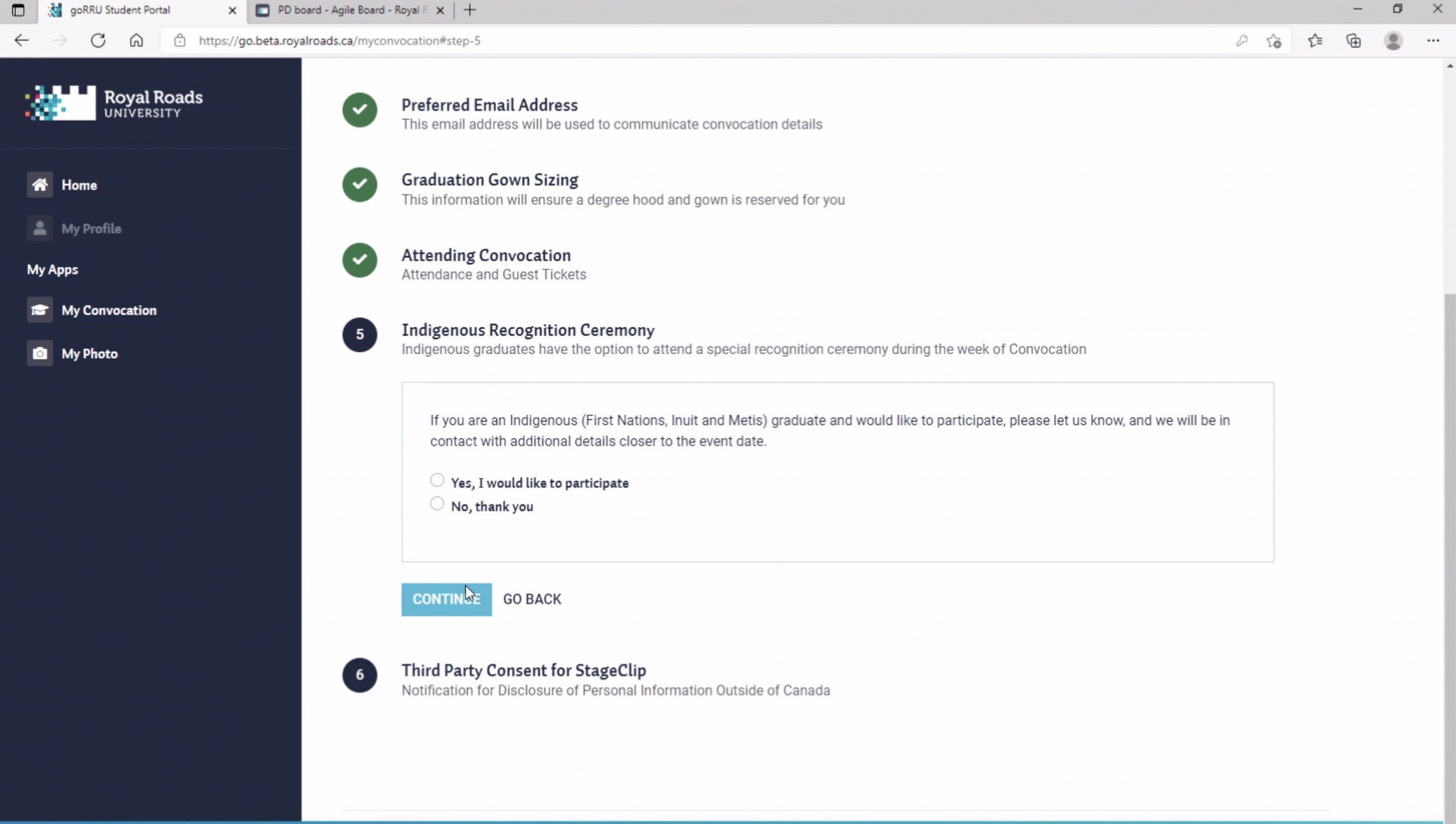
If a student click Cancel Application on this screen, they must start over.
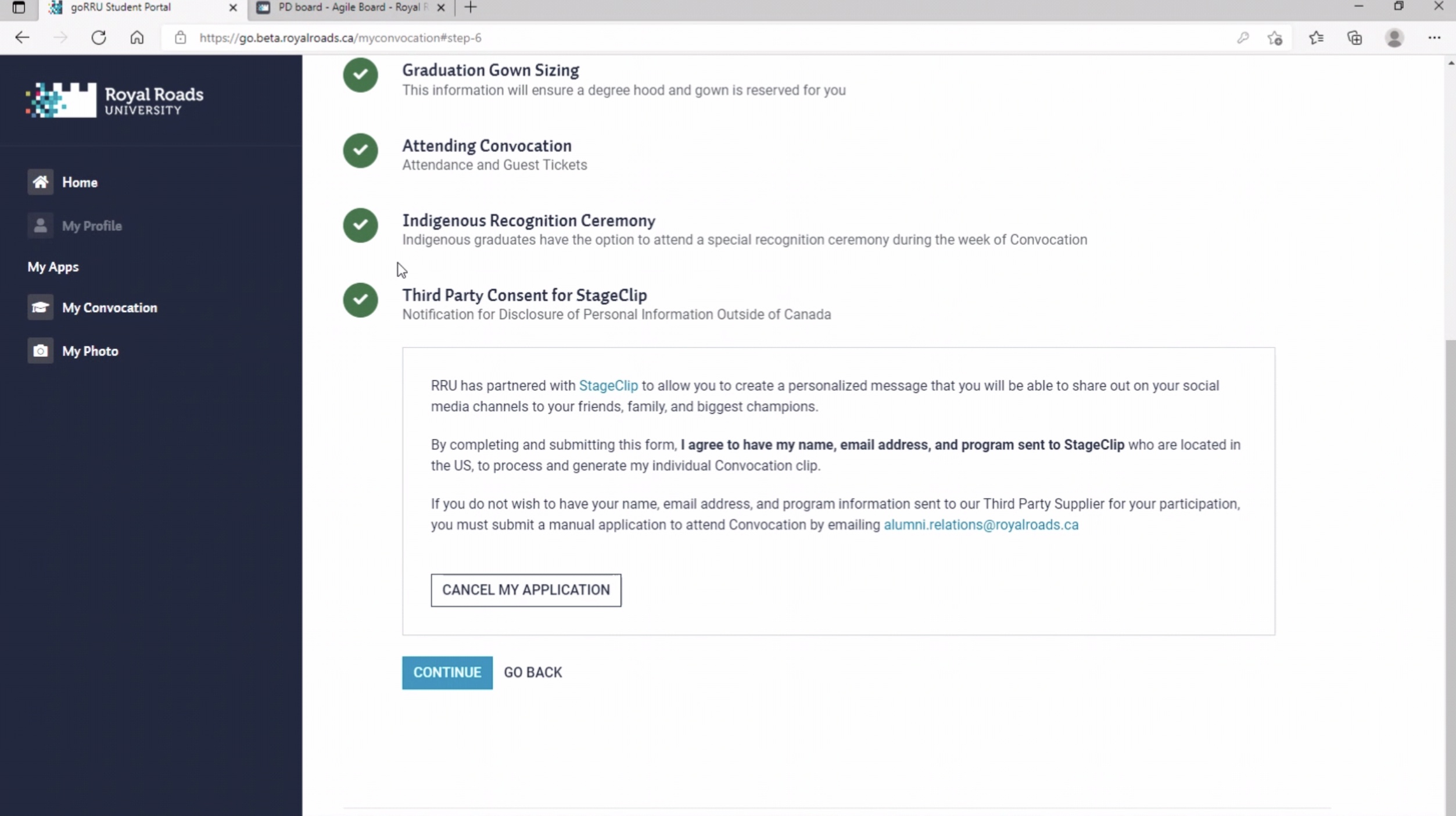
If they hit complete, they get the following screen and must hit Submit Application for the application to be complete.
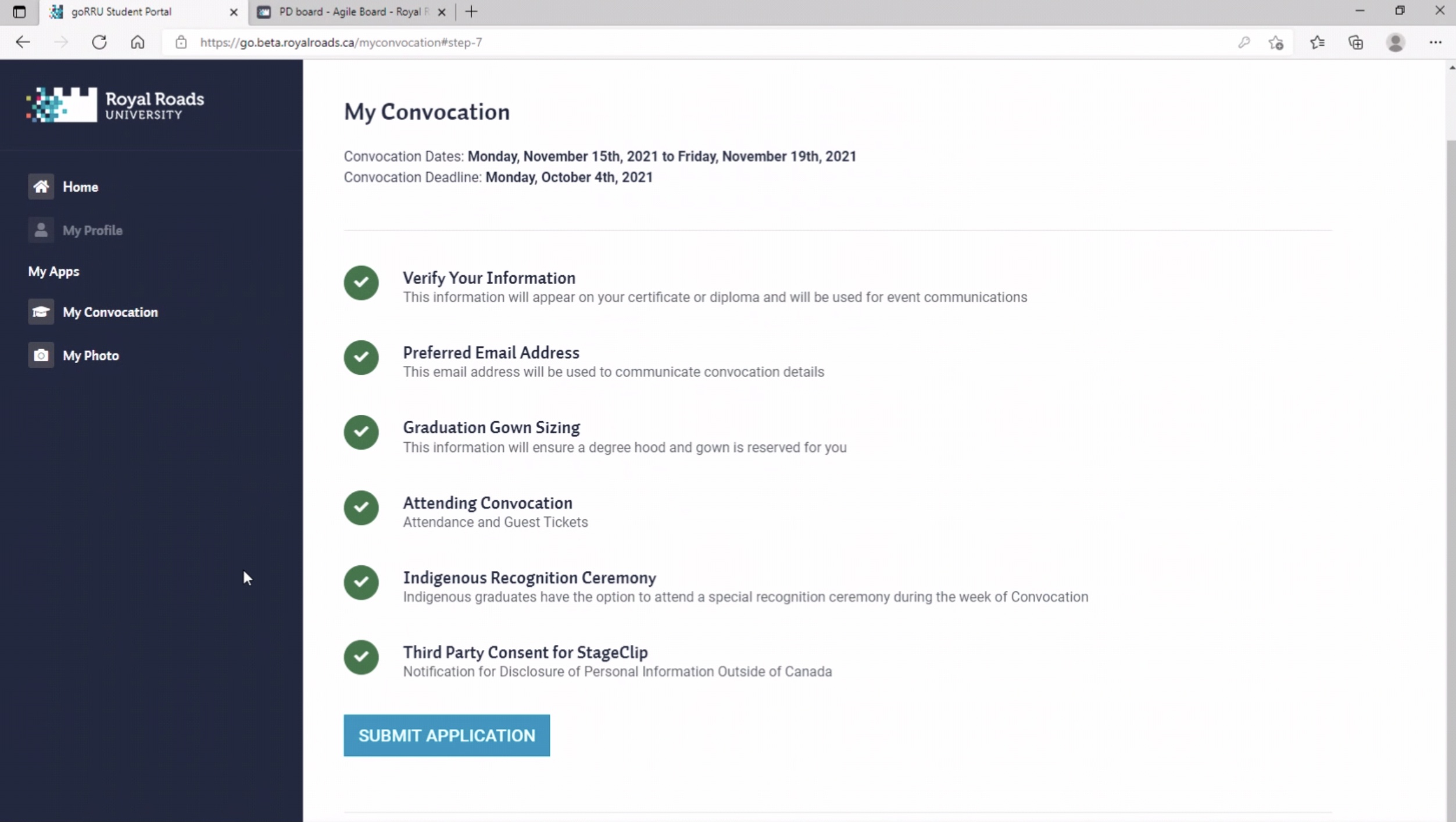
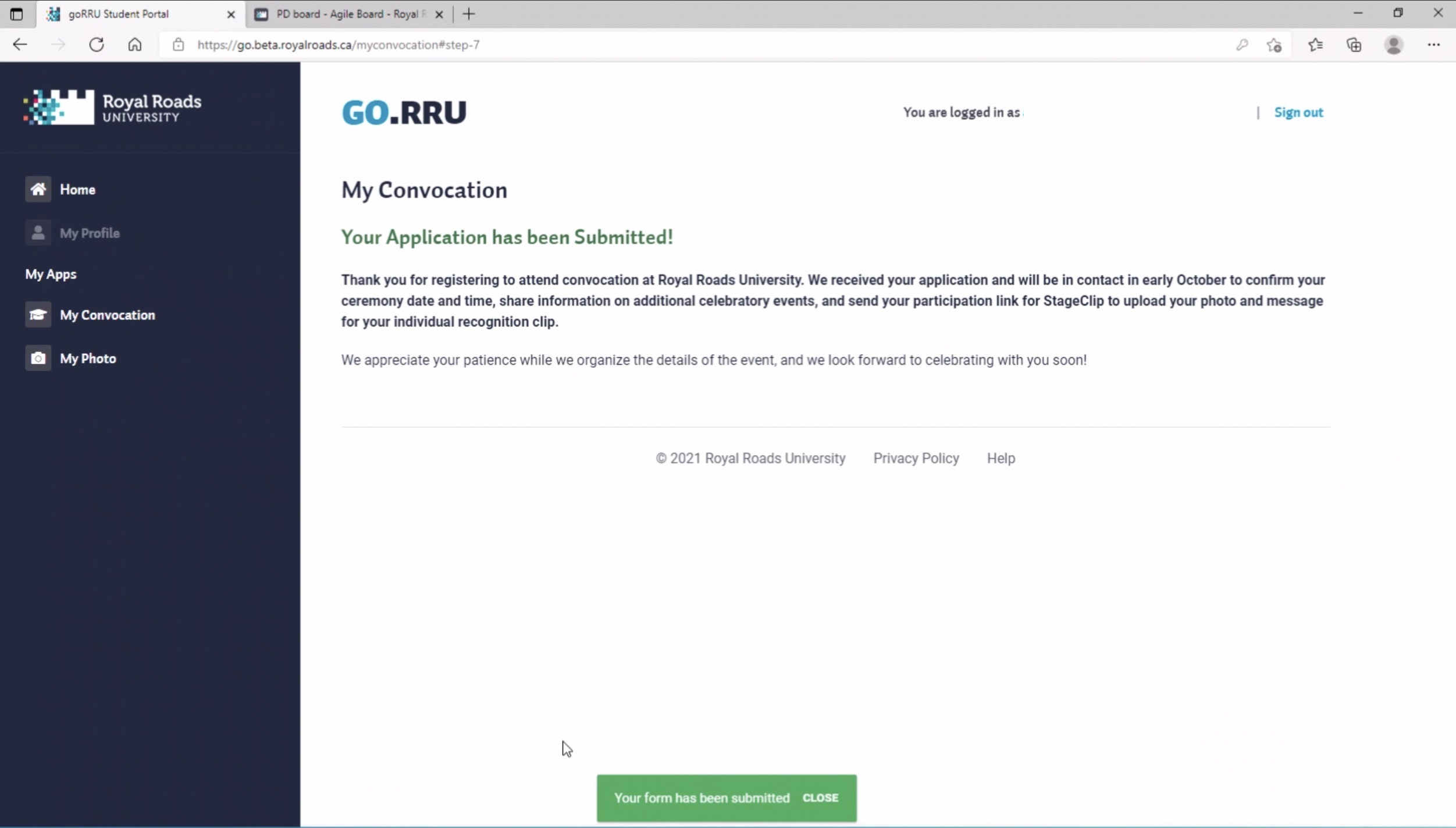
If they try to return to MyConvocation on the left menu, they will get the following screen.