WebSpace - Security And Visibility, Restricting Access To Your WebSpace
Topics Covered In This Article
Access Overview
There are settings that affect the visibility of individual Posts or Pages which are explained as part of the section on how to create posts and pages. You can temporarily restrict access by putting up a Under Construction or Maintenance Mode page.
The settings that effect access to the site as a whole are described here.
To change your Site Visibility settings, go to your WebSpace Dashboard and in the menu, go to Settings > Reading > and under Site Visibility to view the options:
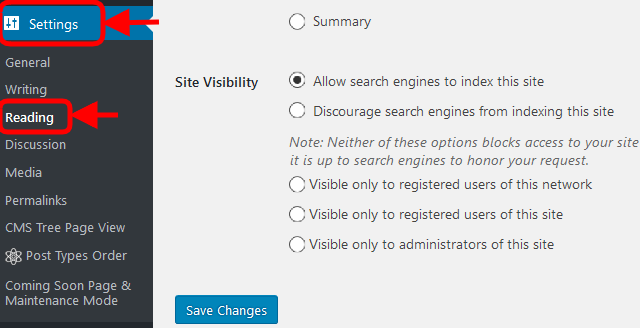
These Site Visibility options are ordered from most visible, “Allow search engines to index this site”, to least visible, “Visible only to administrators of this site”.
Public Visibility
There are two ways to make your WebSpace public and open to everyone. You can choose either to Allow Search Engines To Index This Site or Discourage Search Engines From Indexing This Site.
1. Allow Search Engines To Index This Site
This option will make your site public. This allows search engines to index your site content and return your site as a related search result. You would use this setting when you want people to find your site.
2. Discourage Search Engines From Indexing This Site
This option will also make your site public. This would be politely asking search engines to not return your site as a related search result but does not prohibit access in any way. It is up to search engines to honor your request.
Private Visibility
1. Visible Only To Registered Users Of This Network
Only other Royal Roads faculty or students can see your site if:
- They have a WebSpace and
- are current logged in to a WebSpace
This will override any page or post specific visibility settings.
2. Visible Only To Registered Users Of This Site
Only other Royal Roads faculty or students can see your site if:
- They have a WebSpace and
- are current logged in to a WebSpace and
- you have specifically created a user account on your WebSpace for that person
This will override any page or post specific visibility settings.
3. Visible Only To Administrators Of This Site
Only other Royal Roads faculty or students can see your site if:
- They have a WebSpace and
- are current logged in to a WebSpace and
- you have specifically created a user account with administrator privilege on your WebSpace for that person
This will override any page or post specific visibility settings.

Content on this page is licensed under a Creative Commons Attribution-ShareAlike 4.0 International license.
Related Articles
-
Page:
-
Page:
-
Page:
-
Page:
-
Page:
How to Contact the Computer Services Department
Submit a ticket
To submit a ticket, you will be required to log in using your FULL Royal Roads email address (detailed instructions here)
New! If you do not have a full RRU email address (students not currently in a credit program and/or visitors), you can create a portal account using your personal email address.
Phone: 250-391-2659 Toll Free: 1-866-808-5429
Come visit us in the Sequoia Building
Hours of Operation