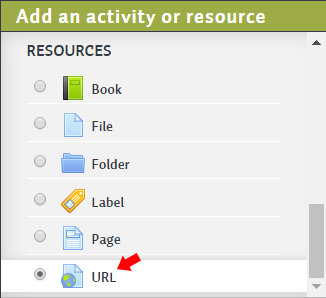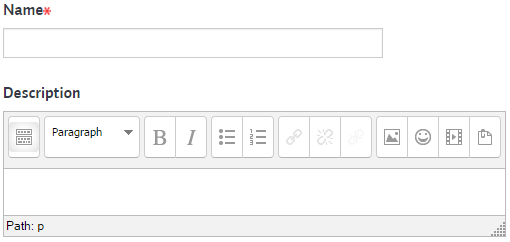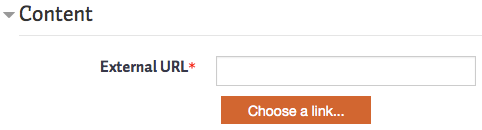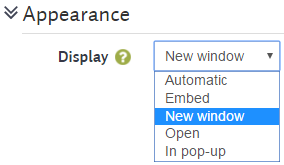Use the URL resource when you want to link to a web page that is external to the course page (e.g., https://crossroads.royalroads.ca/) or online file. It can also be used to link to a resource or activity within your Moodle course.
Watch a screencast and/or continue on to read
How to create an URL
1. Click the Turn editing on button.
2. You can add a link to a website or online file by choosing URL from the Add an activity or resource menu.
3. The adding a new URL screen appears where you enter a Name and Description.
4. In the Content field, type or paste a copied external URL.
The Choose a link button opens the file picker where you can choose URLs from online areas such as YouTube, Box.net, Picasa, Merlot, etc., (not currently enabled in RRU's Moodle installation).
5. In Appearance, use Display dropdown menu to choose how you want the URL to be handled. Automatic is the default. If you are linking to a web page that is external to your course site please use In pop-up.
6. Scroll to the bottom of the page and click Save and return to course.