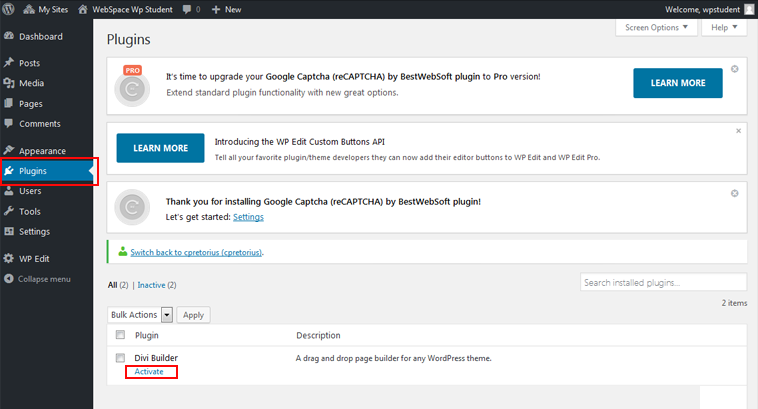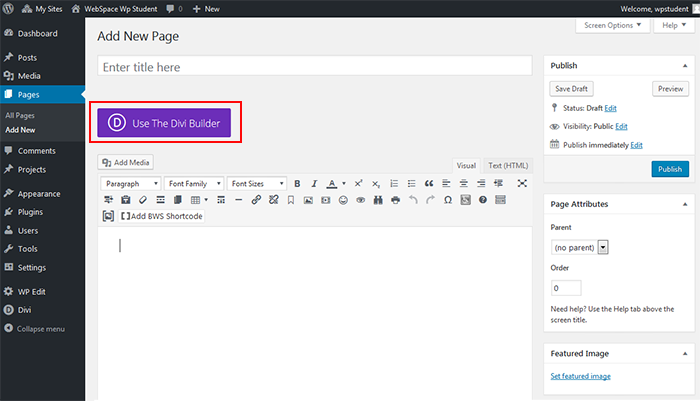Topics Covered In This Article
1. Divi Builder Plugin
Divi Builder is an optional plugin and can be activated, it is a paid plugin from Elegant Themes.
Please note: This plugin is free to try and use while your WebSpace is hosted with Royal Roads University.
If you are moving your WebSpace to another host outside of Royal Roads University, Elegant Themes offers several paid licensing options to choose from if you wish to continue using the Divi Builder plugin.
Step 1: Activate Plugin
- From your Dashboard, click Plugins to see the list of available plugins. Next, under Divi Builder, click Activate to enable the plugin.
Step 2: Use the Divi Builder
- Go to a page or post
- Click Edit to open the page or post
- Look for and click on the Use The Divi Builder button
The Divi Builder can be used with all themes. For more information:
- Divi Builder Plugin Features
- Divi Builder Plugin Documentation
- Divi Theme Preview
- Divi Theme Features and Visual Builder
- Divi Theme Documentation
2. Monarch Plugin
Monarch is an optional plugin and can be activated, it is a paid plugin from Elegant Themes. This plugin will add social media icons and links to your networks on to your site.
Your theme may also have a social media menu that is built in and can be selected. Please check your theme.
Please note: This plugin is free to try and use while your WebSpace is hosted with Royal Roads University.
Step 1: Activate Plugin
- From your Dashboard, click on Plugins, scroll down and find the Monarch Plugin in the list, click Activate.
Step 2: Edit Settings
- From your Dashboard, click Tools, and select Monarch Settings to edit settings and add your networks.
Resources
For more information, go to the Monarch overview and documentation on Elegant Theme's web site.
Related Articles
Content on this page is licensed under a Creative Commons Attribution-ShareAlike 4.0 International license.