Versions Compared
| Version | Old Version 10 | New Version 11 |
|---|---|---|
| Changes made by | ||
| Saved on |
Key
- This line was added.
- This line was removed.
- Formatting was changed.
** Under Construction ***
Topics Covered In This Article
- Hosting Options
- Exporting Your Content
- Importing Your Content
- Other Resources
Hosting Options
When moving your WebSpace content, you can either open:
- a free account on WordPress.com, or
- pay for an account with a web hosting company
This article will show how to import your content your WordPress.com account. If paying for a hosting company, once you have WordPress and the Importer installed the steps should be similar. Please contact the host company for any other questions.
Open and create a WordPress.com web site
If you haven't opened a WordPress.com account yet, click their Get Started link and select the theme that you are using or one close to it. Not all themes on WebSpace are available on WordPress.com. If you are using one of the premium Elegant Theme themes, choose a theme that closely matches what you are using on your WebSpace.
Exporting Your Content
Step 1:
- Go to your Dashboard on your WebSpace and select the Export item from the Tools section.
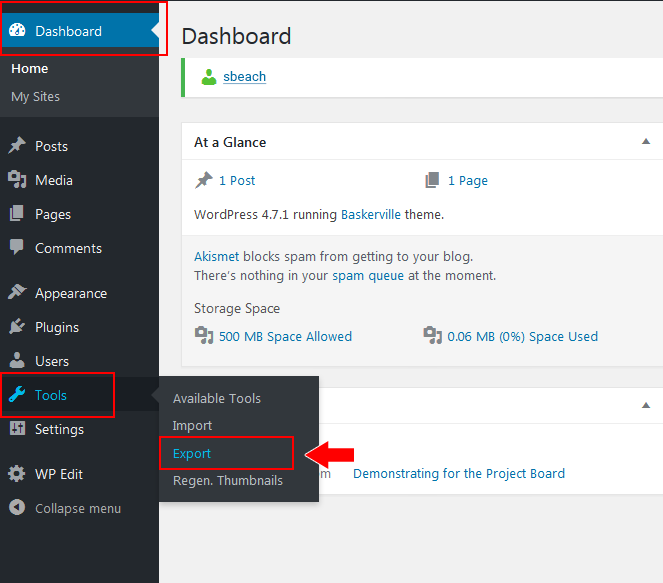
Step 2:
- Leave All content selected and click the Download Export File button. An XML file will be created. Download it to your computer and go to your WordPress.com site.
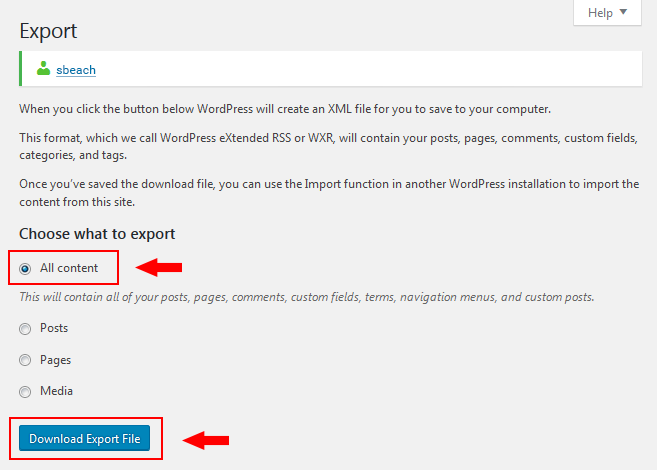
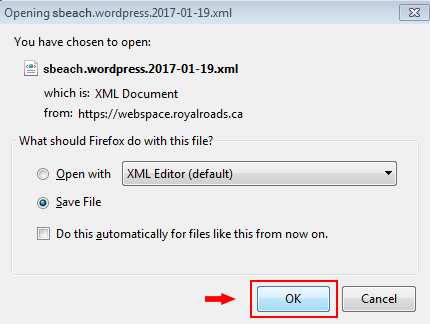
Importing Your Content
Step 1:
- Log into your WordPress.com site
- Go to My Site → Settings and select the Import tab.
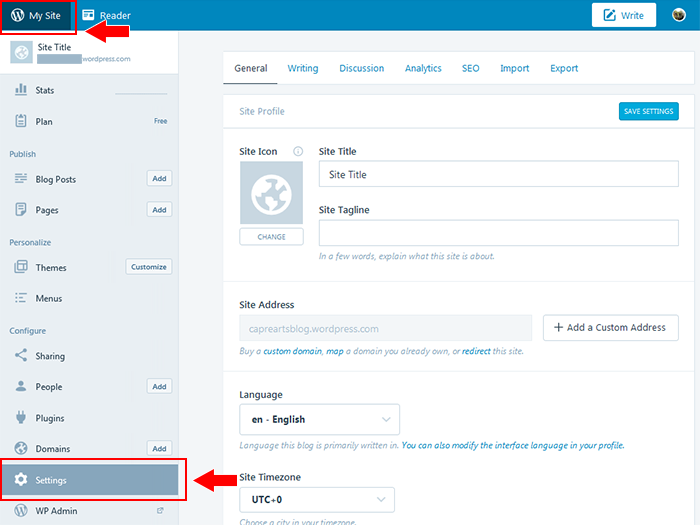 Image Added
Image Added
- Select the Import tab
Related Articles
| Filter by label (Content by label) | ||||||||
|---|---|---|---|---|---|---|---|---|
|