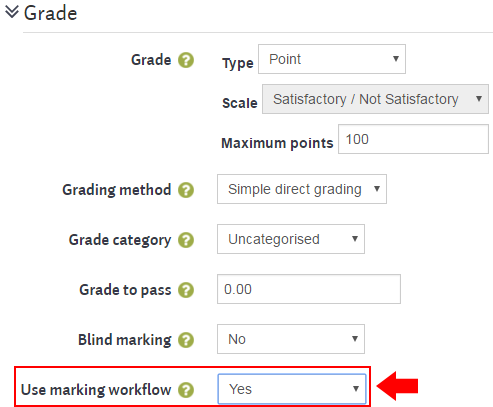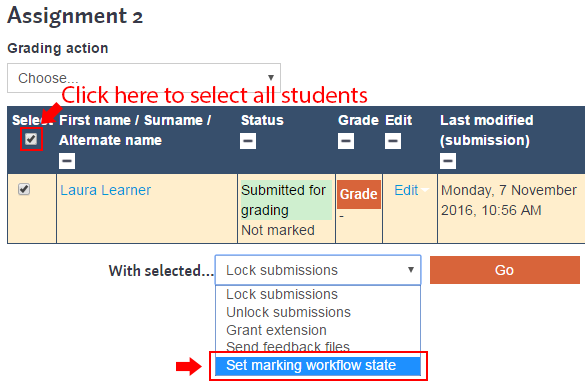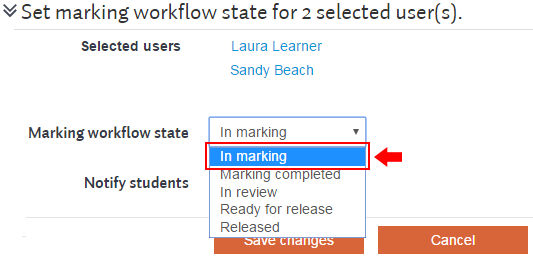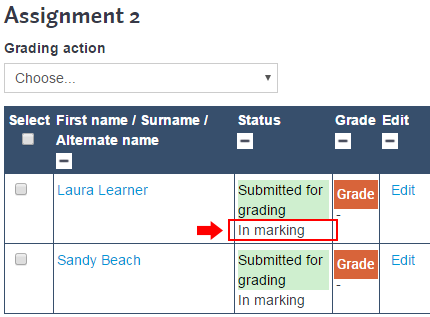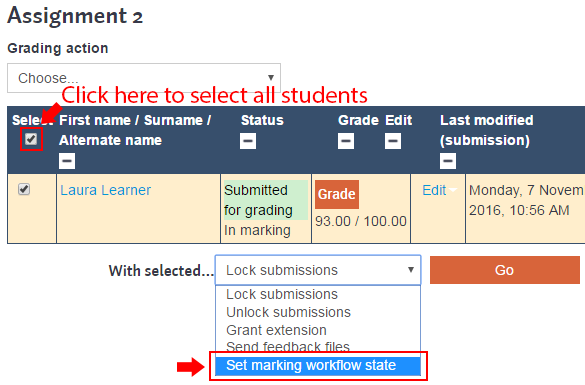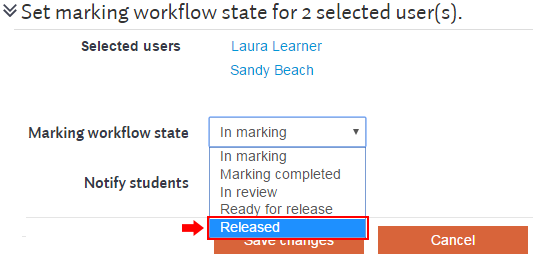...
Marking
...
workflow allows you
...
to grade an assignment for multiple students and show all students their grades at the same time.
These instructions will be simplified and will only explain how to grade an assignment and release the grades to all student at the same time. For more information on the additional capabilities of marking workflow, refer to the official Moodle documentation.
Steps
To use grading workflow, you must enable it. Go into edit settings for the assignment, expand Grade, and set Use marking workflow to Yes.
Now After enabling grading workflow, it will be available as an option on the grading page.
Navigate to the grading page for the assignment will give you the option to Set marking workflow state. Select the users you would like to include in the grading workflow, you may click the select-all box at the top of the select column to select all students, and then choose Set marking workflow state and click the Go button.
asdf
...
Set the Marking workflow state to In marking and click the Save changes button.
You'll see the status of the selected students change to In marking.
Once you've finished grading the assignment for all selected students, return to the grading table, select the same students, select Set marking workflow state again, and click the Go button.
Set the Marking workflow state to Released and click the Save changes button.
Students will now be able to see their grades and feedback.