Versions Compared
Key
- This line was added.
- This line was removed.
- Formatting was changed.
There are a few of ways to log into your WebSpace, pick one of the options below:
- Go to https://webspace.royalroads.ca, look for and click the Log In link in the top right area of your browser window. Sign in with your Royal Roads username and password. Once you are logged in, look in the top left under My Sites for your site and dashboard.
- Or, add wp-login.php at the end of your Webspace url:
For example, using jsmith as the example username (replace with your username):
https://webspace.royalroads.ca/jsmith
Add wp-login.php to the end:
https://webspace.royalroads.ca/jsmith/wp-login.php
Sign in with your Royal Roads username and password.
3. Or, look for the Meta widget in the sidebar or footer of your site. Click the Log in link in the widget and sign in with your Royal Roads username and password.
Each WebSpace has three URLs by default:
Your The username associated with your Royal Roads academic account username, (which is usually your first initial and your last name, but may contain a number in front of your last name Examplename, for example: jsmith or j1smith), and RRU email address are associated with will be used in your WebSpace . site address.
In the examples below, replace jsmith with your RRU username:
- Public view and site url - https://webspace.royalroads.ca/jsmith/
- Login page url - https://webspace.royalroads.ca/jsmith/wp-login.php, (substitute your username for jsmith into your favorite browser).
- RRS feed of your blog posts - https://webspace.royalroads.ca/jsmith/feed/Login page url -
There are a few ways of logging into your WebSpace, pick one of the options below:
Option 1: Go to the root site, https://webspace.royalroads.ca
/jsmith/wp-login.php, click the login url and substitute your username for jsmith into your favorite browser.This is what the login screen looks like:
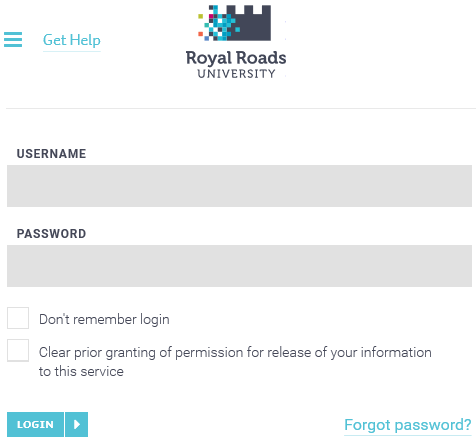 Image Removed
Image Removed
Login
:
- then click the Log In link in the top right area of your browser window.
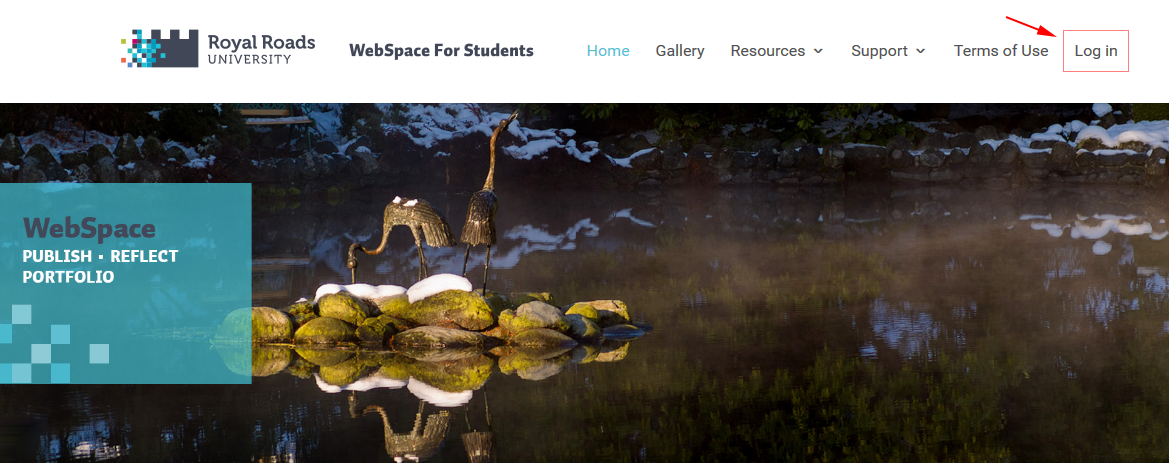 Image Added
Image Added
- Log in using your Royal Roads academic account username and password, the same one that you use for Moodle. This is what the login screen looks like:
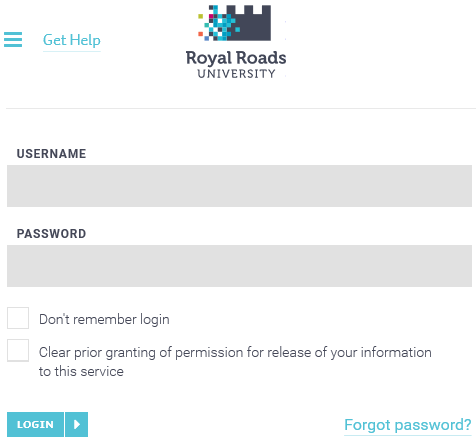 Image Added
Image Added
Although managed by Royal Roads, the WebSpace service is hosted by a FIPPA compliant Canadian web hosting company so we can take advantage of the top tier data centers and high infrastructure reliability. When you login to your hosted WebSpace, Royal Roads servers sync your name and email address. The first time you login, you will be asked to consent to this data sync. If you select the “Clear prior granting of permission for release of your information to this service” when you login successive times, you would be again asked for consent for the data sync otherwise you are only asked the first time you login.
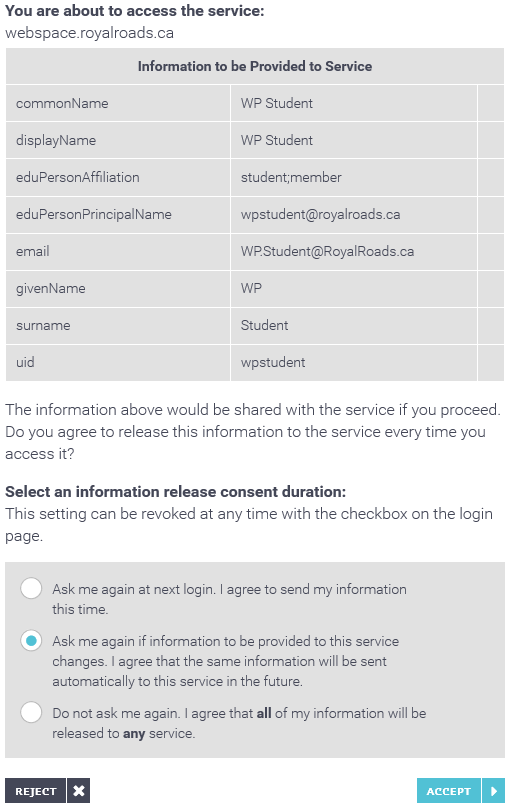 Image Modified
Image Modified
Once you click ACCEPT, your logged in!
- Once you are logged in, look in the top left under My Sites for your site and dashboard.
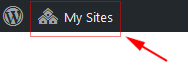 Image Added
Image Added
- You should now see your WebSpace site:
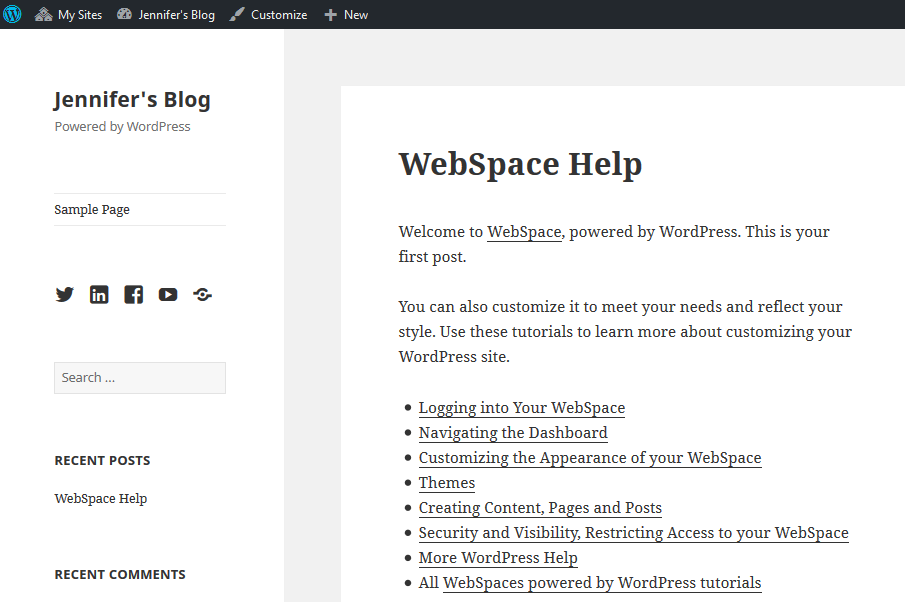 Image Added
Image Added
Option 2: Or, log in directly by adding your username and wp-login.php to the WebSpace url:
E.g. https://webspace.royalroads.ca/yourRRUusername/wp-login.php
- For example, using jsmith as the example username, replace the above yourRRUusername with your username.
It will now look like this - https://webspace.royalroads.ca/jsmith
- Then add wp-login.php to the end and it will become this:
https://webspace.royalroads.ca/jsmith/wp-login.php
- Continue by logging in with your Royal Roads username and password.
Option 3: Meta widget
- Or, look for the Meta widget in the sidebar or footer of your site,
- click the Log in link in the widget,
- log in with your Royal Roads username and password.
Now it is time to get to know the WordPress dashboard so you can start customizing your site and creating content.
Up next: Navigating the Dashboard
Related Articles
| Filter by label (Content by label) | ||||||||
|---|---|---|---|---|---|---|---|---|
|