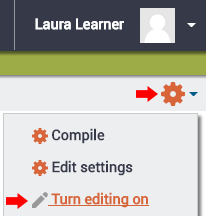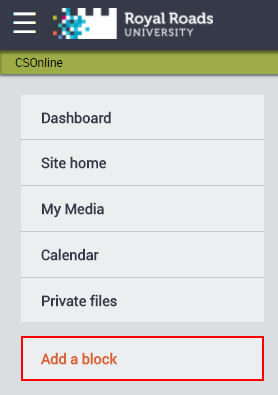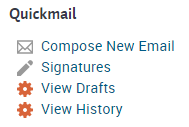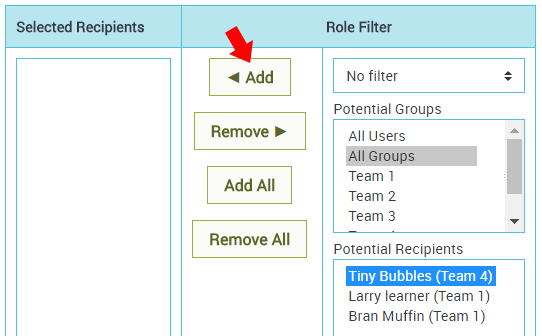Topics Covered In This Article
- Introduction
- How to add the Quickmail block to your course
- How Quickmail works
Introduction
Quickmail allows you to send email to participants or instructors in your course. You may also send email to
How to add the Quickmail block to your course
If you're an instructor and you'd like to add the Quickmail block to your course, here's how.
Turning editing on. Navigate to the main course page, click the gear in the top right corner, and click Turn editing on.
With editing turned on, click on Add a block at the bottom of the nav drawer on the left side of the screen.
From the list of available blocks that appears, click on Quickmail. (note that blocks already in use will not appear here, so if you don't see the Quickmail block then perhaps it's already in the course)
How Quickmail works
Many courses include the Quickmail block. Quickmail enables you to email other course participants from within your course. If Quickmail is in your course it will look like this:
Click on Compose New Email to create your email and History to view sent messages.
To compose an email select either a team or an individual from the list and click Add and then type your message. You can also add additional email addresses, and attachments if you wish.
Click Send Email at the bottom or Cancel if you change your mind. You can choose whether you receive a copy of the email or not.