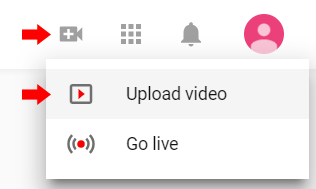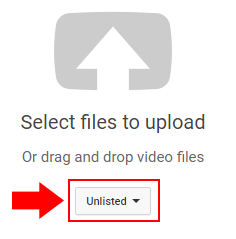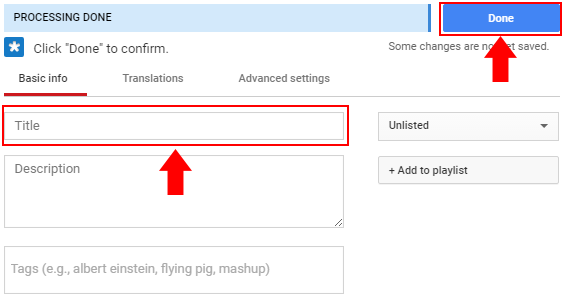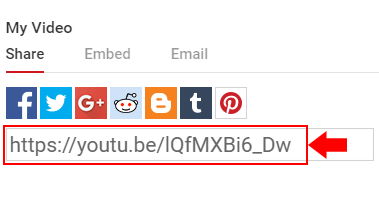This article shows how you can upload videos to YouTube, and assumes that you already have a Google account.
In your web browser, navigate to www.youtube.com.
Select the Create a video or post button and then select Upload video.
Either drag your video onto the drag-and-drop area or click Select files to upload and navigate to the file/s you would like to upload.
When uploading a video to YouTube, there are three privacy settings:
- Public allows anyone to search for the video or view the video.
- Unlisted prevents anyone from accessing the video unless they are provided with a link to the video (or embed code). If you use the video in a Moodle course site, this will allow students to see the video but people outside of the course will not be able to see the video unless someone in the class sends them the link to it. The public cannot search for the video. Unlisted is the most common privacy setting used when uploading videos to Moodle sites.
- Private prevents anyone but you from viewing the video, plus anyone you specifically grant access to. Private is usually overly restrictive for use on Moodle course sites.
While the video is uploading and processing, enter in a Title for the video and press the Done button.
At this point you can navigate to the video with the URL provided. After uploading a video, YouTube will also email you a link to the video.
When the Processing Done progress bar has completed, your video is ready to view, but higher resolution versions of your video may still be processing despite the progress bar indicating that it is "done". So if your video appears low quality at first on YouTube (but looked fine before uploading it), waiting for the higher resolution versions to finish processing will fix this. How long the video takes to complete processing depends on how long the video is and how high quality is it, but videos under 10 minutes in duration usually finish processing in under 15 minutes.
Want to share your YouTube video in a Moodle course?
Review this article to learn how:
- How to share YouTube videos in Moodle