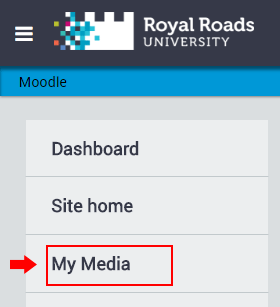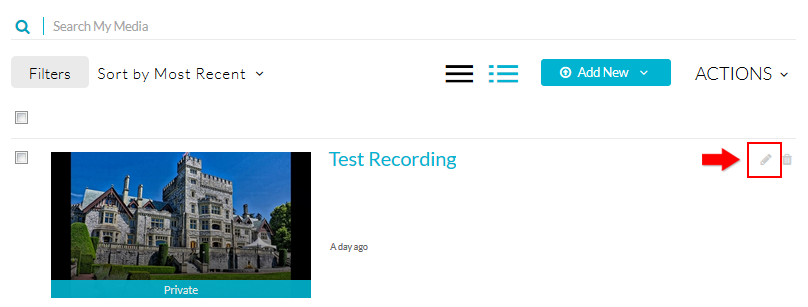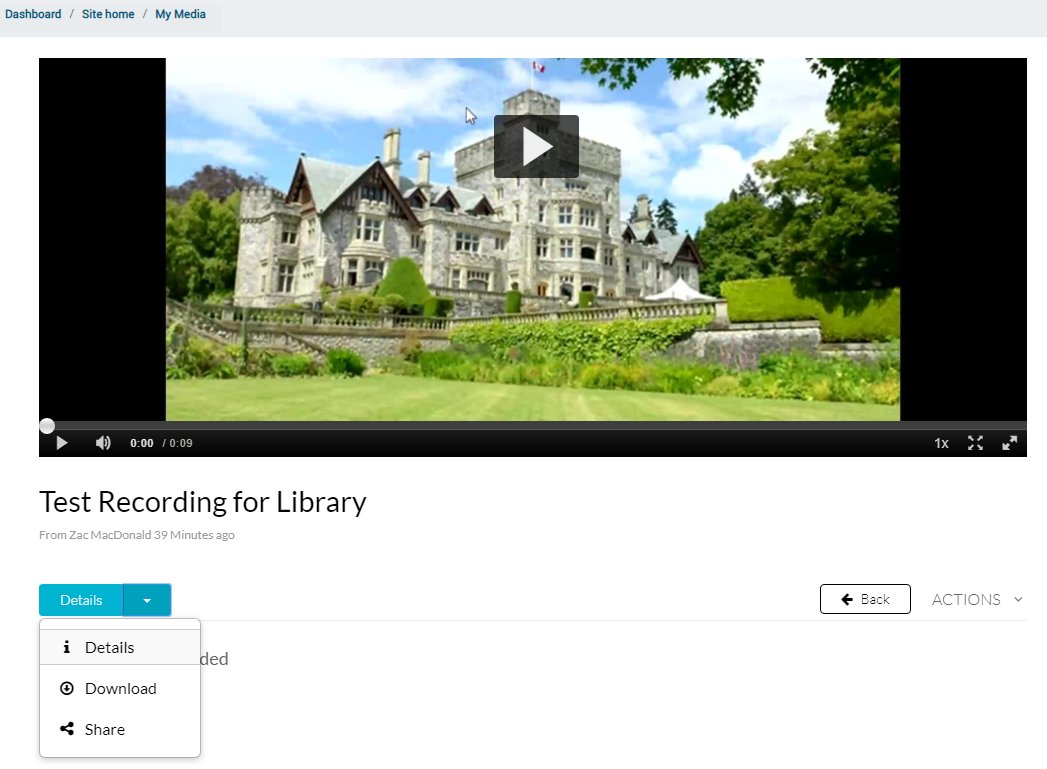Topics covered in this article
Introduction
These instructions show you how to download your own original video from My Media. These instructions only work if the video is in your My Media library, you are the video owner, the video is not using the presentation format, and the video is not a YouTube video.
First you will to enable downloads for a video before you will see it.
How to download your video
- From Moodle, click on the User menu in the top right and click My Media.
Kaltura Capture: local folder for video files
After recording videos using Kaltura Capture, you'll find the MP4 video files in the following folder on Windows. Note that [username] is your Windows username. You may sometimes find it convenient to copy video files directly from this folder. Sort the files by date to find the most recent recordings.
C:\Users\[username]\AppData\Local\Kaltura\Capture\Recordings
Content on this page is licensed under a Creative Commons Attribution-ShareAlike 4.0 International license.