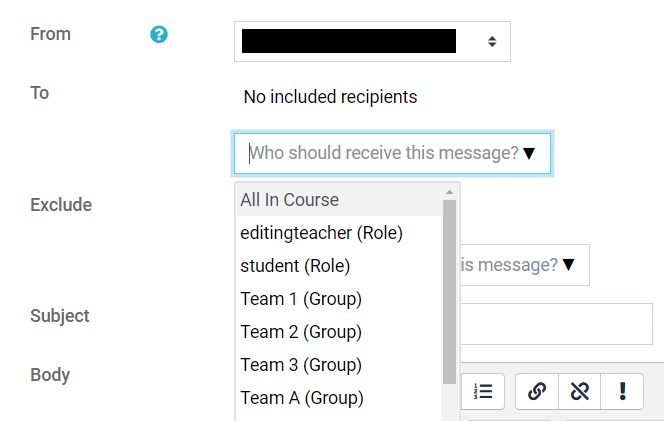...
| Info |
|---|
Email sent through Quickmail with multiple recipients will use BCC for all participants, so it may not be clear to recipients who the email was sent to and recipients will not be able to do a 'reply-all' to reply to everyone the email was sent to. If emailing multiple participants it may be best to exchange email addresses in advance and use a regular email client. |
How to add the Quickmail block to your course
If you're an instructor, the Quickmail block has not yet been added to your course, and you'd like to add the Quickmail block to your course, here's how.
...
Using Quickmail
Quickmail enables you to email other course participants from within your the course. If you're an instructor or staff you are able to send email to students using Quickmail even if the course shell is not yet open. If Quickmail is in your course it will be on the right side of the main course page and will look like this:
Click on Compose New Email to create your email and History to view sent messages.
To compose an email To write an email, select Compose Course Message. Select View Sent Messages to view past messages that you've sent.
To choose email recipients, select either a team or an individual from the list and click Add and then type your message. You can also add additional email addresses, and attachments if you wish.drop-down menu.
Click Select Send EmailMessage at the bottom or Cancel if you change your mind. You can choose whether you receive a copy of the email or not.