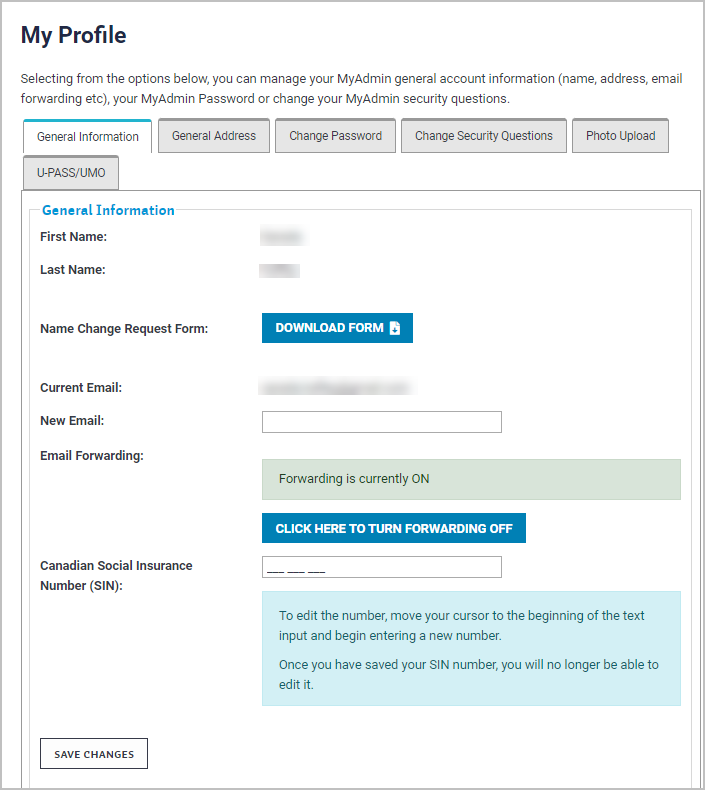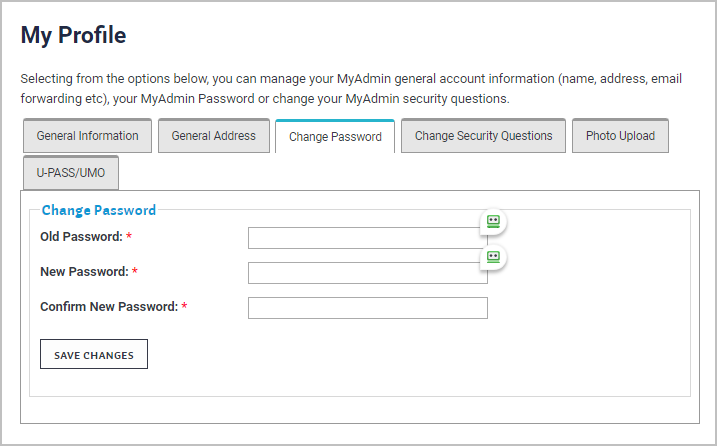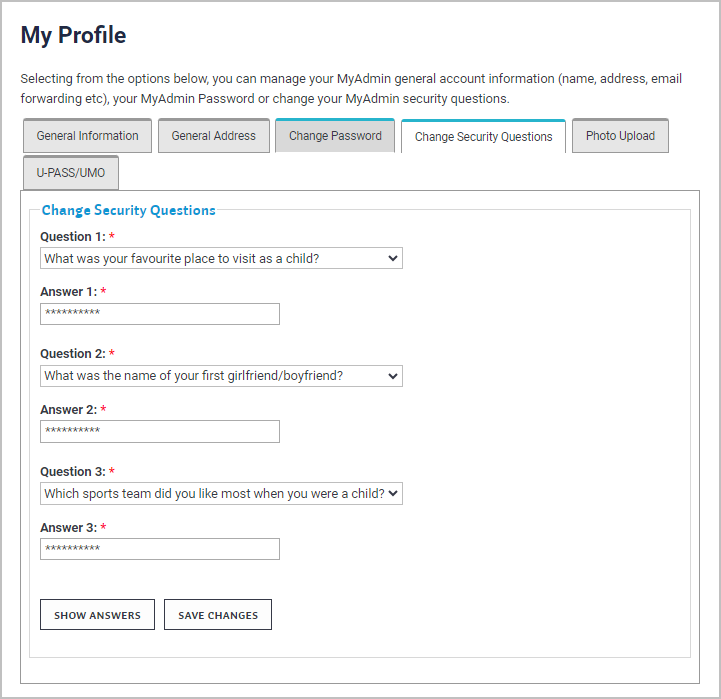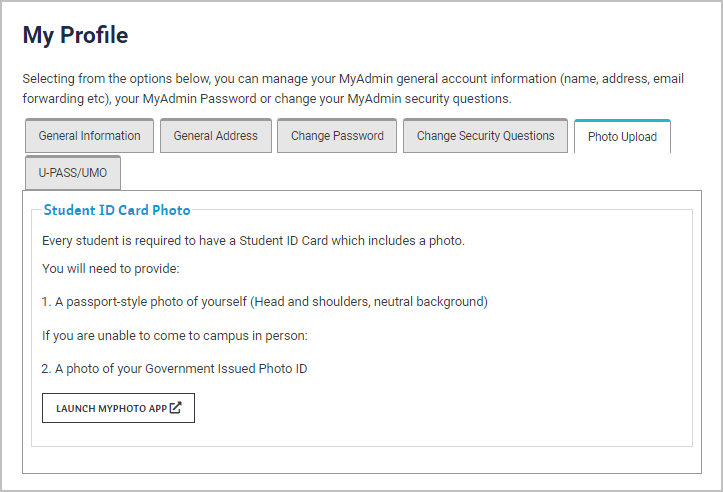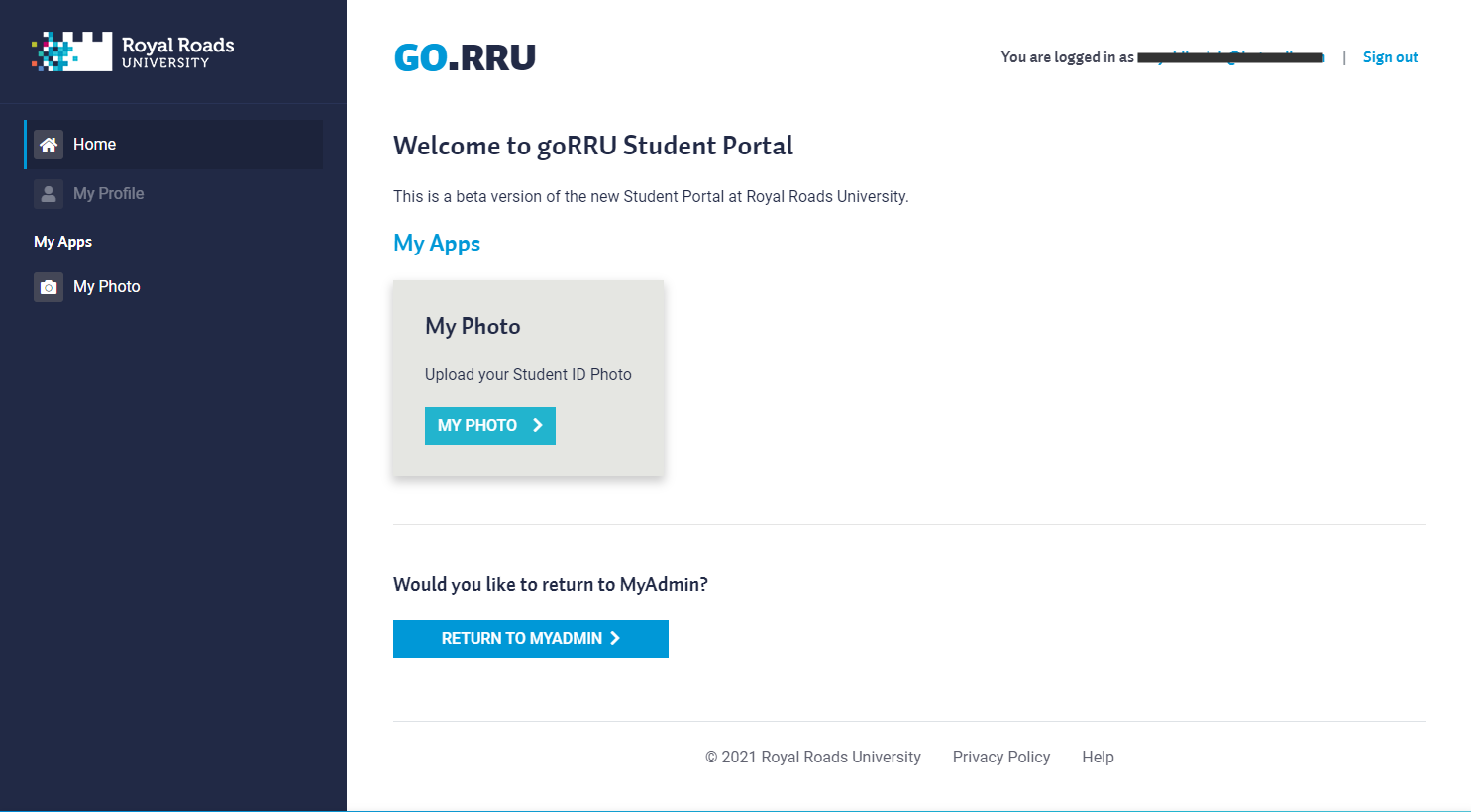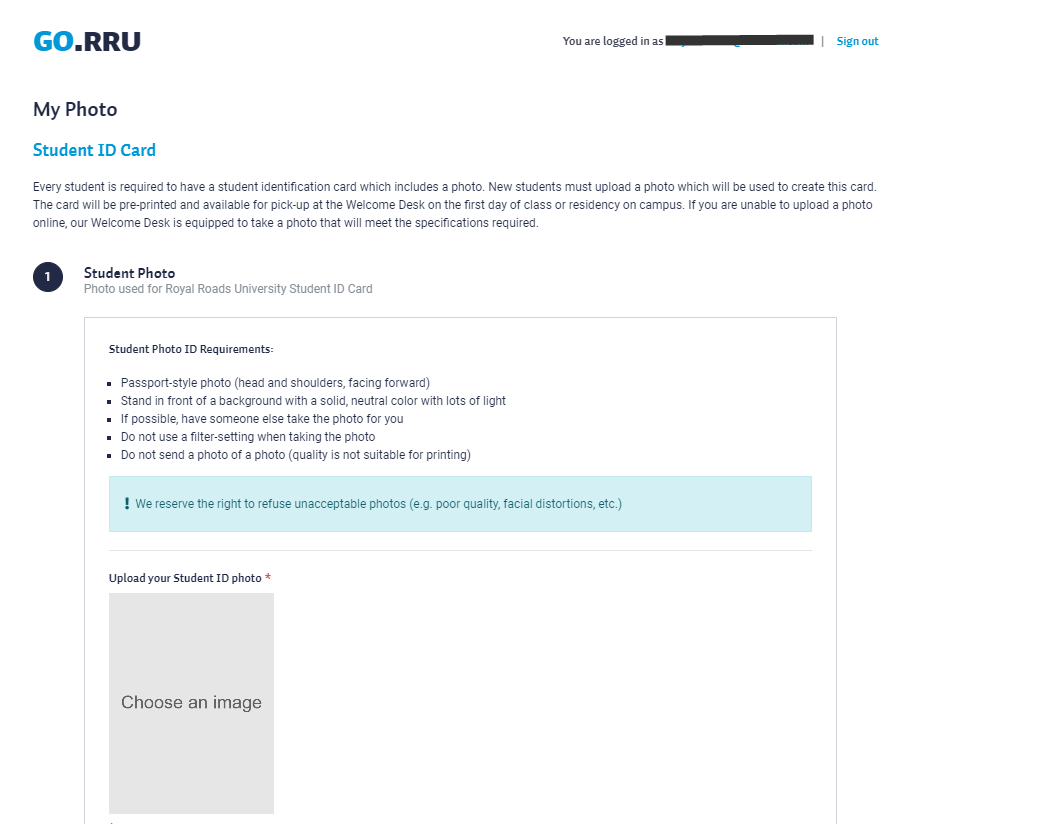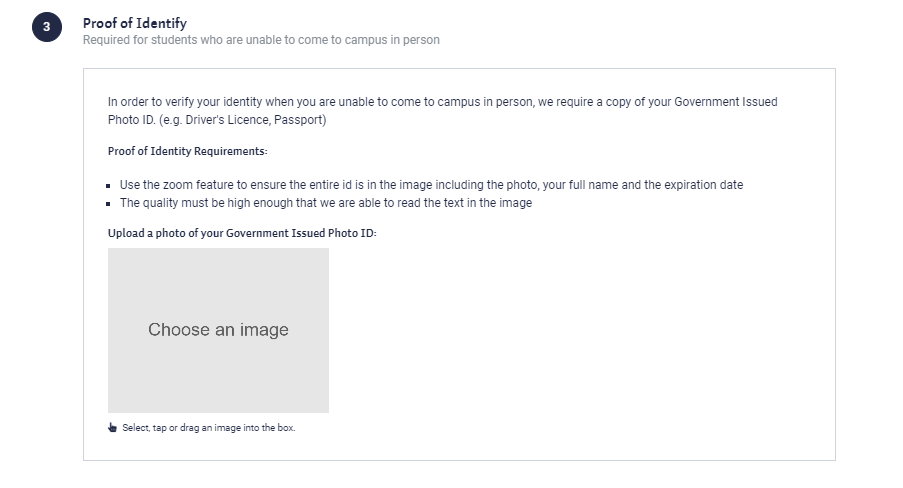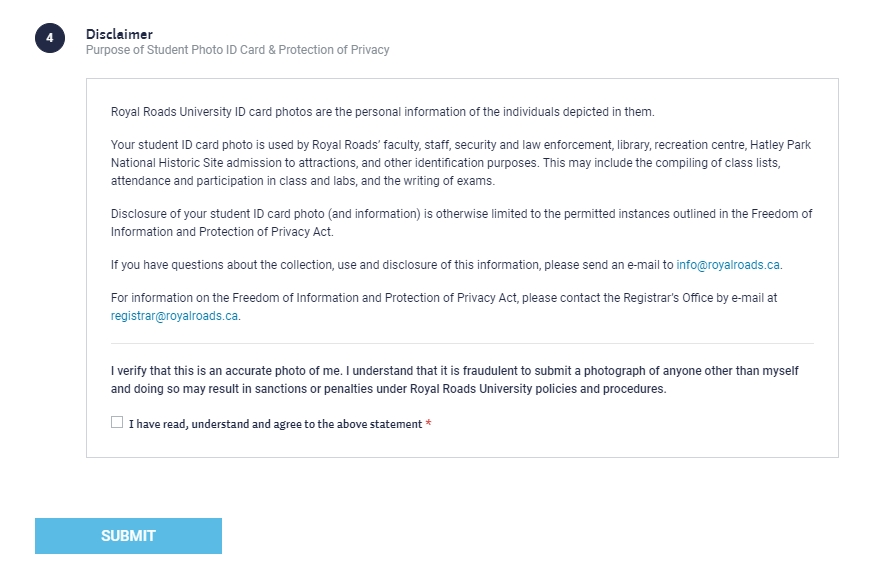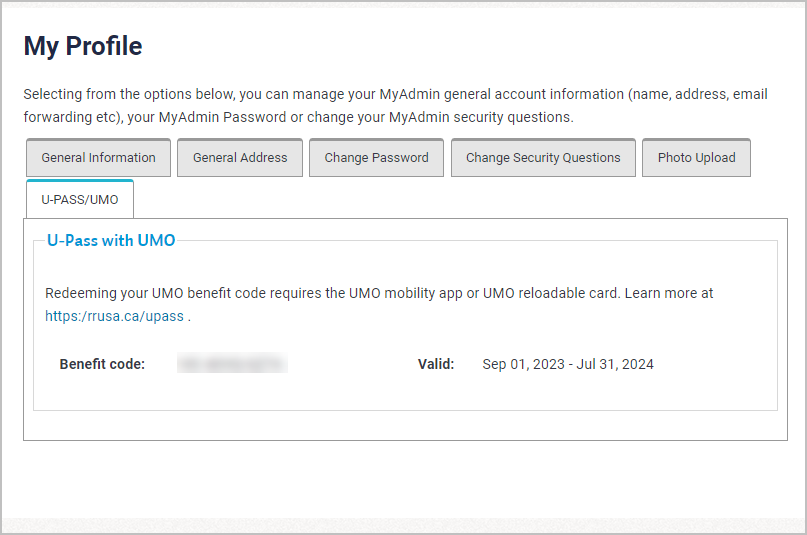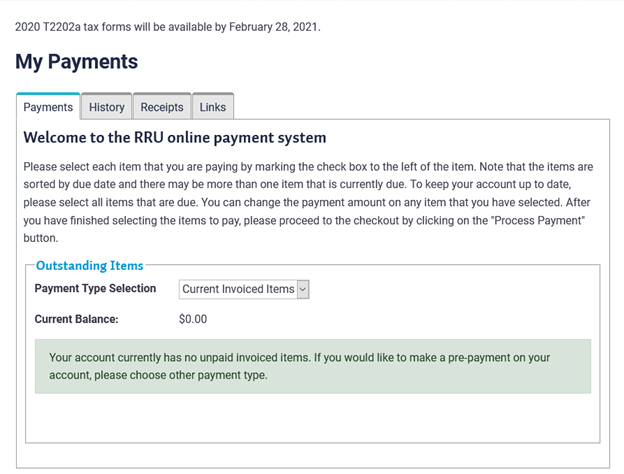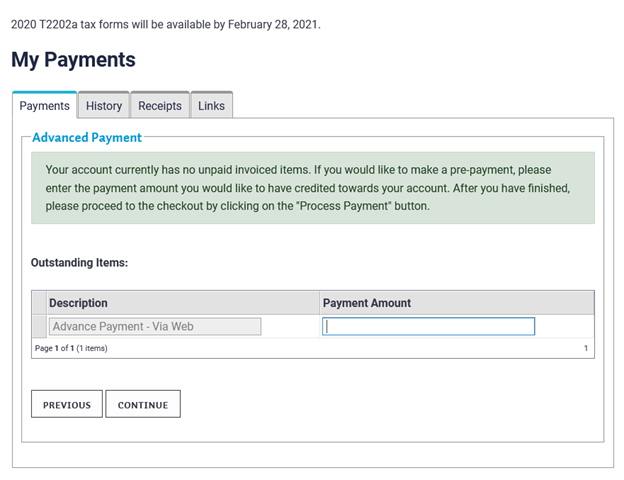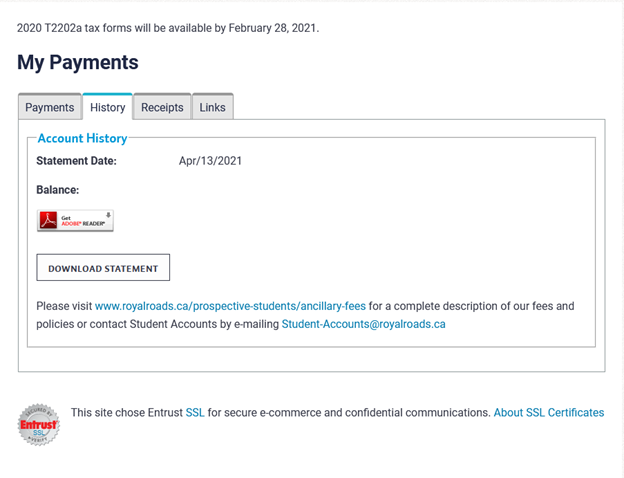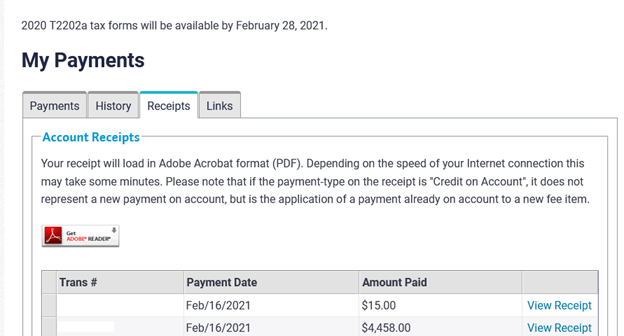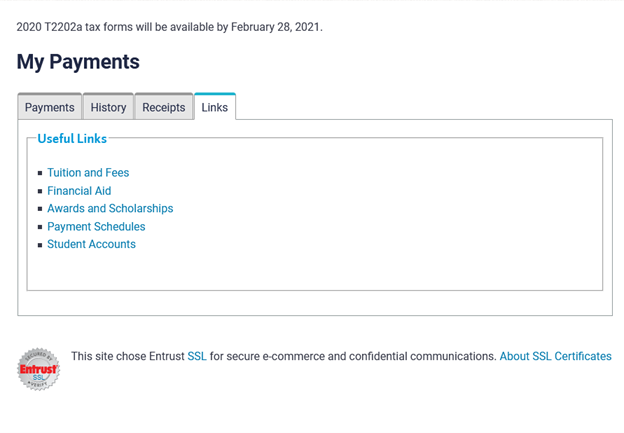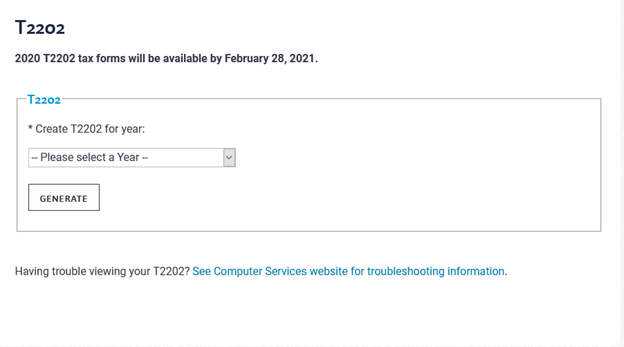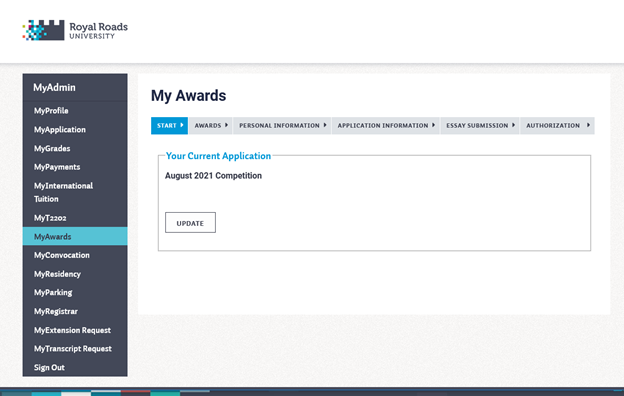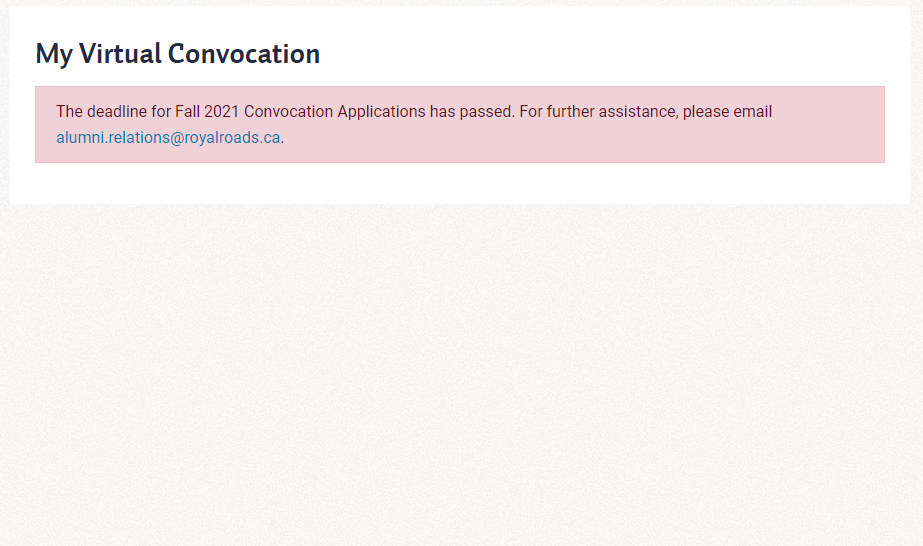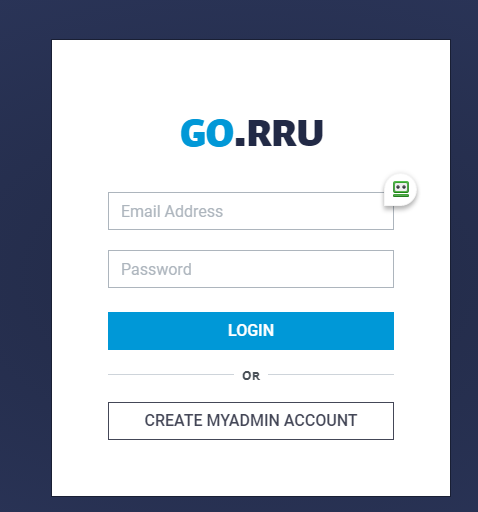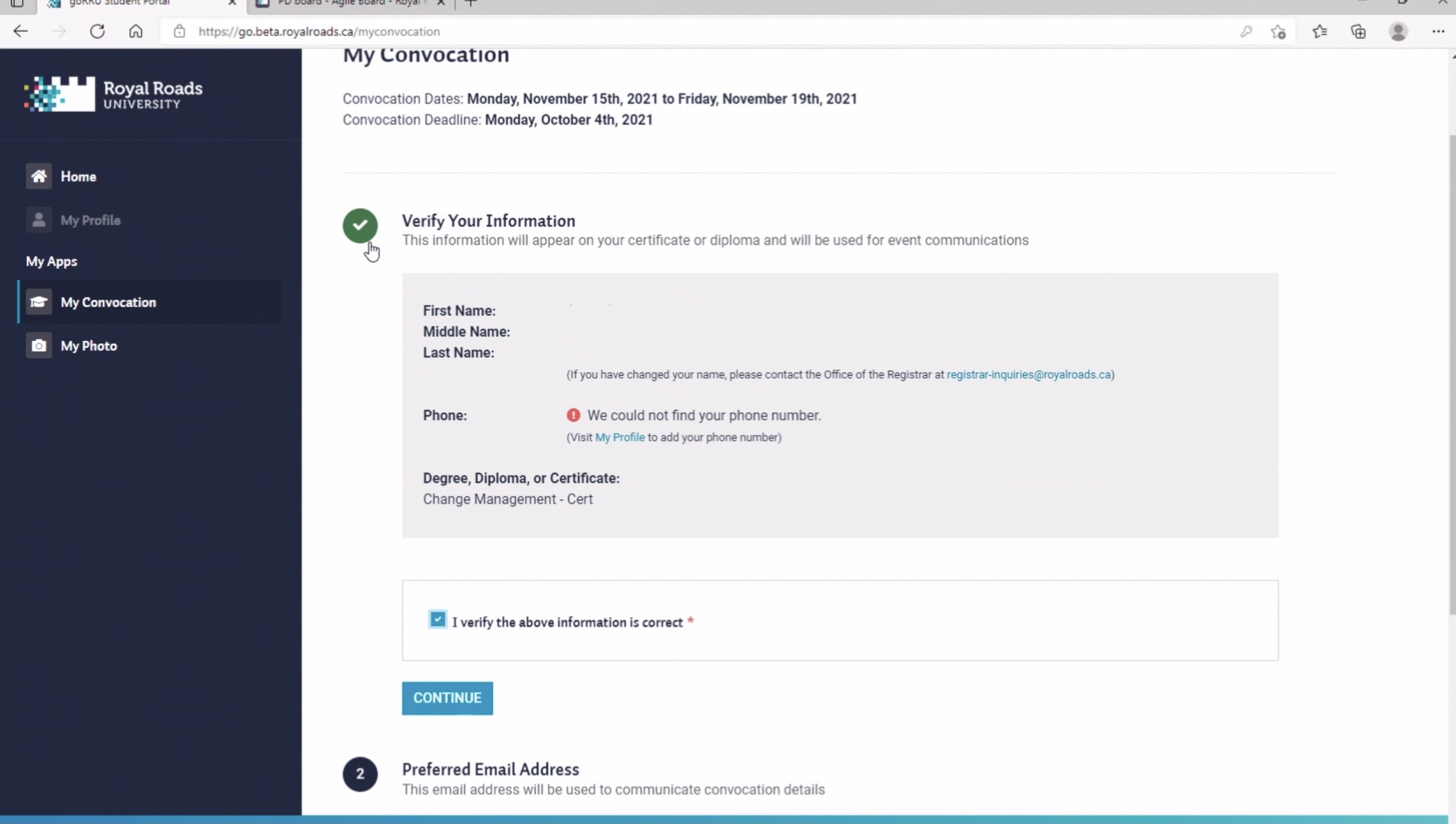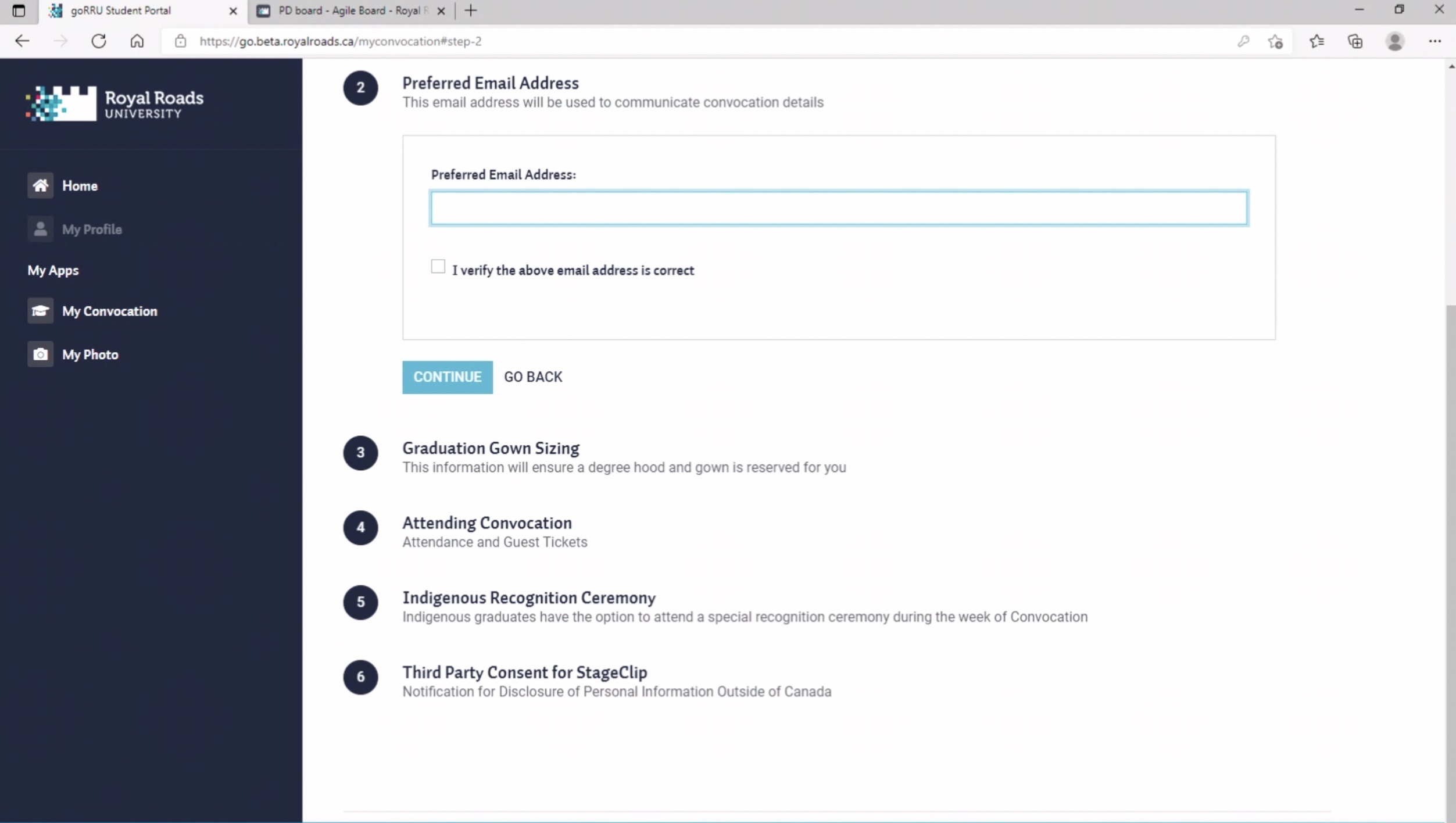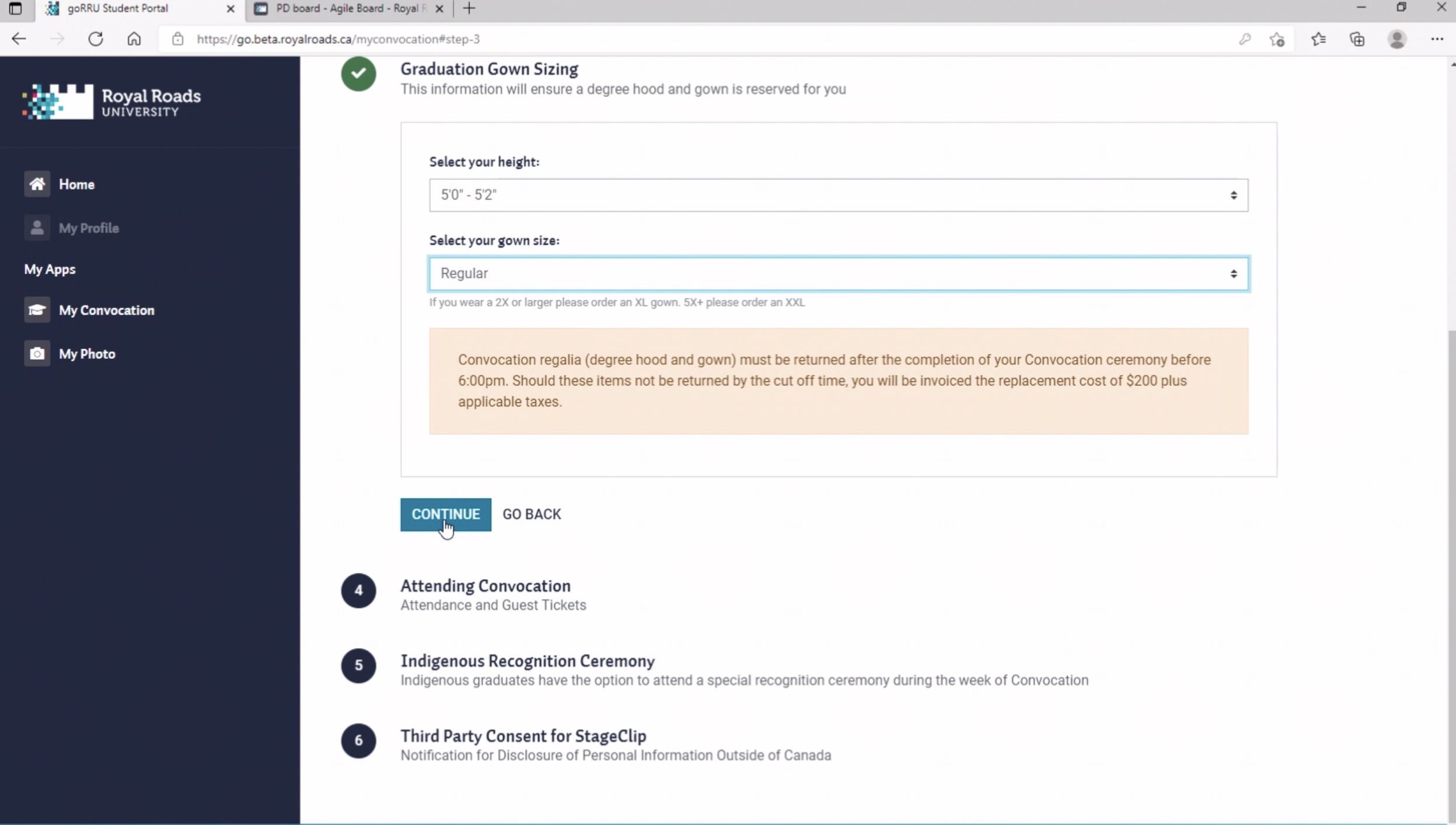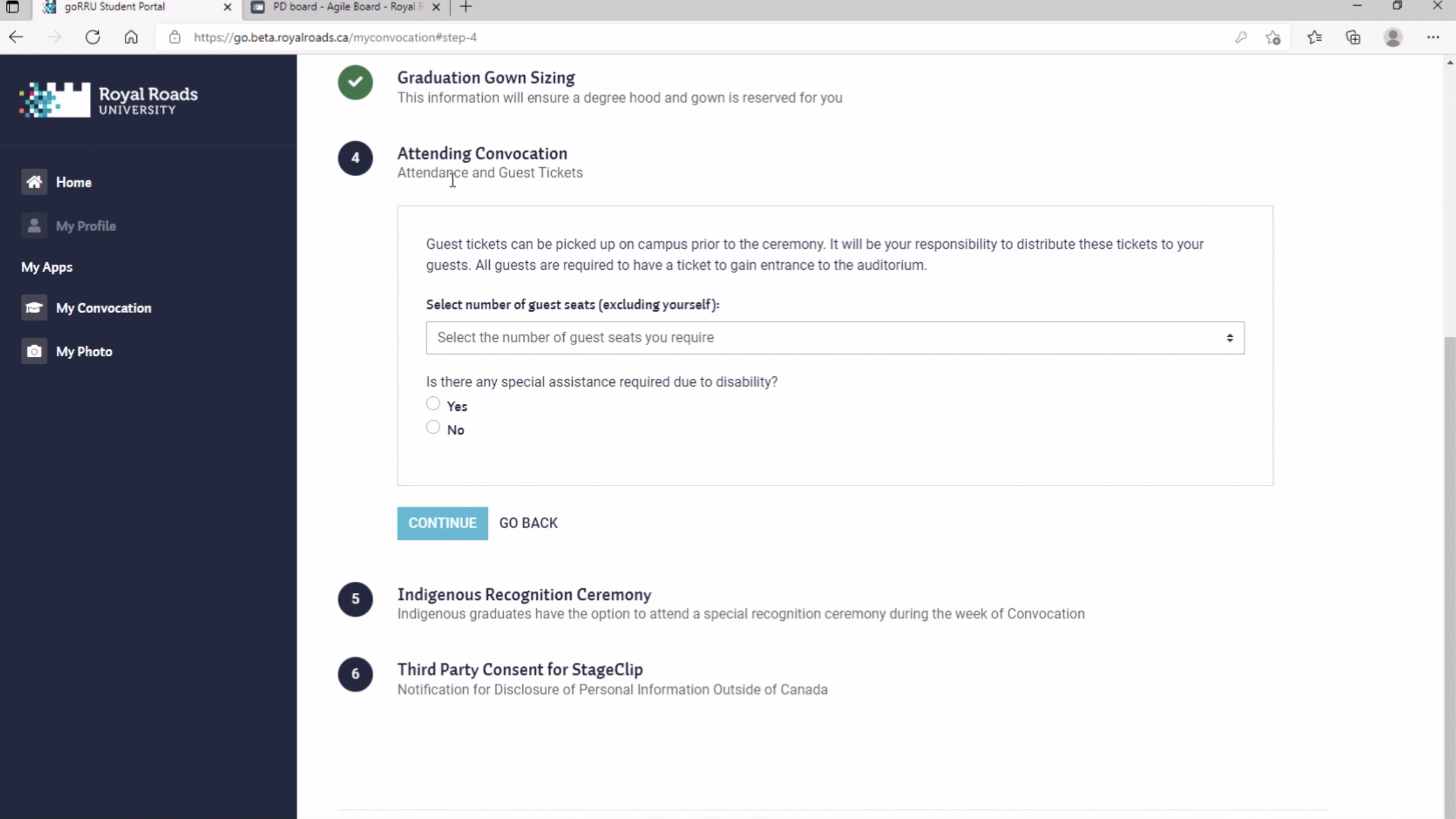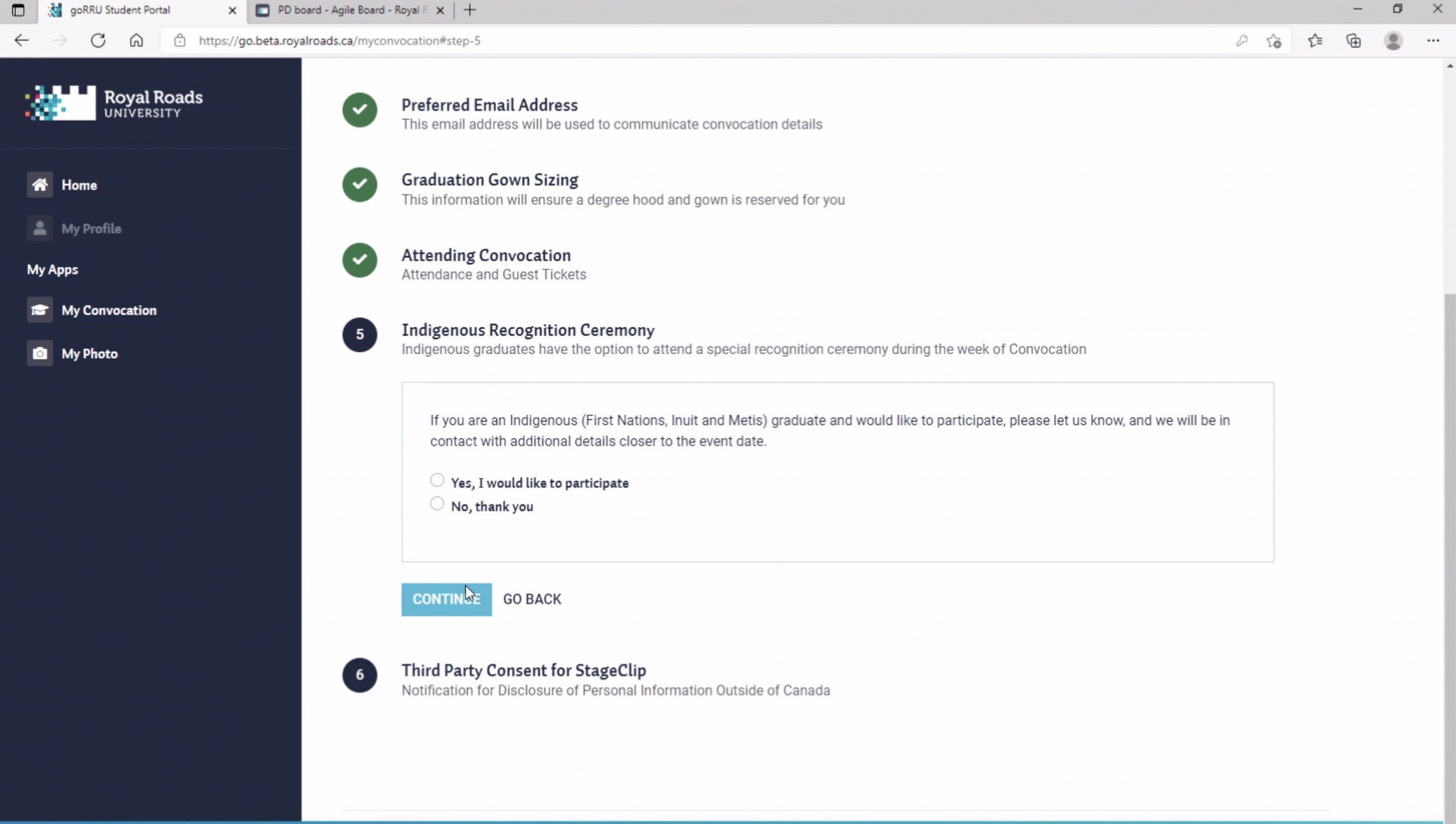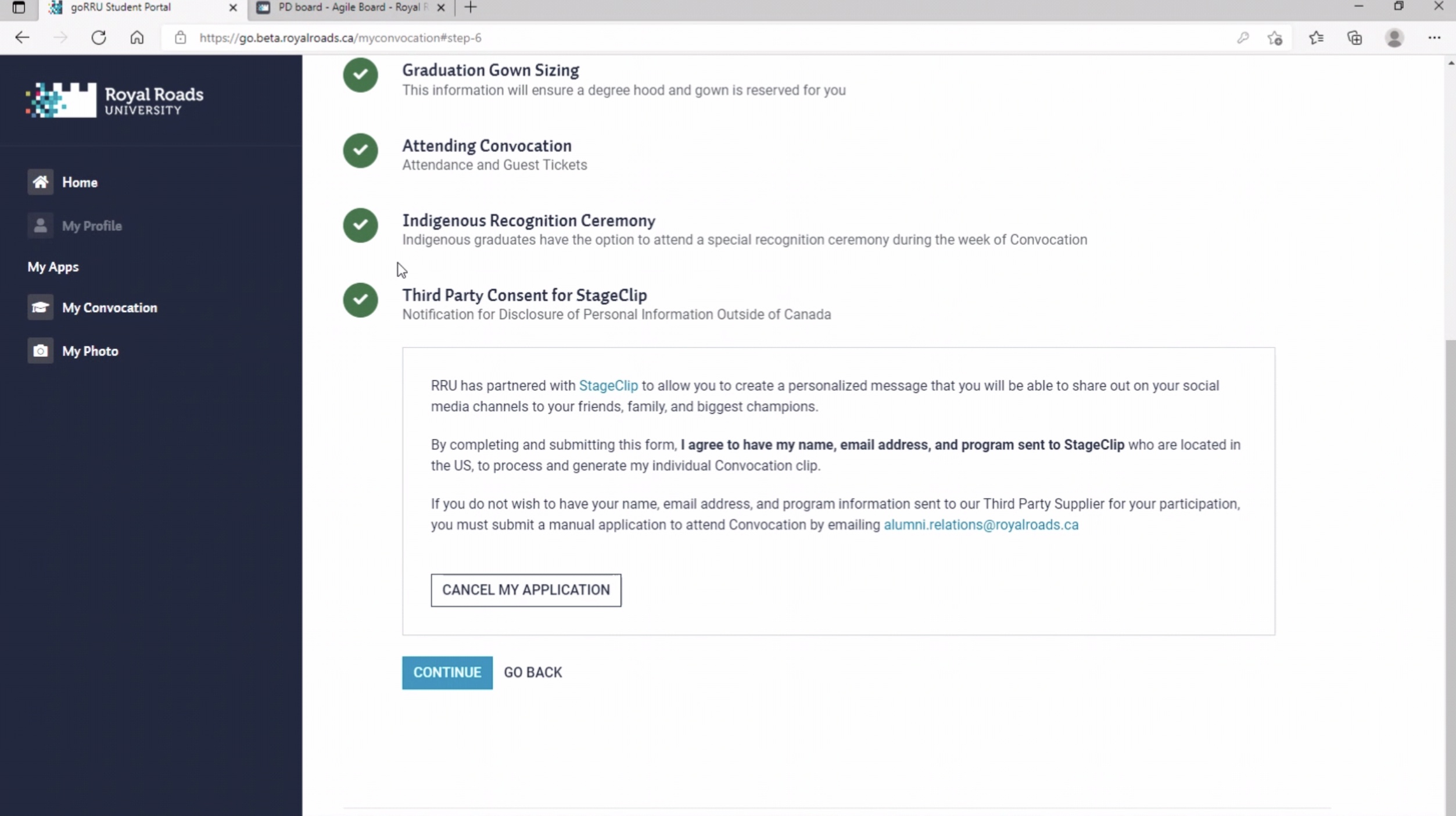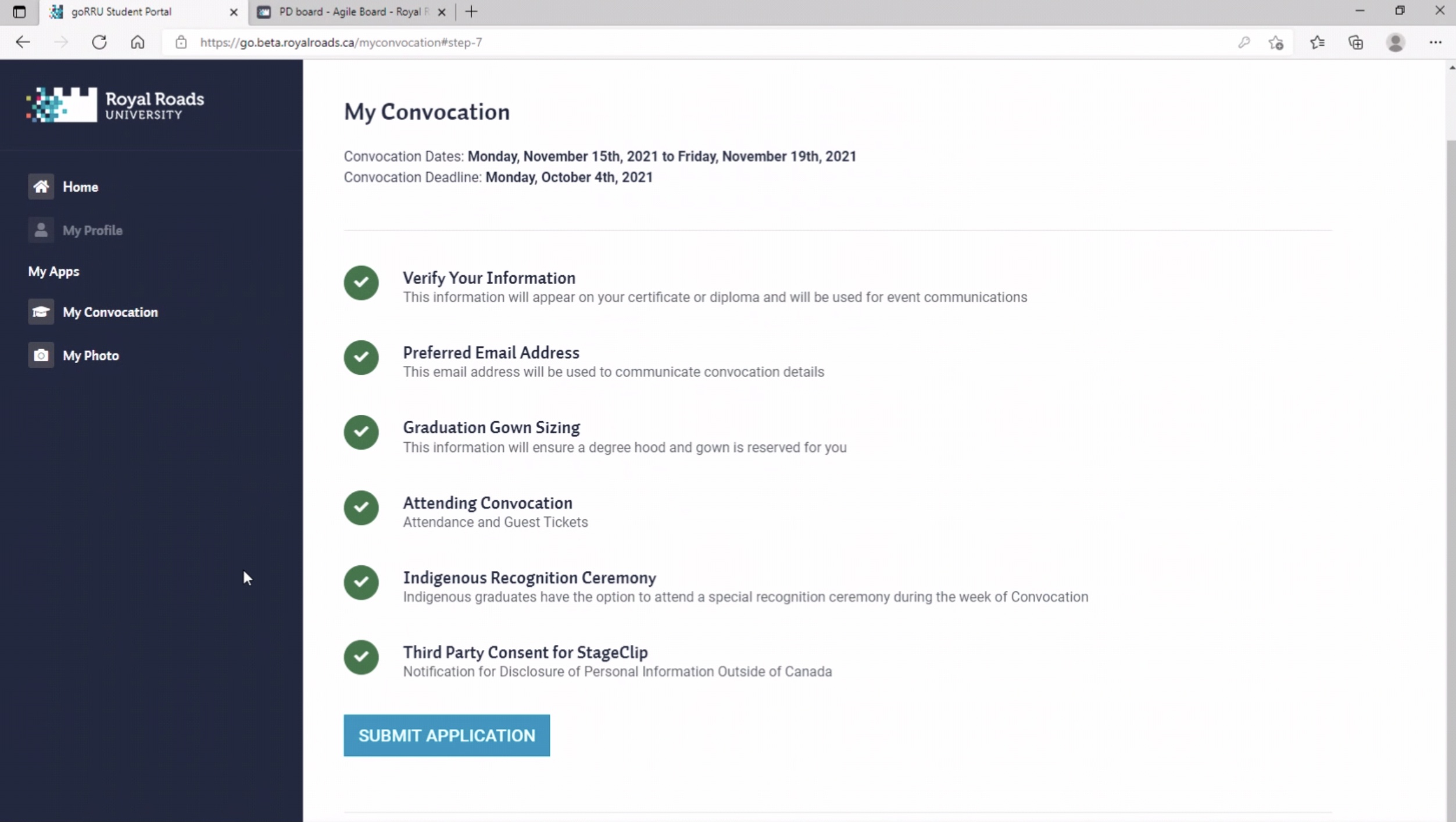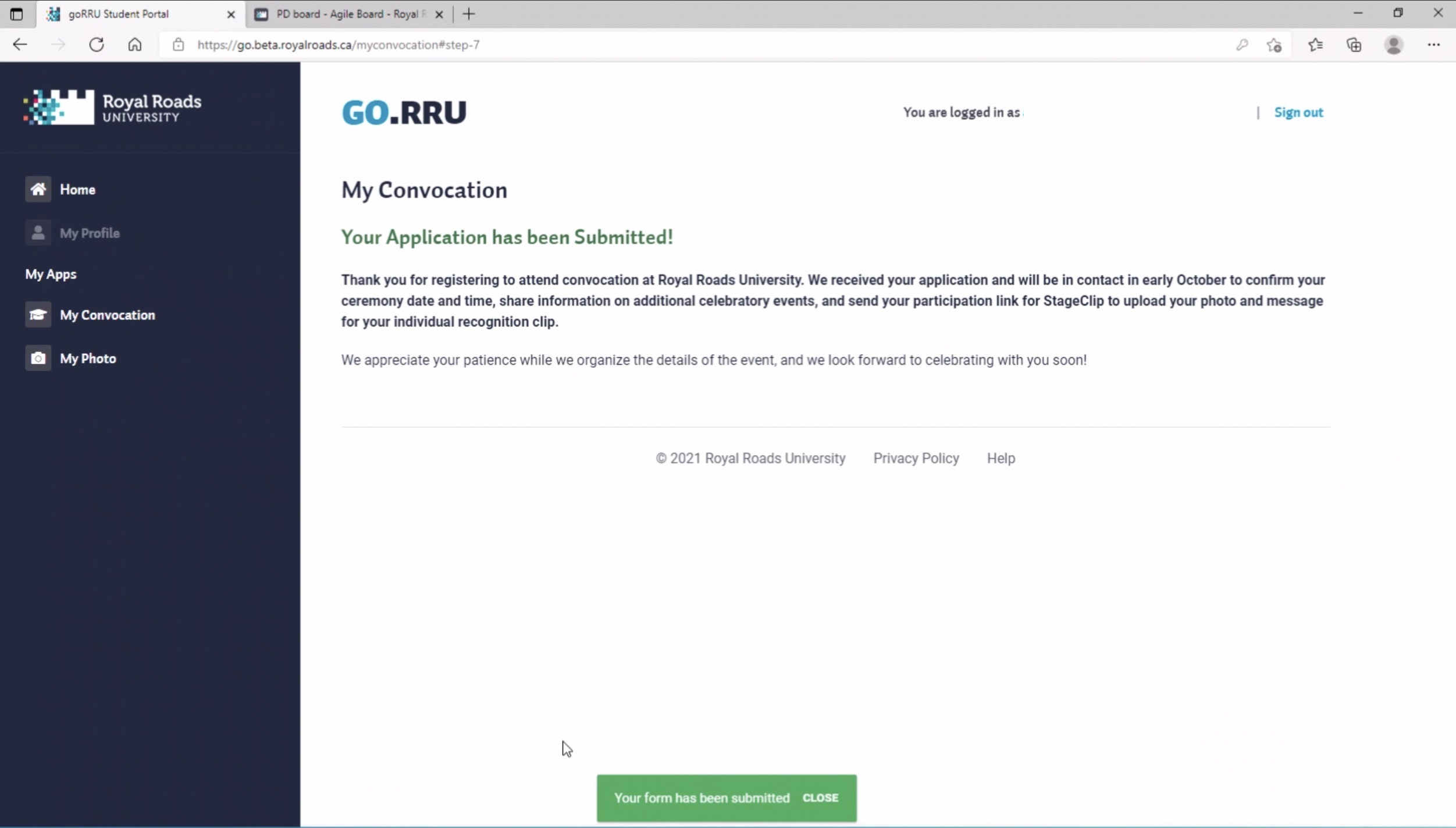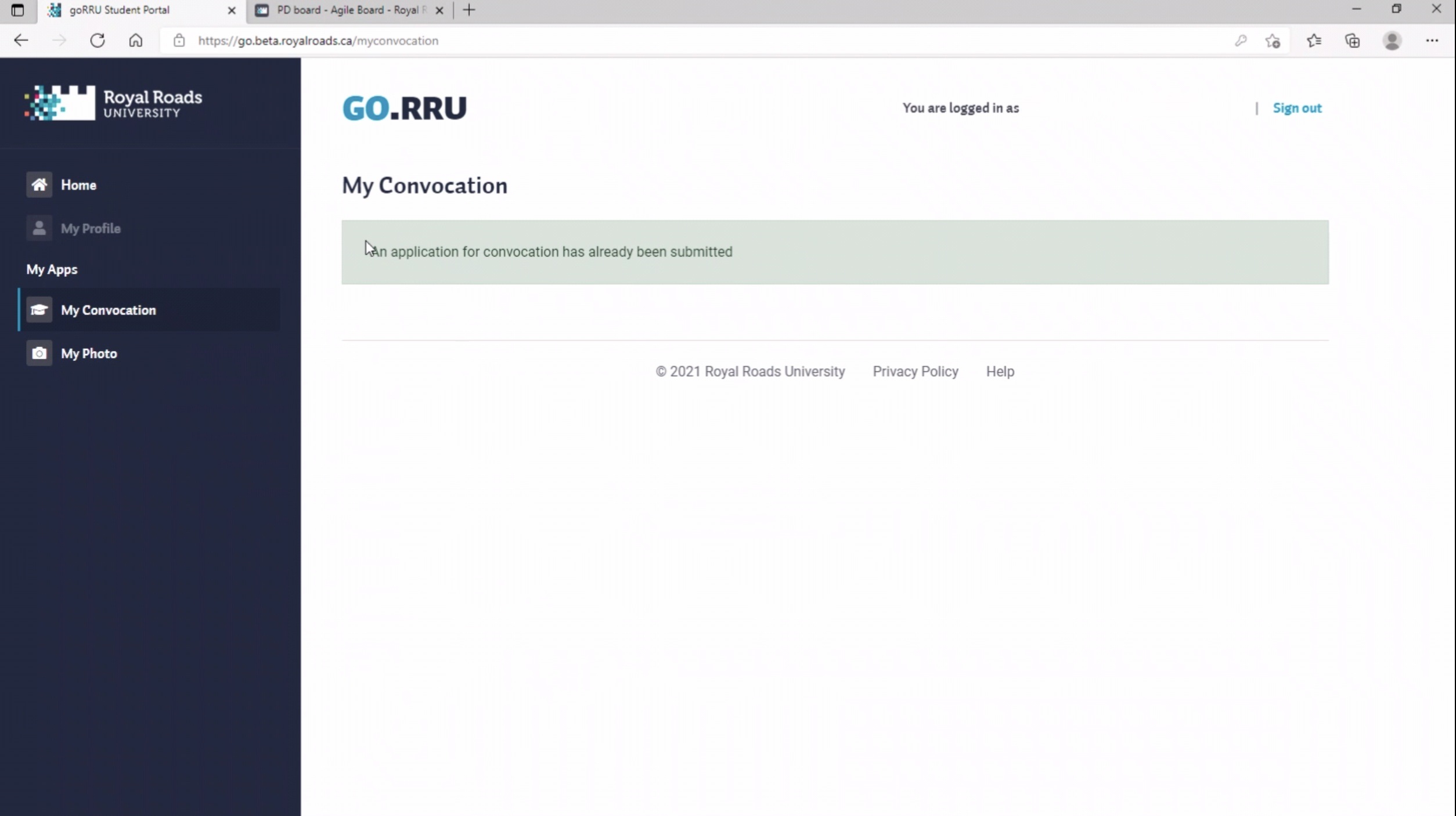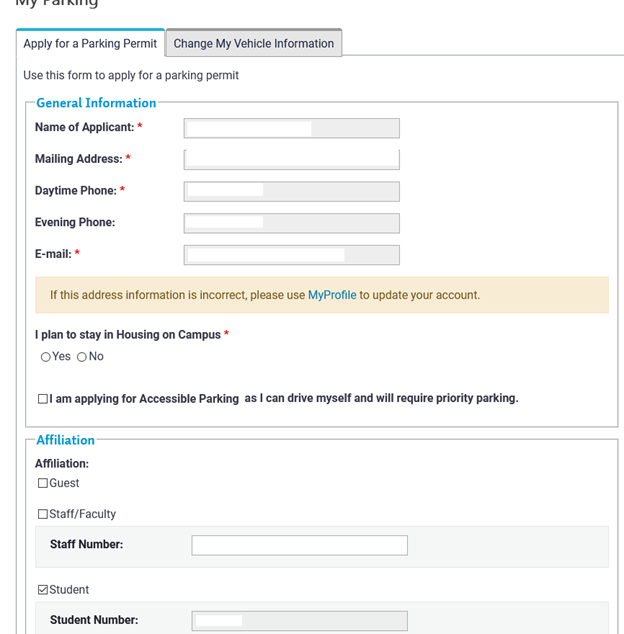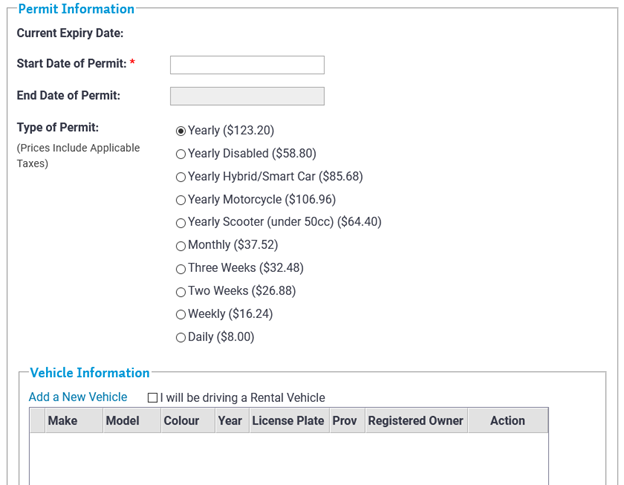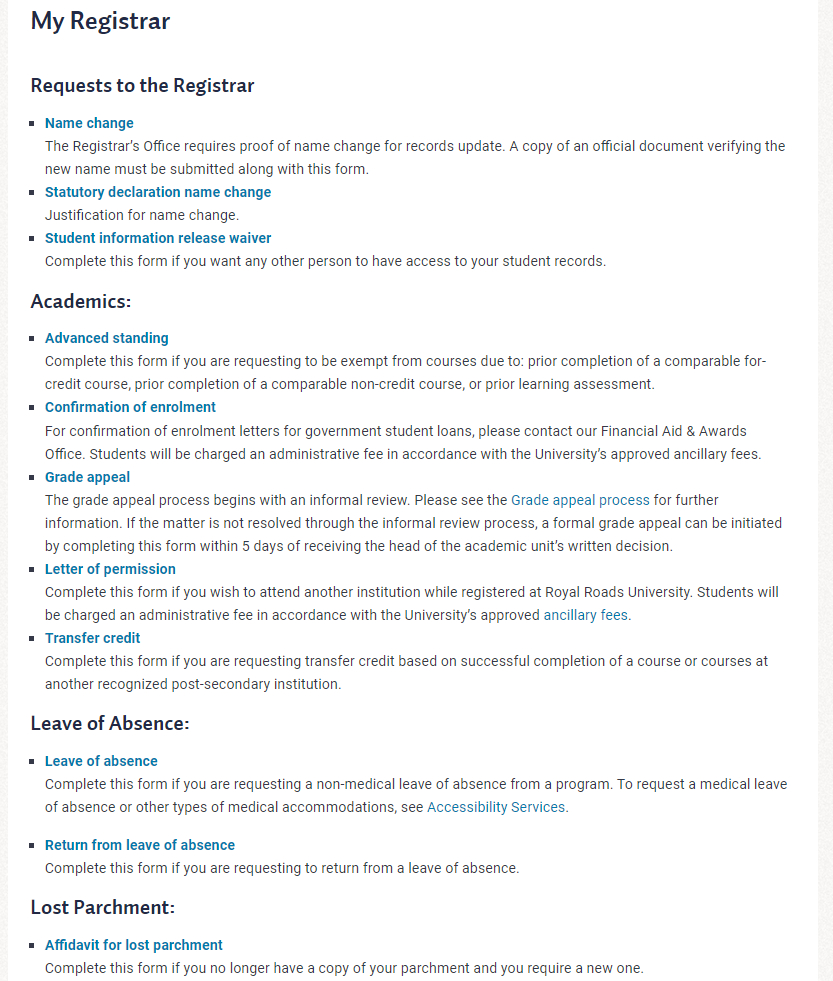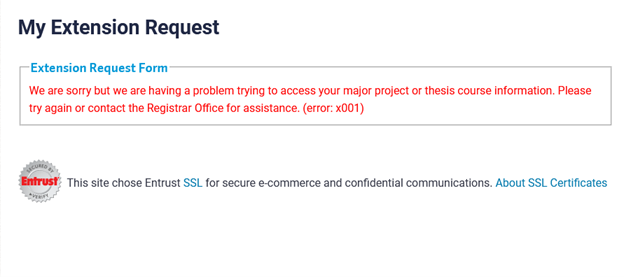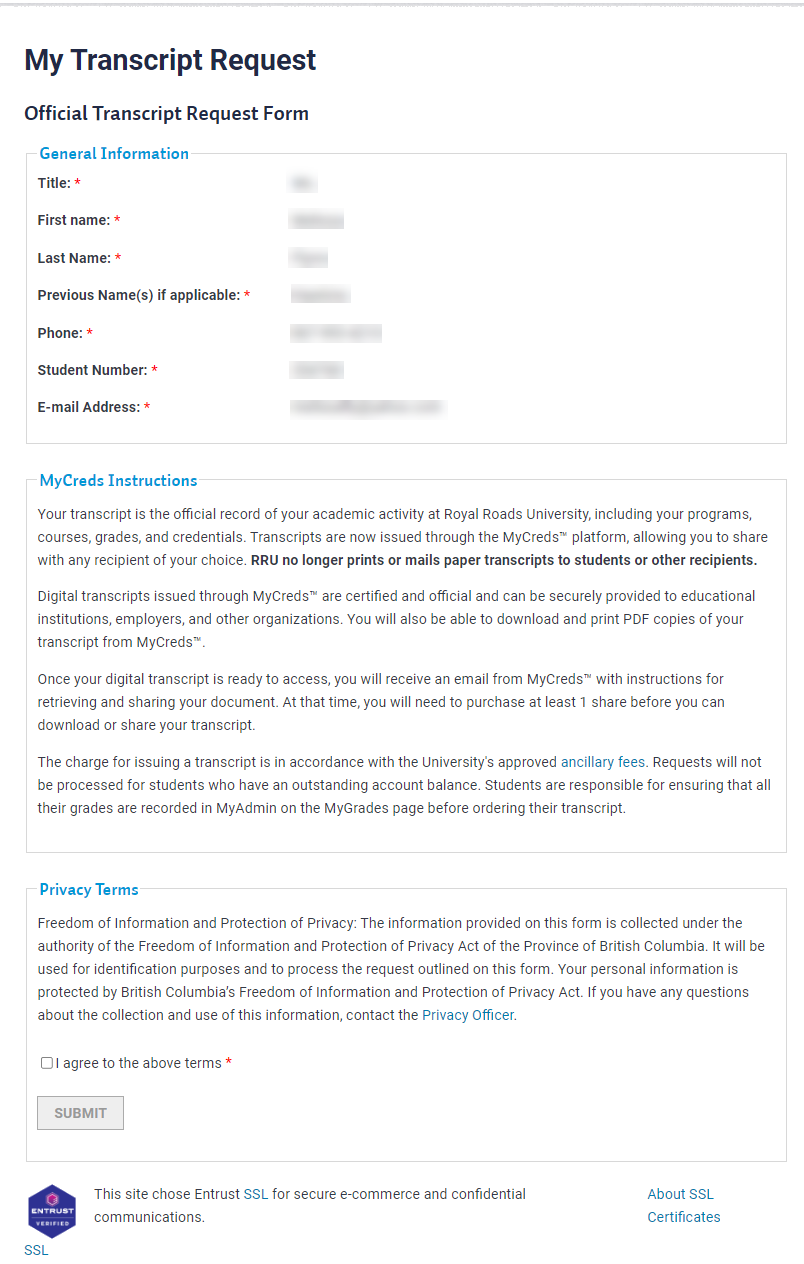Versions Compared
Key
- This line was added.
- This line was removed.
- Formatting was changed.
| Table of Contents |
|---|
Once you have logged in as a student, you will see the following:
Left Menu for Active Student
(This menu can have more or less items according to the season)
MyProfile
| Expand | ||
|---|---|---|
| ||
|
| Expand | ||
|---|---|---|
| ||
| ||
| Expand | ||
|---|---|---|
| ||
|
 Image Added
Image Added
| Expand | ||
|---|---|---|
| ||
|
| Expand | ||
|---|---|---|
| ||
This will bring the student to the go.royalroads.ca site. In order to log in, they must use the same email address and password that they use to log into MyAdmin. They cannot log into go.royalroads.ca with their Academic Account username and password. This is a 4 step process. Each step must be completed before the next step is available. Here are the screen shots once they click on "Launch the photo App"
|
| Expand | ||
|---|---|---|
| ||
|
MyApplication
Opens a new tab with the application (note the menus change). They need to go back to the original tab to return to the full menu
| Expand | ||
|---|---|---|
| ||
Opens a new tab with the application (note the menus change). They need to go back to the original tab to return to the full menu
|
MyGrades
| Expand | ||
|---|---|---|
| ||
 |
MyPayments
| Expand | ||
|---|---|---|
| ||
| Expand | ||
|---|---|---|
| ||
|
| Expand | ||
|---|---|---|
| ||
|
| Expand | ||
|---|---|---|
| ||
|
| Expand | ||
|---|---|---|
| ||
|
MyInternational Tuitions
Only available to international students
MyT2202A
Only Available when student has an eligible tax receipt. Only appears late February of the following year.
| Expand | ||
|---|---|---|
| ||
|
MyAwards
| Expand | ||
|---|---|---|
| ||
|
MyConvocation (seasonal)
Not available at all times
| Expand | ||
|---|---|---|
| ||
|
| Expand | ||
|---|---|---|
| ||
When they press "Launch my Convocation App" this will bring the student to the go.royalroads.ca site.
In order to log in, they must use the same email address and password that they use to log into MyAdmin. They cannot log into go.royalroads.ca with their Academic Account username and password. You must complete the info in each step before you can proceed
If a student clicks Cancel Application on this screen, they must start over.
If they hit complete, they get the following screen and must hit Submit Application for the application to be complete.
If they try to return to MyConvocation on the left menu, they will get the following screen.
|
MyResidency
Opens a new browser tab to https://www.royalroads.ca/accommodations
| Expand | ||
|---|---|---|
| ||
Clicking on Get Started pens a new browser tab to https://www.royalroads.ca/accommodations
|
MyParking
| Expand | ||
|---|---|---|
| ||
|
| Expand | ||
|---|---|---|
| ||
|
MyRegistrar
| Expand | ||
|---|---|---|
| ||
|
MyExtension Request
| Expand | ||
|---|---|---|
| ||
|
MyTranscript Request
(Detailed instructions here).
| Expand | ||
|---|---|---|
| ||
|
Troubleshooting
Trying to log in but seems to be in a loop where nothing is happening
- Please click on this link and then try to log in again.
Related articles
| Filter by label (Content by label) | ||||||||||||||||||
|---|---|---|---|---|---|---|---|---|---|---|---|---|---|---|---|---|---|---|
|
| Panel | ||||||||||
|---|---|---|---|---|---|---|---|---|---|---|
| ||||||||||
Still need help? |
| Page Properties | ||
|---|---|---|
| ||
|