Versions Compared
Key
- This line was added.
- This line was removed.
- Formatting was changed.
View the screencast or skip the video and read on:
| Widget Connectoriframe | ||||||||
|---|---|---|---|---|---|---|---|---|
|
A Moodle assignment activity is where your instructor records your grade and provides feedback on your work. Sometimes a Moodle assignment activity is just to remind you about an assignment that is submitted in person, and for these assignments the feedback may or may not be received through the Moodle assignment activity.may be used to describe the requirements of the assignment, give students a space to submit their work, and allow instructors to provide a grade and feedback. To find your assignments you can either browse the course for the assignment icon Image Removedicon
![]() Image Added or you can navigate to the Activities block on the right side of the course and click on Assignments to see a list of all assignments in the course.
Image Added or you can navigate to the Activities block on the right side of the course and click on Assignments to see a list of all assignments in the course.
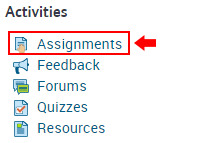 Image Removed
Image RemovedNote that this will only list assignments that use the Moodle assignment activity, so it will not include assignments that use other activity types (e.g., forum, wiki, etc.).
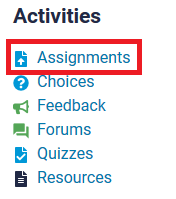 Image Added
Image Added
This list of assignments displays what unit the assignment is in, the assignment name, due date, submission status, and, if it has been graded, the assignment grade. To see the assignment description, click on the assignment name.
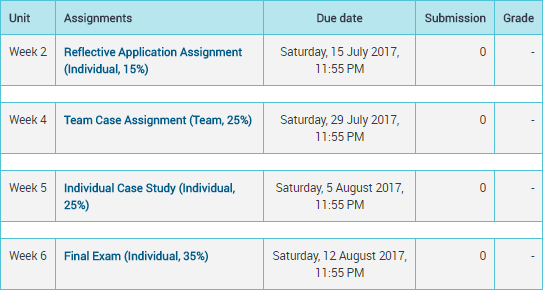 Image Removed
Image Removed Image Added
Image Added
To submit your assignment, navigate to the assignment activity Image Removed and
![]() Image Added and click the Add submission button.
Image Added and click the Add submission button.
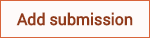 Image Removed
Image Removed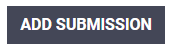 Image Added
Image Added
You will either make a File submission, such as a Word document, or type text into the Online text submission area. The assignment description will usually indicate what is required, but file submissions are much more common. To upload a file, simply drag and drop the file into the File submission area. Alternatively, you can click on select the Add new file button, click select Choose File, navigate to the file and select it, click select the Open button, and click select the Upload this file button.
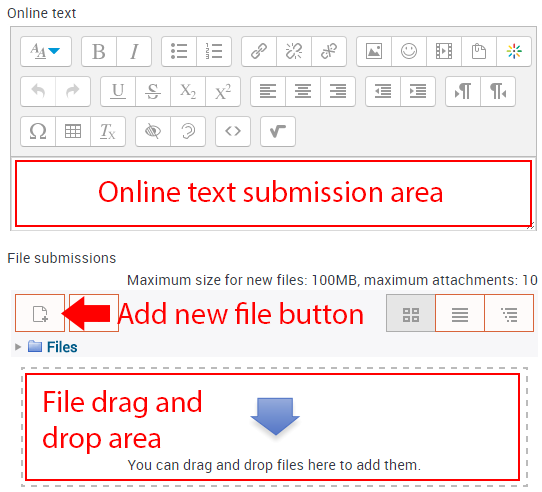 Image Removed
Image Removed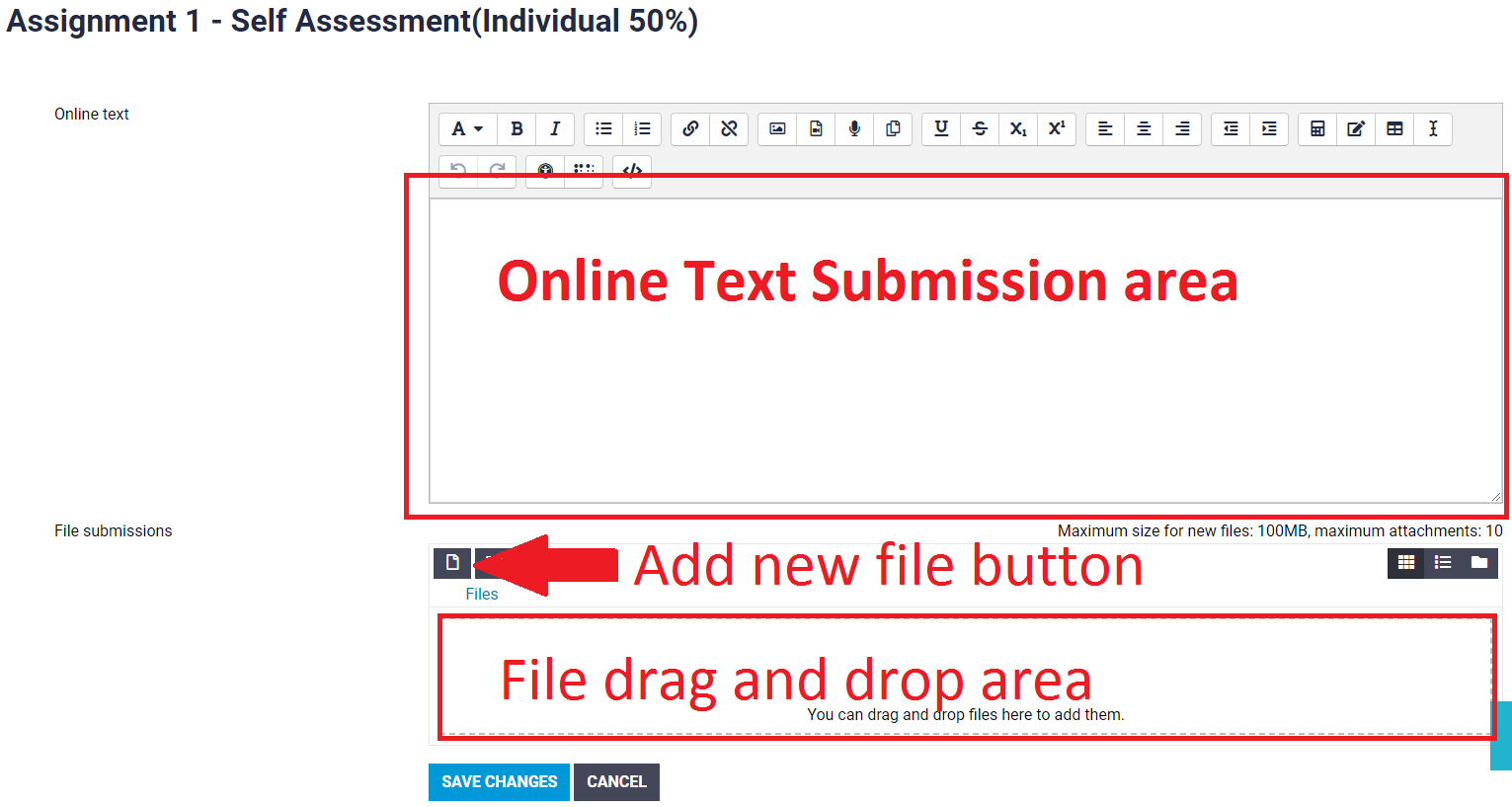 Image Added
Image Added
If it's an online text submission enter the text into the Online text submission box.
Once you have finished either uploading a file or adding online text,
clickselect the Save changes button.
![]() Image Removed
Image Removed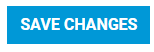 Image Added
Image Added
Depending on the assignment settings, you may be able to edit your submission. Note that clicking selecting the Save changes button updates the date and time stamp for the submission, so only click select this button if you are either making your original submission or are making changes to your submission. Clicking Select the Save changes button after an assignment's due date, whether or not you changed anything, will make the assignment appear late.
| Insert excerpt | ||||||
|---|---|---|---|---|---|---|
|
Related Articles
| Filter by label (Content by label) | ||||||||
|---|---|---|---|---|---|---|---|---|
|