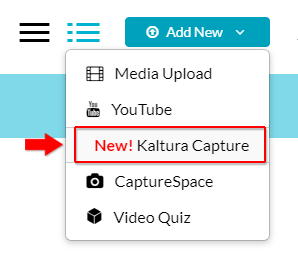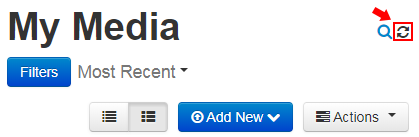Topics covered in this article
...
A screencast is a recording of what is on your computer screen, often containing audio narration. Another name for a screencast is video screen capture or screen recording. Screencasts are useful for how-to-guides, narrated demonstrations, course tours, tutorials, slideshows, etc.
You can record screencasts directly from your My Media page. To do this, you will need to install the My Media application called Kaltura Capture. Once you have made your recording, you can upload to your My Media library and embed it anywhere the Moodle text editor is available.
...
1. Open Kaltura Capture
From Moodle, click on the User menu in the on My Media top right and click My Media.
...
- From the My Media window, click on Add New and then Kaltura Capture.
- If you’ve already installed Kaltura Capture, it will launch automatically. Otherwise, please refer to Moodle My Media - Installing Kaltura Capture.
...
- After uploading the recording to My Media, if you don't see the recording in your My Media library right away, try clicking the refresh button:
Kaltura Capture keyboard shortcuts
Refer to Moodle My Media - Kaltura Capture Keyboard Shortcuts for handy keyboard shortcuts, including how to record without the Kaltura Capture recorder appearing in your recording.
How to share and embed your uploaded video in Moodle
To embed a video in Moodle, please see Moodle My Media - How to upload and share video & audio
...