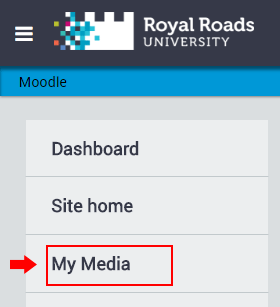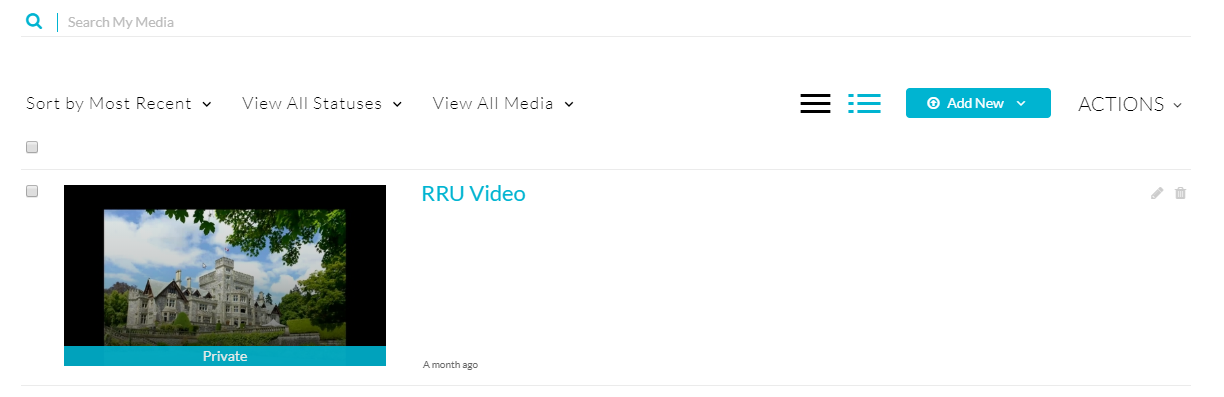...
...
Moodle My Media - Ordering Video Captions
Moodle My Media - How to edit and enable Video Captions
Introduction
...
Select one of your videos by clicking the thumbnail or video title
2. Download Caption texts
- Select Actions then Edit
- Select the attachments tab and select the far right download button for the transcript_en.txt file. This is the best format to download, but will require some editing.
...
...