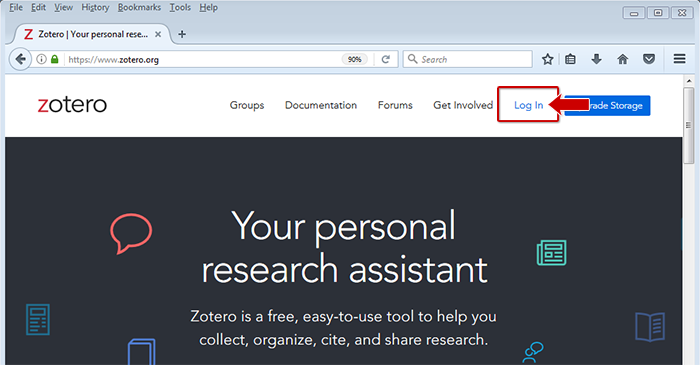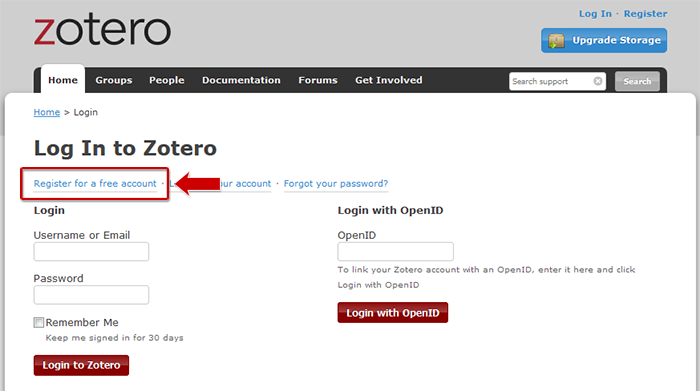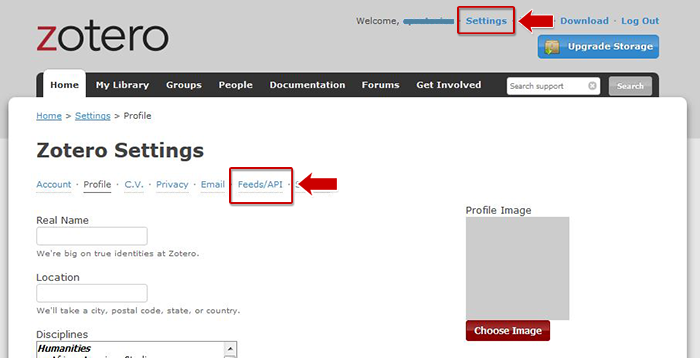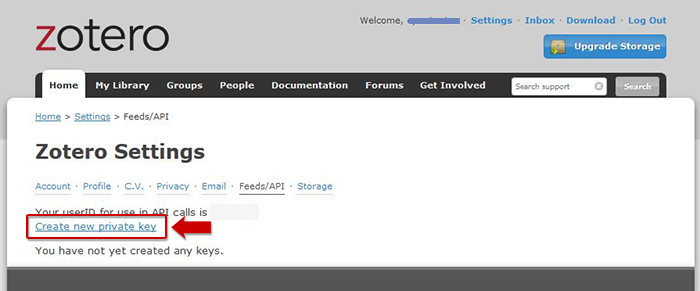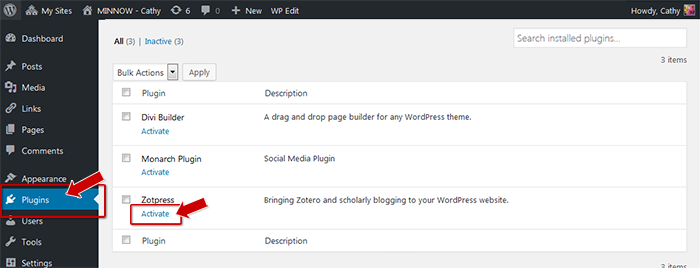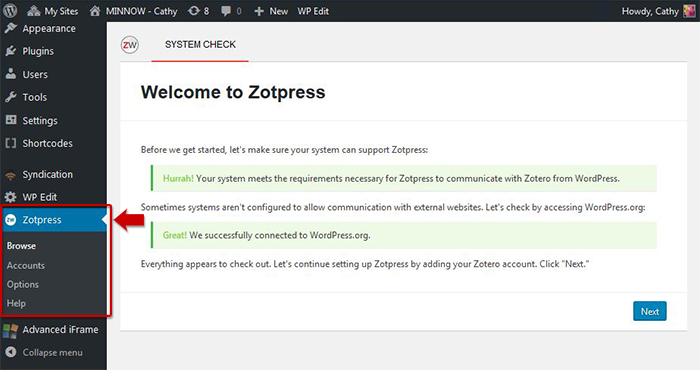available Zotpress is an optional plugin that can be activated, look for it under dashboard → Plugins. displays citations on WordPress It also extends the basic meta functionality offered by Zotero by allowing you to add thumbnail images to your citations.What is Zotero?
Content Comparison
General
Content
Integrations