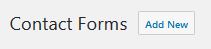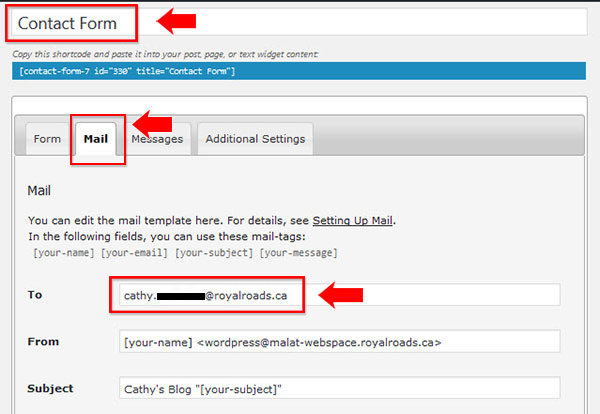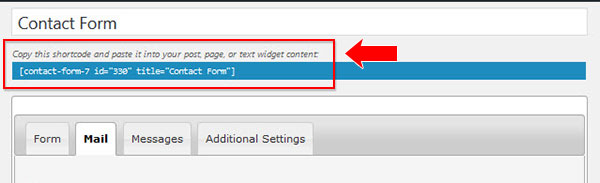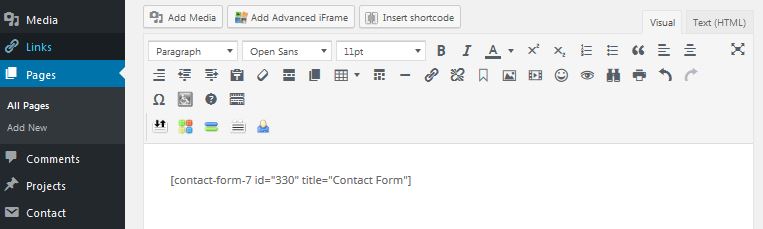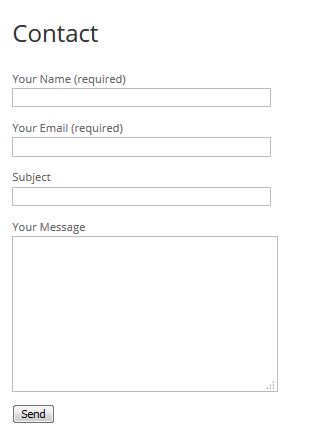Add a contact form- Divi Builder Module 7 only available for students who are enrolled in the MALAT program and have a MALAT WebSpace a contact formDivi Builder plugin - read how to add the Contact Form module on Elegant Themes' web site, or Contact Form 7 plugin - details below
There are two ways to add a contact form to your site. Activate one of these plugins: