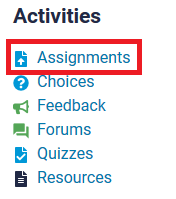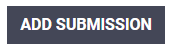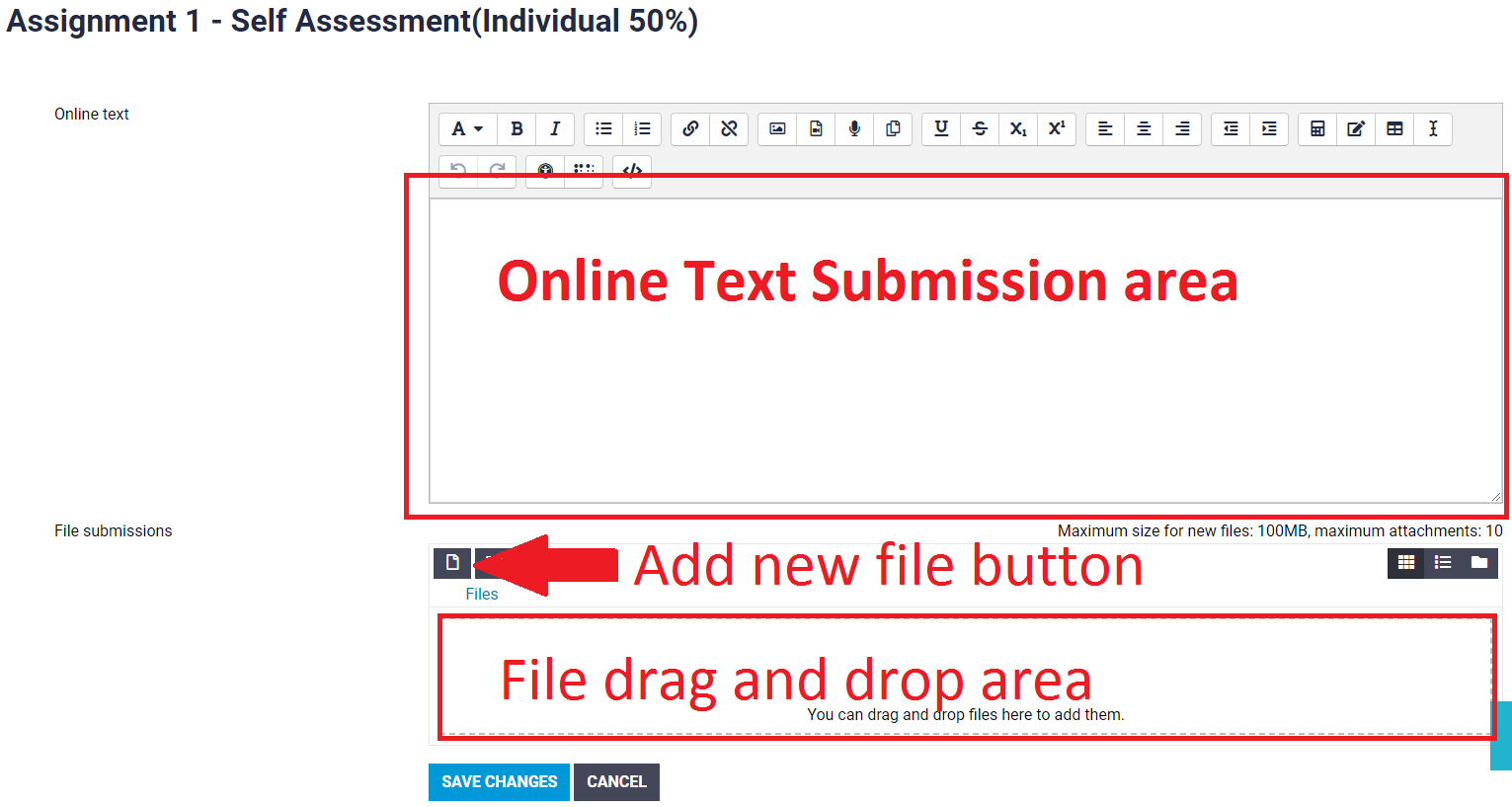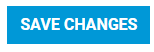A Moodle assignment activity is where your instructor records your grade and provides feedback on your work. Sometimes a Moodle assignment activity is just to remind you about an assignment that is submitted in person, and for these assignments the feedback may or may not be received through the Moodle assignment activity.
...
...
...
...
...
...
...
...
...
...
...
...
...
...
...