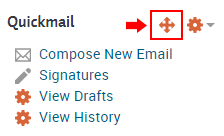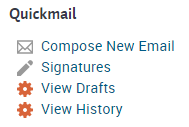Topics Covered In This Article
| Anchor | ||||
|---|---|---|---|---|
|
Quickmail allows you to send email to participants or instructors in your course. You may also send email to
How to add the Quickmail block to your course
. Quickmail sends email but does not receive email. Quickmail will send the email to that users RRU email address. Email that you send through Quickmail can be responded to as long as you haven't set 'Hide my email address from everyone' in your Moodle preferences (the default is 'Only allow other course members to see my email address', so if you haven't changed this then replies to your emails will work).
| Anchor | ||||
|---|---|---|---|---|
|
If you're an instructor and you'd like to add the Quickmail block to your course, here's how.
...
The Quickmail block will be visible on the right-side of the main course page. You can move the Quickmail block up or down by dragging on the four-arrow button shown below (editing must be turned on). After dragging the block to where you want it, reload the page to ensure that it stays there. If after reloading the block is not where you want it again, try dragging the other blocks into place and reload again.
| Anchor | ||||
|---|---|---|---|---|
|
Quickmail enables you to email other course participants from within your course. If Quickmail is in your course it will be on the right side of the main course page and will look like this:
Click on Compose New Email to create your email and History to view sent messages.
...