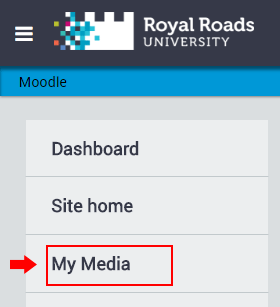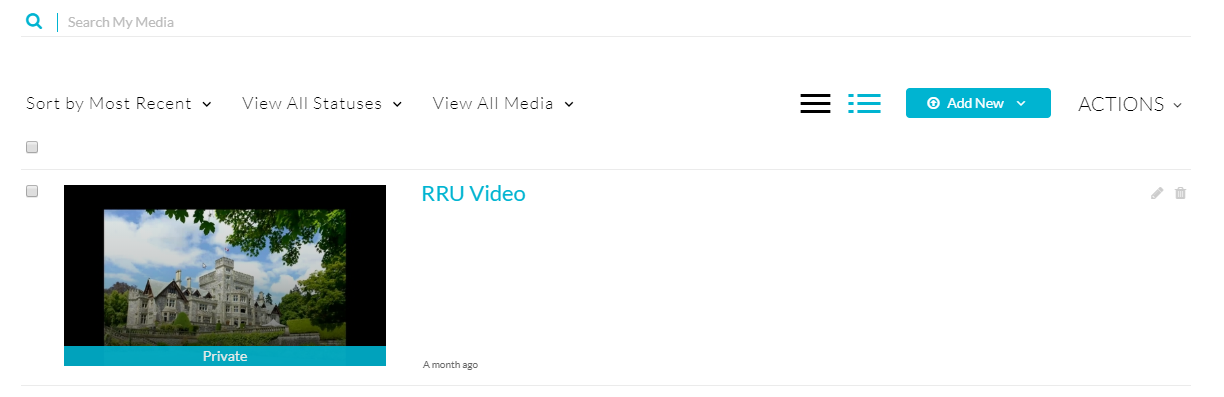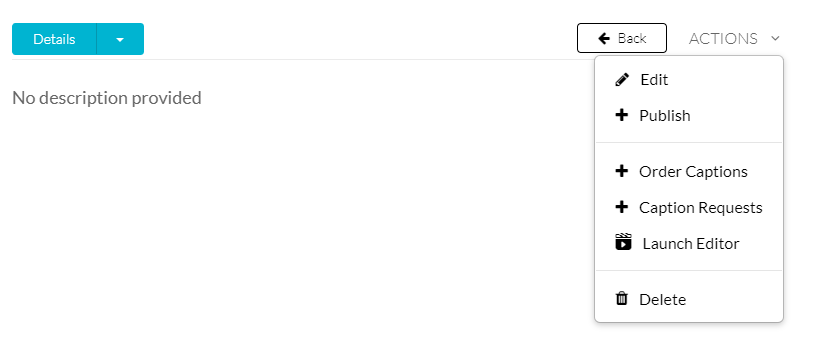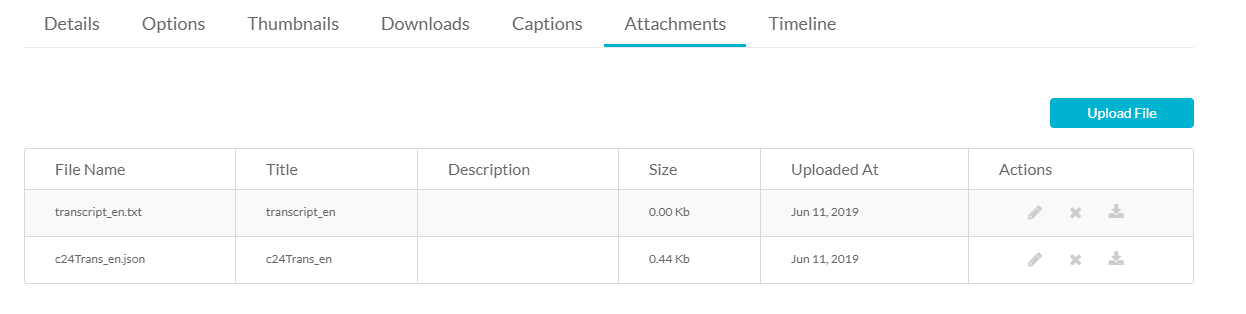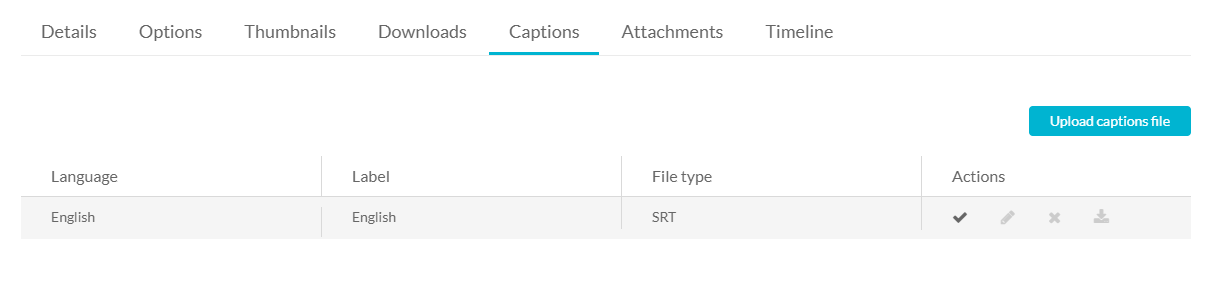...
Moodle My Media - How to edit and enable Video Captions
Introduction
My Media offers automatic caption creation for your videos. This enables any video uploaded to My Media to have a text alternative to the video audio. Once complete the captions can be edited manually to fix any errors or add descriptions as needed.
Watch a video demo or continue below to follow the text instructions on ordering video captions.
Video?
How to download Video Captions / Transcripts
If you are the creator of the video we recommend you write a script as this can be used as a transcript as well.
1. Select your Video in MyMedia
- From Moodle, in the navigation drawer on the left, select My Media.
Select one of your videos by clicking the thumbnail or video title
2. Download Caption texts
- Select Actions then Edit
- Select the attachments tab and select the far right download button for the transcript_en.txt file. This is the best format to download, but will require some editing.
- Alternatively you can download the SRT file under the Captions Tab wit the far right download button. This format is a little messier, but an extra option if needed.