Versions Compared
| Version | Old Version 1 | New Version 2 |
|---|---|---|
| Changes made by | ||
| Saved on |
Key
- This line was added.
- This line was removed.
- Formatting was changed.
Monarch Social Media Plugin
Activate Plugin
In your WebSpace, go to Dashboard > Plugins > Monarch Plugin > Activate.
Edit Settings
Look under Dashboard > Tools > Monarch Settings to see the settings and to add your social mediaTopics Covered In This Article
| Anchor | ||||
|---|---|---|---|---|
|
Divi Builder is an optional plugin and can be activated, it is a paid plugin from Elegant Themes.
Please note: The plugins are free to try and use while your WebSpace is hosted with Royal Roads University.
If you are moving your WebSpace to another host outside of Royal Roads University, Elegant Themes offers several paid licensing options to choose from if you wish to continue using the Divi Builder plugin.
Step 1:
- From your Dashboard, click Plugins to see the list of available plugins.
Step 2:
- Click the Activate link to enable the plugins.
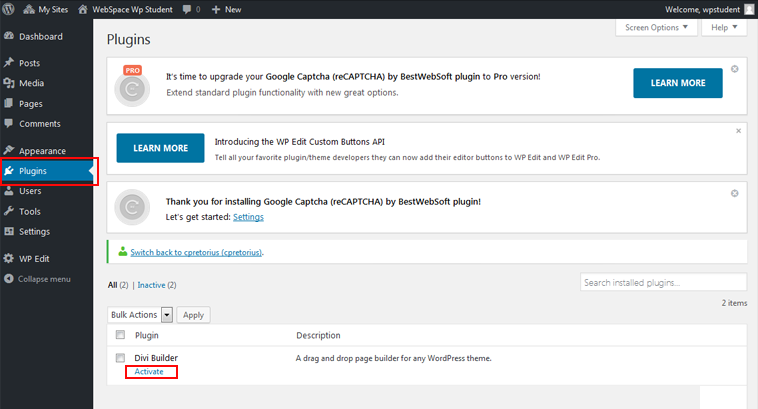 Image Added
Image Added
After the plugin has been activated, to use the Divi Builder:
- Go to a page or post
- Click Edit to open the page or post
- Look for and click on the Use The Divi Builder button
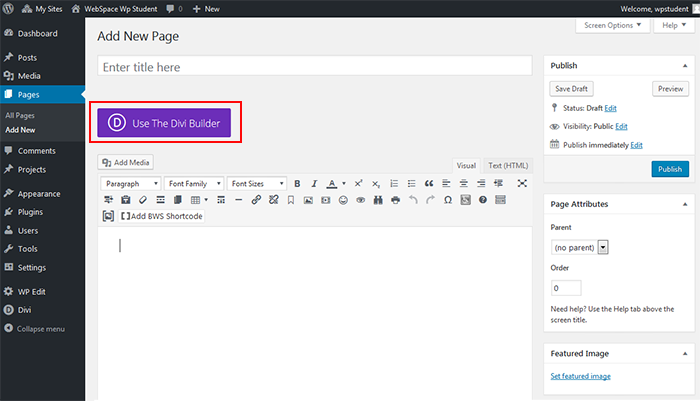 Image Added
Image Added
The Divi Builder can be used with all themes. For more information:
- Divi Builder Plugin Features
- Divi Builder Plugin Documentation
- Divi Theme Preview
- Divi Theme Features and Visual Builder
- Divi Theme Documentation
| Anchor | ||||
|---|---|---|---|---|
|
This plugin will add your social media networks and icons to your site.
Step 1: Activate Plugin
- From your Dashboard, click on Plugins, scroll down and find the Monarch Plugin in the list, click Activate.
Step 2: Edit Settings
- From your Dashboard, click Tools, and select Monarch Settings to edit settings and add your networks.
Resources
For more information, go to the Monarch overview and documentation on Elegant Theme's web site.
Related Articles
| Filter by label (Content by label) | ||||||||
|---|---|---|---|---|---|---|---|---|
|
Related articles
| Filter by label (Content by label) | ||||||||||||||||||
|---|---|---|---|---|---|---|---|---|---|---|---|---|---|---|---|---|---|---|
|
| Panel | ||||||||||
|---|---|---|---|---|---|---|---|---|---|---|
| ||||||||||
Still need help? |
| Page Properties | ||
|---|---|---|
| ||
|