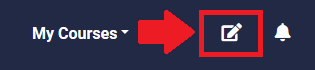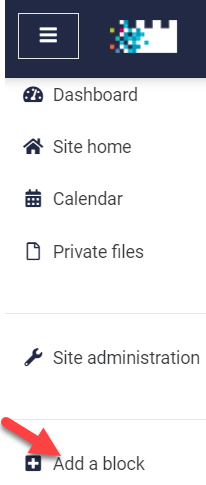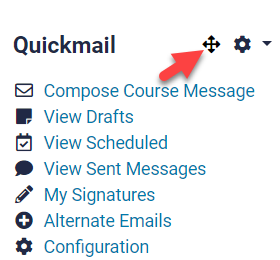...
- Turning editing on: Navigate to the main course page, click the gear Turn Editing on/off button in the top right corner, and click Turn editing on.
- With editing turned on, click on Add a block at the bottom of the nav drawer on the left side of the screen.
- From the list of available blocks that appears, click on Quickmail. (note that blocks already in use will not appear here, so if you don't see the Quickmail block then perhaps it's already in the course)
- The Quickmail block will be visible on the right-side of the main course page. You can move the Quickmail block up or down by dragging on the four-arrow button shown below (editing must be turned on). After dragging the block to where you want it, reload the page to ensure that it stays there. If after reloading the block is not where you want it again, try dragging the other blocks into place and reload again.
...