Versions Compared
| Version | Old Version 8 | New Version 9 |
|---|---|---|
| Changes made by | ||
| Saved on |
Key
- This line was added.
- This line was removed.
- Formatting was changed.
Note: This article is how to download captions for existing videos within My Media. To learn how to upload and edit videos please see the related articles:
Moodle My Media - Ordering Video Captions
Moodle My Media - How to edit and enable video captions
Introduction
My Media offers automatic caption creation for your videos. This enables any video uploaded to My Media to have a text alternative to the video audio. Once complete the captions can be edited manually to fix any errors or add descriptions as needed
How to download Video Captions / Transcripts
If you are the creator of the video we recommend you write a script as this can be used as a transcript as well.
1. Select your Video in MyMedia
- From Moodle, in the navigation drawer on the left, select My Media.
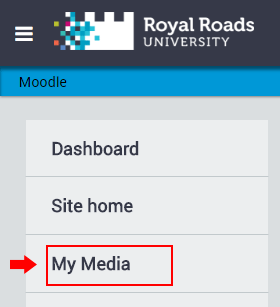 Image Modified
Image Modified
Select one of your videos by clicking the thumbnail or video title
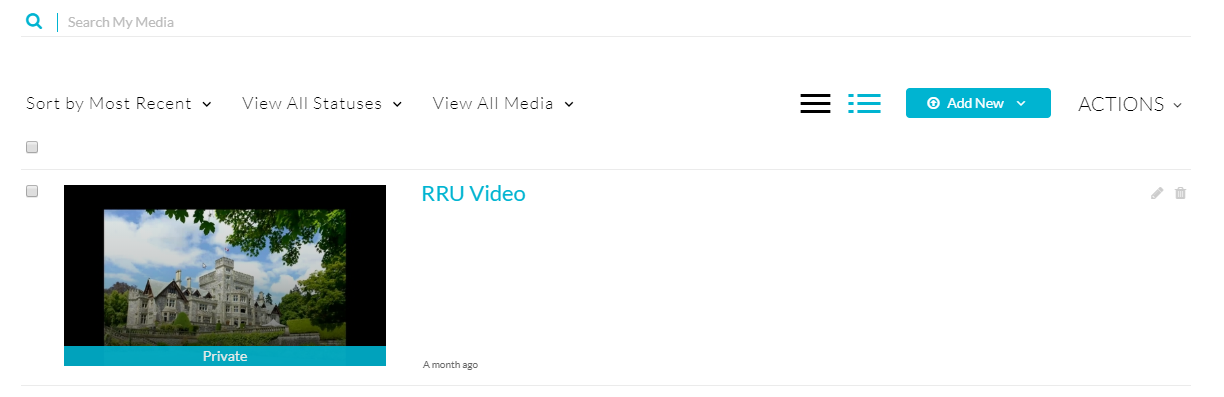 Image Modified
Image Modified
2. Download Caption texts
- Select Actions then Edit
 Image Modified
Image Modified
- Select the attachments tab and select the far right download button for the transcript_en.txt file. This is the best format to download, but will require some editing.
 Image Modified
Image Modified
- Alternatively you can download the SRT file under the Captions Tab wit the far right download button. This format is a little messier, but an extra option if needed.
 Image Modified
Image Modified
| Insert excerpt | ||||||
|---|---|---|---|---|---|---|
|
| Filter by label (Content by label) | ||
|---|---|---|
|