Versions Compared
| Version | Old Version 9 | New Version 10 |
|---|---|---|
| Changes made by | ||
| Saved on |
Key
- This line was added.
- This line was removed.
- Formatting was changed.
| Table of Contents |
|---|
Once you have logged in as a student, you will see the following:
Left Menu for Active Student
(This menu can have more or less items according to the season)
 Image Removed
Image Removed Image Added
Image Added
MyProfile
General Information

General Address

Change Password

Change Security Questions

Photo Upload

Photo Upload Screens
This is a 4 step process.

Each step must be completed before the next step is available. If a student uploaded their photo for the student ID card before the new go.RRU page process was implemented, and if they are requested by Student Services to upload government ID, then the student must follow the procedure below and upload ANOTHER photo for their Student ID even tho they have already done this. It will then open up the rest of the steps.
Here are the screen shots once they click on "Launch the photo App"

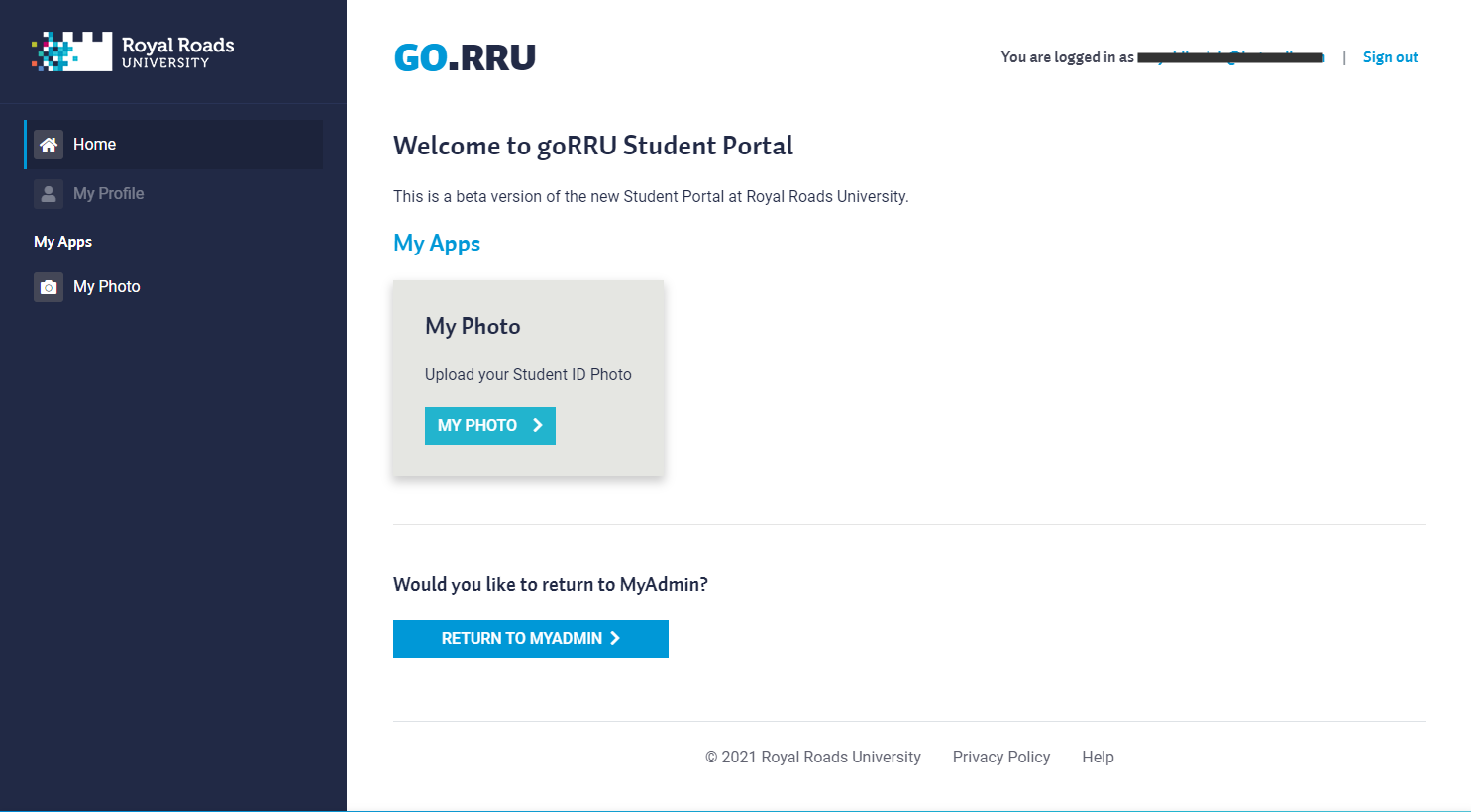
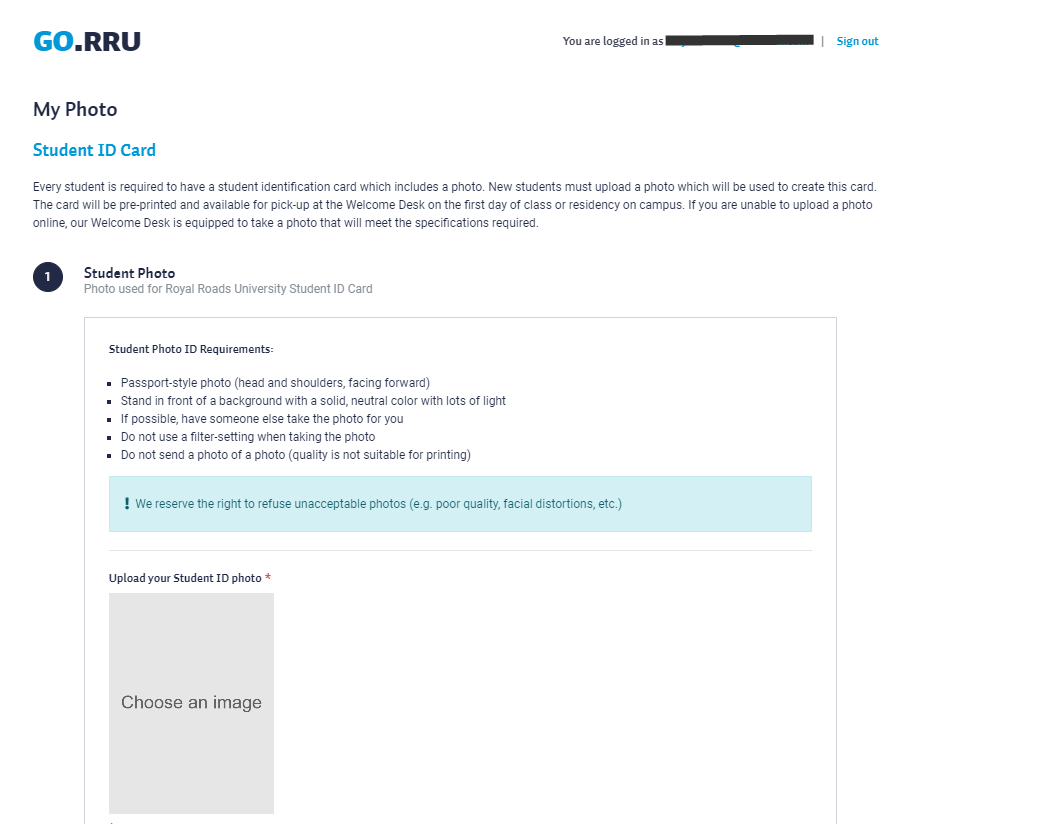

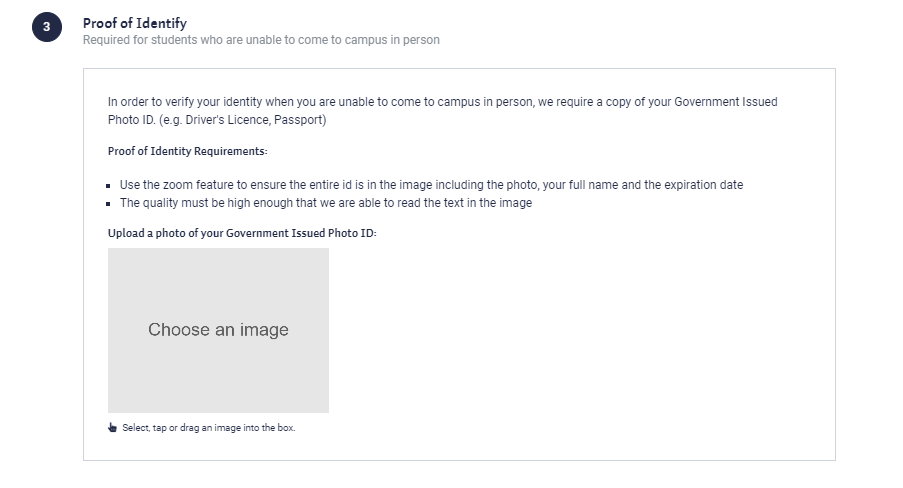
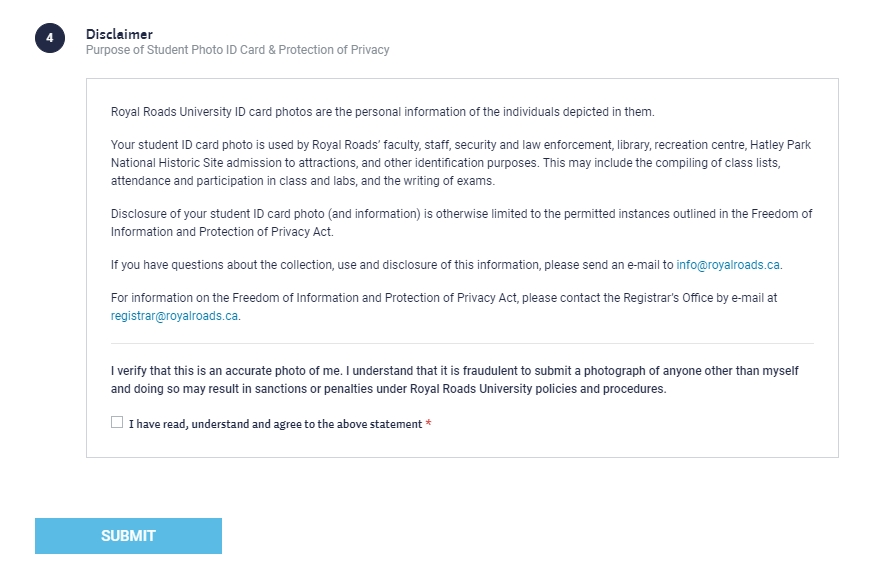
MyGrades
MyPayments
Payment (due)
Payment (no payment due)

History

Receipts

Links

MyInternational Tuitions
Only available to international students
MyT2202A

MyAwards

MyResidency
Opens a new browser tab to https://www.royalroads.ca/accommodations
MyParking
Apply for a Parking Permit

Change my Vehicle Information

MyApplication
Opens a new tab with the application (note the menus change). They need to go back to the original tab to return to the full menu
MyConvocation (seasonal)
Not available at all times

MyExtension Request

MyTranscript Request

Troubleshooting
Trying to log in but seems to be in a loop where nothing is happening
- Please click on this link and then try to log in again.
Related articles
| Filter by label (Content by label) | ||||||||||||||||||
|---|---|---|---|---|---|---|---|---|---|---|---|---|---|---|---|---|---|---|
|
| Panel | ||||||||||
|---|---|---|---|---|---|---|---|---|---|---|
| ||||||||||
Still need help? |
| Page Properties | ||
|---|---|---|
| ||
|


