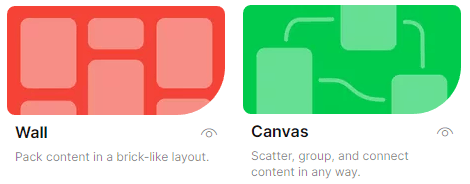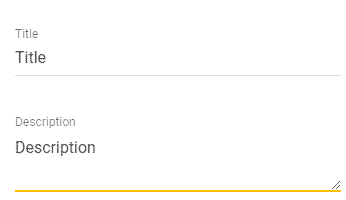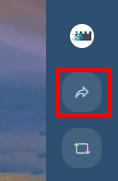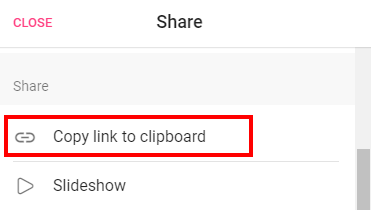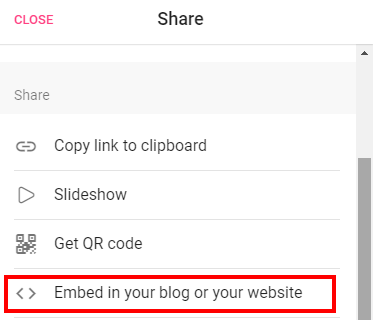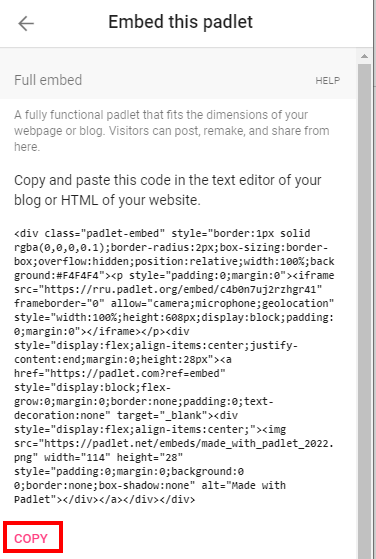Padlet is excellent for many collaborative activities. Padlets are usually added to courses by CTET, so if you're an instructor please contact CTET if you'd like to have a Padlet added to your course.
These instructions explain how to setup a Padlet and either share the link or embed it.
Topics covered in this article
Setup
Navigate to padlet.com and login.
Select Make a padlet in the top right corner.
Select the type of Padlet you'd like to use. If you're unsure, Wall and Canvas are the most popular formats at RRU. Wall automatically lays out the posts in a brick-like layout, whereas Canvas leaves the posts where's they're initially placed, allowing users to move them around. The format can be changed later.
Enter a Title and Description, and select the Save button.
Share By Link
At the top right, select the Open share settings button.
Scroll down and select Copy link to clipboard.
Share the link as needed with participants.
Share using embed code
The embed code allows you to embed the Padlet directly into a Moodle course.
At the top right, select the Open share settings button.
Scroll down and select Embed in your blog or your website.
If embedding in Moodle, select the first Copy button to copy the full embed.
To embed the Padlet directly into Moodle, follow the steps listed in the article: Moodle - Text editor: Embedding content.
After embedding your Padlet, test it out to ensure participants can post to it.
Content on this page is licensed under a Creative Commons Attribution-ShareAlike 4.0 International license.