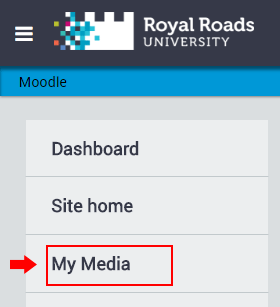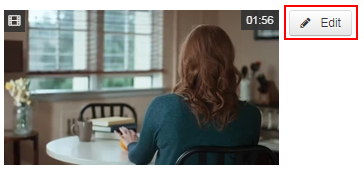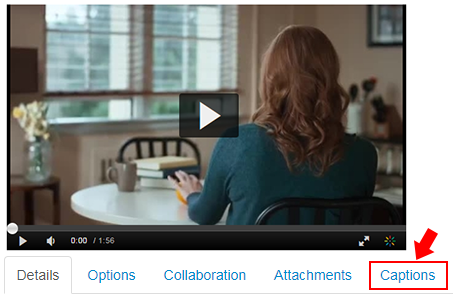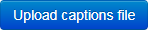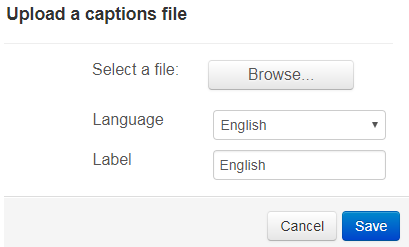Note: This article is about how to add SRT Caption file to a My Media video. To learn how to create an SRT Caption file, please see this related article: How to create an SRT caption file for a video
Introduction
SRT Caption files add captioning to My Media videos. Captioning displays the spoken words in text that appears on the video.
How to add an SRT caption file
- From Moodle, click on the User menu in the top right and click My Media.
- Browse for the file.
Select the language for the file.
Enter a label for the language (e.g., "English").
Click the Save button