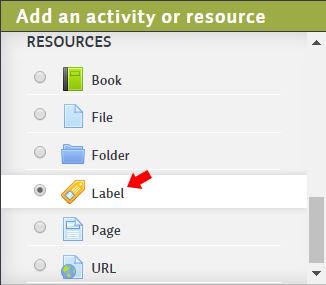Labels are another type of resource used in courses. They differ from Pages and Books because they do not appear in the Navigation block, only in the centre column of your course. They do appear when doing a course compile. Labels are good when you want to add a short amount of content to your course page or you want to ensure that the content is visible on the main course page without having to click on a Page.
Continue with a video presentation and/or read below for text:
https://media.royalroads.ca/owl/media/masteringmoodle/video/screen_cast/label.mp4
1. Click the Turn editing on button.
2. In the unit where you want to add the label, choose Label from the Add a resource dropdown menu.
3. The adding a Label screen appears, enter the Label text.
4. Scroll to the bottom of the page and click Save and return to course.