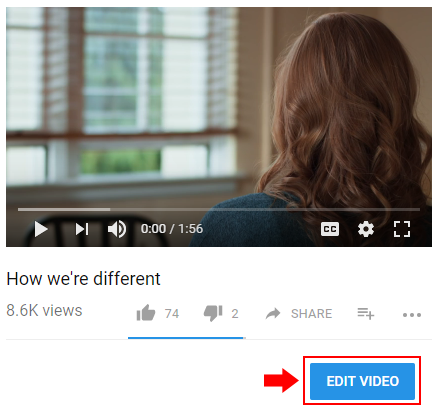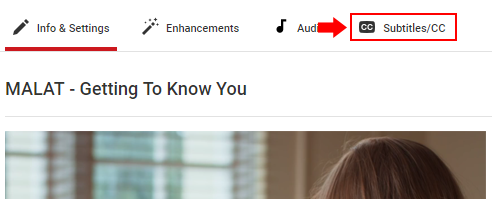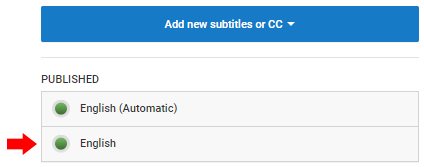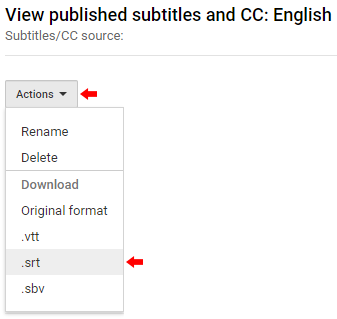Introduction
These instructions will explain how to use YouTube to create an SRT caption file. An SRT caption file can be used in other media platforms such as Moodle My Media.
Steps to create SRT file
Upload video to YouTube
Download the SRT file from YouTube
- Navigate to a video in YouTube that is in your YouTube account and ensure that you are logged in.
- Click the Edit Video button under the video.
- Click the Subtitles/CC tab at the top right.
- Select the captioning Language. If you have not customized your captioning you'll likely just see 'English (Automatic)'.
- Click Actions and then '.srt' to download the SRT file.