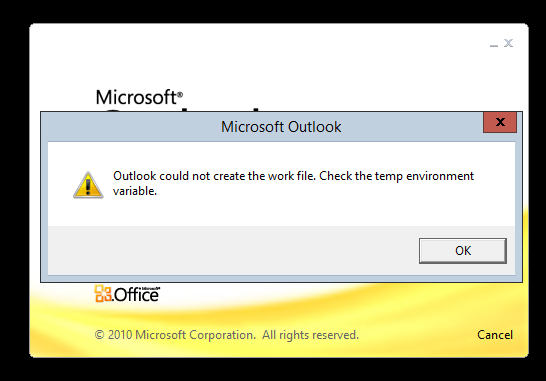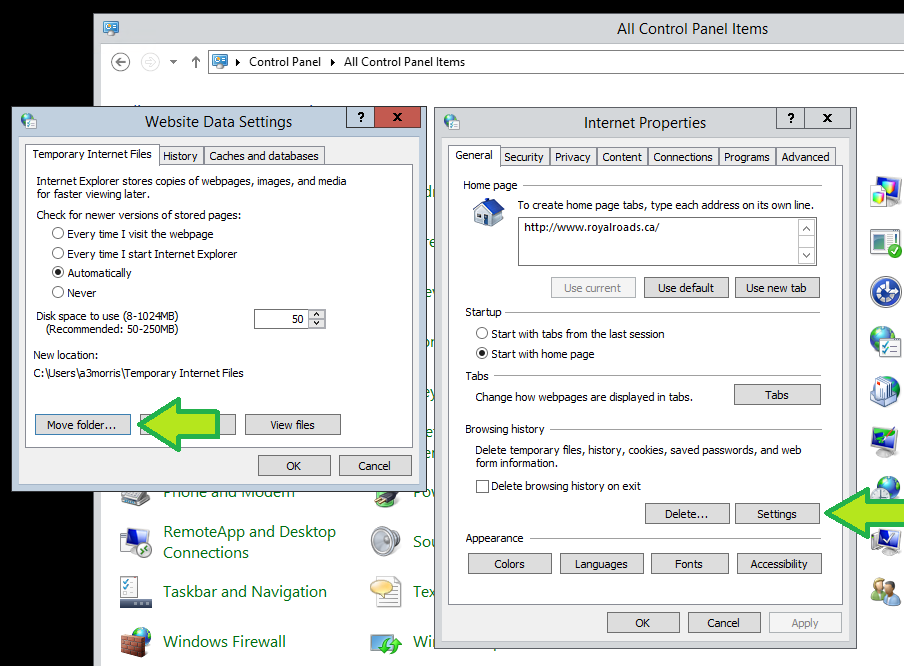Could Not Create The Work File - Sentinel - Outlook 2010
Error message : "Outlook could not create the work file. Check the temp environment"
Step-by-step guide
- Right-Click on Start.
- Select Run.
- Enter "inetcpl.cpl" and Select OK.
- Under Browsing History, Select Settings.
- Set "Check for newer versions of stored pages:" to Automatically.
- Set "Disk space to use" to 50.
- Choose Move Folder.
- Expand System (C:).
- Expand Users.
- Select Your Username from the long list of names and hit OK.
- New Location should display as C:\Users\[your username]\Temporary Internet Files.
- You will be prompted to sign-out to save changes.
Related articles
How to Contact the Computer Services Department
Submit a ticket
To submit a ticket, you will be required to log in using your FULL Royal Roads email address (detailed instructions here)
New! If you do not have a full RRU email address (students not currently in a credit program and/or visitors), you can create a portal account using your personal email address.
Phone: 250-391-2659 Toll Free: 1-866-808-5429
Come visit us in the Sequoia Building
Hours of Operation